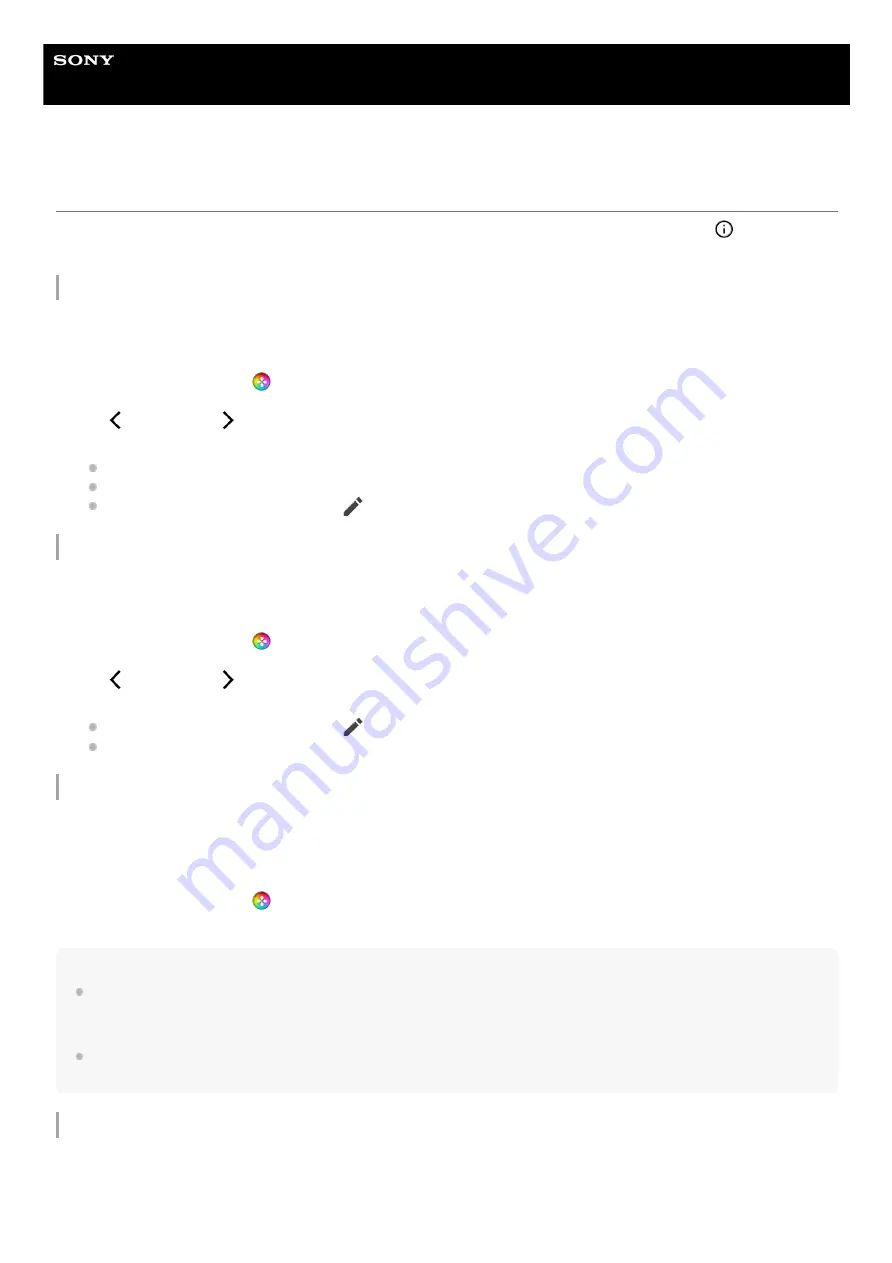
Smartphone
Xperia PRO-I XQ-BE52/XQ-BE62/XQ-BE72
Setting [Display & Sound] in the Game enhancer menu
You can adjust the colors, display effects of displayed content, and sounds while playing a game. Tap
(Show details
button) to view descriptions of settings.
Adjusting the colors of displayed content
You can preset up to 4 settings for [Image quality settings]. By selecting a preset according to your gaming situation, you
can apply the appropriate settings.
Adjusting the sound using Audio equalizer
You can preset up to 4 settings for [Audio equalizer]. By selecting a preset according to your gaming situation, you can
apply the appropriate settings.
Customizing the video settings output to a connected external device
You can customize the video settings output to an external device connected to the USB port on your device using a
USB Type-C cable. Note that settings changed in [USB external output] affect the whole device, not only the Game
enhancer app.
Note
Settings changed in [USB external output] apply after you reconnect the cable. Settings may not be applied if you reconnect the
cable immediately after launching the Game enhancer app. Reconnect the cable about 1 minute after the Game enhancer app
starts.
Video signals may not be output according to the setting on your device depending on the displayed app or the specifications of
the connected external device.
Improving the microphone sound quality when voice-chatting
The other party will hear your voice more clearly during voice chat. Adjust the setting according to your mic type. This
function only works when a headset is connected to the 3.5 mm audio jack of your device.
While playing a game, tap
(Floating icon) > [Display & Sound].
1.
Tap [Image quality settings].
2.
Tap (Back icon) or (Forward icon) in the top center of the menu screen to select the preset you want to set, and
then set the options.
[Picture mode] and [L-γ raiser]: Tap to select an option.
[White balance]: Drag the slider to set the value.
To change the name of a preset, tap
(Edit icon) (maximum of 4 characters).
3.
While playing a game, tap
(Floating icon) > [Display & Sound].
1.
Tap the [Audio equalizer] switch to enable the setting.
2.
Tap (Back icon) or (Forward icon) in the top center of the menu screen to select the preset you want to set, and
then adjust the value for each frequency.
To change the name of a preset, tap
(Edit icon) (maximum of 4 characters).
The values can be adjusted only when the [Audio equalizer] switch is set to on.
3.
While playing a game, tap
(Floating icon) > [Display & Sound].
1.
Tap [USB external output], and then select an option.
2.
Connect or reconnect the external device.
3.
35
Summary of Contents for Xperia PRO-I XQ-BE52
Page 27: ...F 703 100 11 Copyright 2021 Sony Corporation 27 ...
Page 29: ...F 703 100 11 Copyright 2021 Sony Corporation 29 ...
Page 34: ...F 703 100 11 Copyright 2021 Sony Corporation 34 ...
Page 51: ...51 ...
Page 60: ...Help Guide Smartphone Xperia PRO I XQ BE52 XQ BE62 XQ BE72 Overview 60 ...
Page 94: ...Using Dynamic Vibration Status icons F 703 100 11 Copyright 2021 Sony Corporation 94 ...
Page 115: ...Related Topic Settings menu F 703 100 11 Copyright 2021 Sony Corporation 115 ...
Page 118: ...118 ...
Page 123: ...Settings menu F 703 100 11 Copyright 2021 Sony Corporation 123 ...
Page 133: ...F 703 100 11 Copyright 2021 Sony Corporation 133 ...
Page 152: ...Face Eye AF still image video F 703 100 11 Copyright 2021 Sony Corporation 152 ...
Page 166: ...F 703 100 11 Copyright 2021 Sony Corporation 166 ...
Page 182: ...Related Topic Overview Settings menu F 703 100 11 Copyright 2021 Sony Corporation 182 ...
Page 184: ...F 703 100 11 Copyright 2021 Sony Corporation 184 ...
Page 192: ...F 703 100 11 Copyright 2021 Sony Corporation 192 ...
















































