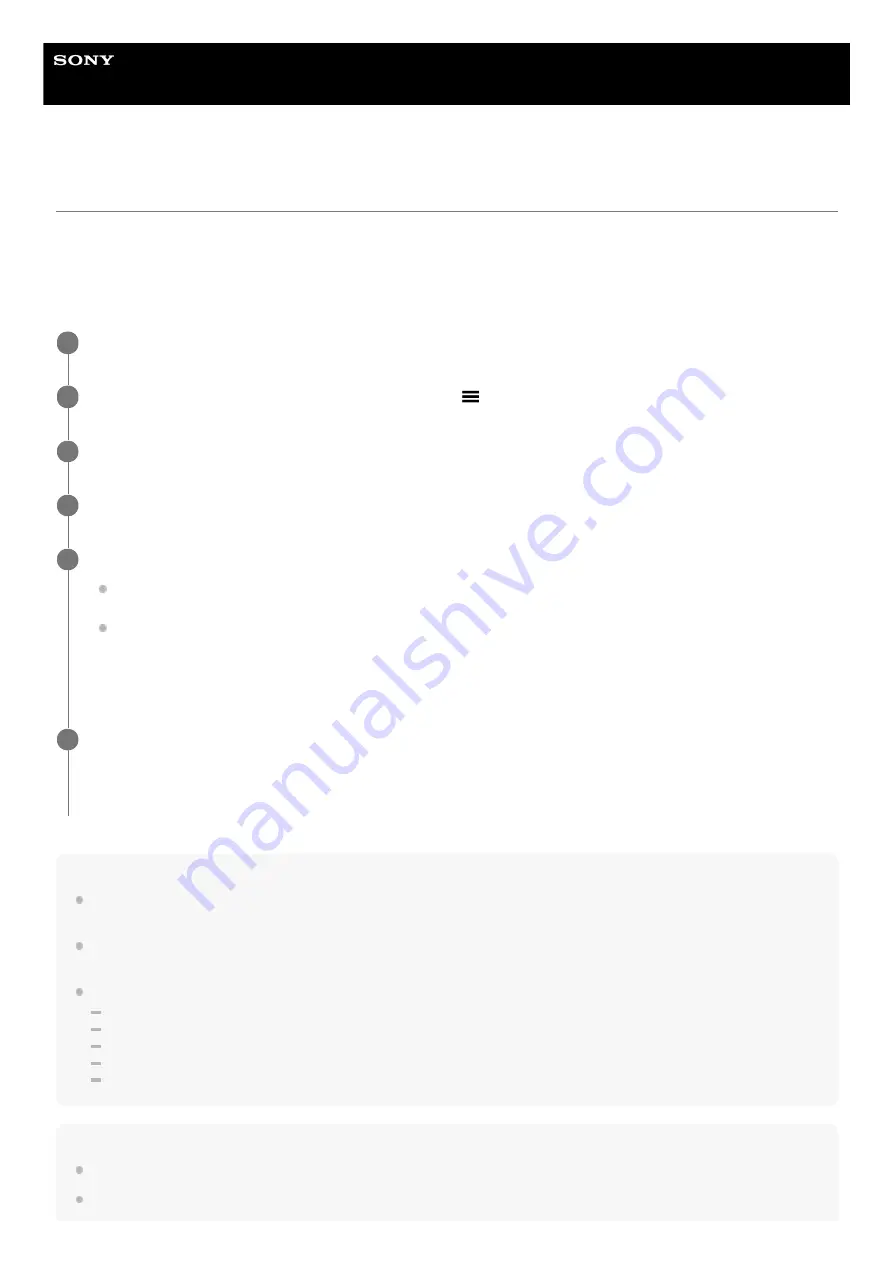
Smartphone
Xperia PRO-I XQ-BE52/XQ-BE62/XQ-BE72
Pairing with a Bluetooth remote commander
You can operate Photo Pro and Video Pro on your Xperia device with a Bluetooth remote commander manufactured by
Sony (sold separately).
For details on compatible remote commanders, visit the Sony website for your area or consult your Sony dealer or local
authorized Sony service facility.
Refer to the instruction manual for the Bluetooth remote commander as well.
Note
When you perform a factory data reset, pairing information is also erased. To use the Bluetooth remote commander, perform
pairing again.
If the Bluetooth connection is unstable, remove any obstacles such as people or metal objects from between your Xperia device
and the paired Bluetooth remote commander.
If the function does not work properly, check the following notes and then try pairing again.
Confirm that the Bluetooth remote commander is not connected with other devices.
Confirm that you are not operating your Xperia device using other Bluetooth remote commander.
Check if the Airplane mode of your Xperia device is set to off.
Check if the Bluetooth function of your Xperia device is set to on.
Unpair the Bluetooth remote commander.
Hint
Once you pair with the Bluetooth remote commander, you can operate both Photo Pro and Video Pro.
Turn the [Bluetooth remote control] function on or off individually for Photo Pro and Video Pro.
On your Xperia device, launch Photo Pro or Video Pro.
1
On your Xperia device, tap [MENU] (for Photo Pro) or
(Settings icon) (for Video Pro).
2
On your Xperia device, tap [Bluetooth remote control], and then tap the switch to enable the function.
3
On your Xperia device, tap [Pair new controller].
4
On the Bluetooth remote commander, perform pairing.
GP-VPT2BT: Press and hold the PHOTO button and the T side of the Zoom button at the same time for at least
7 seconds.
RMT-P1BT: Press and hold the Shutter-release/REC button and the Focus/Zoom button (either the + button or
the - button) at the same time for at least 7 seconds.
For details, refer to the instruction manual for the Bluetooth remote commander.
5
On your Xperia device, follow the on-screen instructions.
Select [Pair & connect] and [PAIR] on the notifications and dialogs that appear multiple times when your Xperia
device detects the Bluetooth remote commander. The name of the Bluetooth remote commander may be displayed
as a Bluetooth address (numerals and letters).
6
190
Summary of Contents for Xperia PRO-I XQ-BE52
Page 27: ...F 703 100 11 Copyright 2021 Sony Corporation 27 ...
Page 29: ...F 703 100 11 Copyright 2021 Sony Corporation 29 ...
Page 34: ...F 703 100 11 Copyright 2021 Sony Corporation 34 ...
Page 51: ...51 ...
Page 60: ...Help Guide Smartphone Xperia PRO I XQ BE52 XQ BE62 XQ BE72 Overview 60 ...
Page 94: ...Using Dynamic Vibration Status icons F 703 100 11 Copyright 2021 Sony Corporation 94 ...
Page 115: ...Related Topic Settings menu F 703 100 11 Copyright 2021 Sony Corporation 115 ...
Page 118: ...118 ...
Page 123: ...Settings menu F 703 100 11 Copyright 2021 Sony Corporation 123 ...
Page 133: ...F 703 100 11 Copyright 2021 Sony Corporation 133 ...
Page 152: ...Face Eye AF still image video F 703 100 11 Copyright 2021 Sony Corporation 152 ...
Page 166: ...F 703 100 11 Copyright 2021 Sony Corporation 166 ...
Page 182: ...Related Topic Overview Settings menu F 703 100 11 Copyright 2021 Sony Corporation 182 ...
Page 184: ...F 703 100 11 Copyright 2021 Sony Corporation 184 ...
Page 192: ...F 703 100 11 Copyright 2021 Sony Corporation 192 ...











































