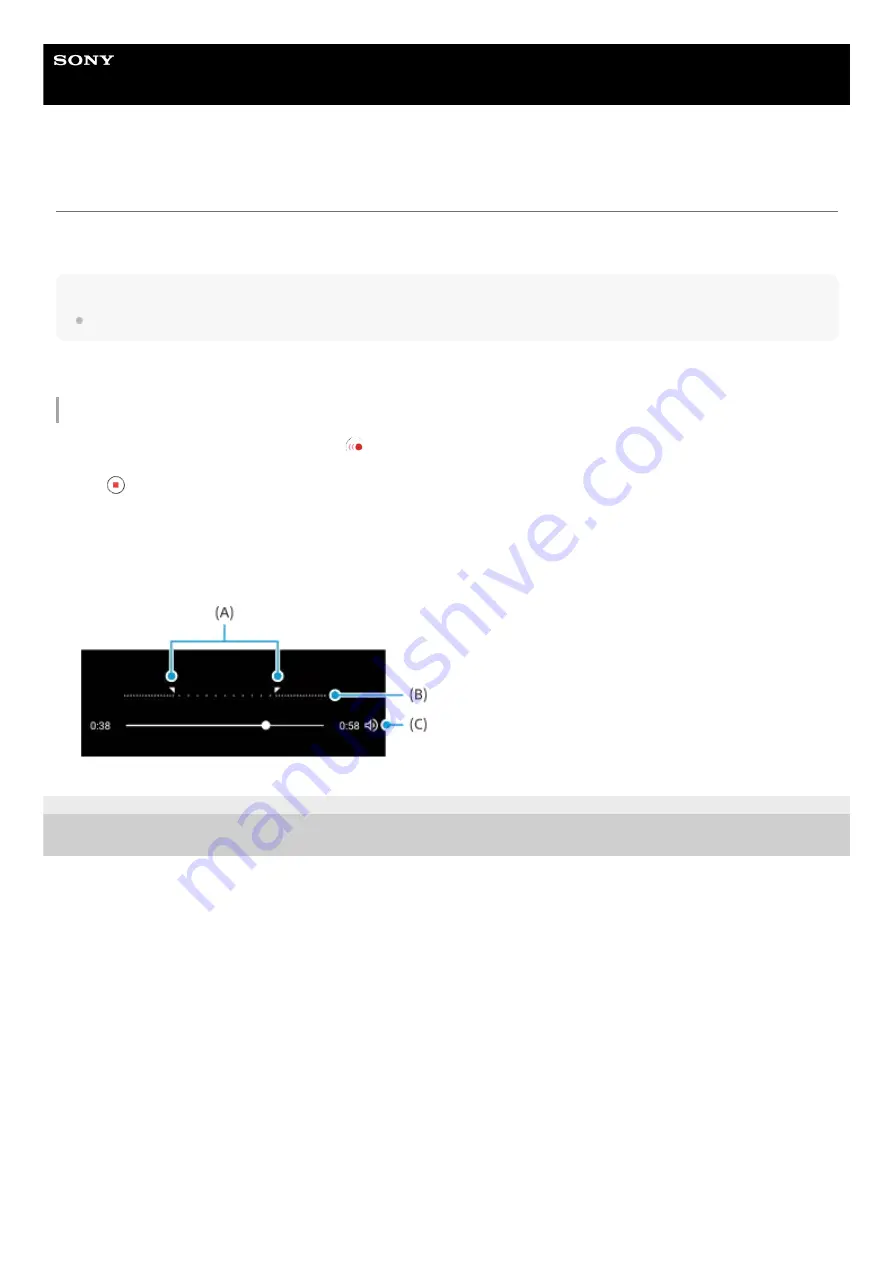
Smartphone
Xperia PRO-I XQ-BE52/XQ-BE62/XQ-BE72
Slow motion videos
The Slow motion video mode adds powerful effects to your videos. The Slow motion effect is added after a video is
recorded at normal speed.
Note
Good lighting conditions are essential when you record slow motion videos.
Adding slow motion effect after recording a video
F-703-100-11 Copyright 2021 Sony Corporation
In the BASIC (Basic) mode, tap [More] >
(Slow motion icon).
1.
Press the camera key or tap the shutter button to record a video.
2.
Tap
(Stop video recording button) to stop recording.
3.
Tap the thumbnail to open the video.
4.
Drag the handles on the slow motion timeline to the positions where you want the slow motion effect to appear.
(A)
: Handles
(B)
: Slow motion timeline
(C)
: Tap to turn the sound on or off.
5.
144
Summary of Contents for Xperia PRO-I XQ-BE52
Page 27: ...F 703 100 11 Copyright 2021 Sony Corporation 27 ...
Page 29: ...F 703 100 11 Copyright 2021 Sony Corporation 29 ...
Page 34: ...F 703 100 11 Copyright 2021 Sony Corporation 34 ...
Page 51: ...51 ...
Page 60: ...Help Guide Smartphone Xperia PRO I XQ BE52 XQ BE62 XQ BE72 Overview 60 ...
Page 94: ...Using Dynamic Vibration Status icons F 703 100 11 Copyright 2021 Sony Corporation 94 ...
Page 115: ...Related Topic Settings menu F 703 100 11 Copyright 2021 Sony Corporation 115 ...
Page 118: ...118 ...
Page 123: ...Settings menu F 703 100 11 Copyright 2021 Sony Corporation 123 ...
Page 133: ...F 703 100 11 Copyright 2021 Sony Corporation 133 ...
Page 152: ...Face Eye AF still image video F 703 100 11 Copyright 2021 Sony Corporation 152 ...
Page 166: ...F 703 100 11 Copyright 2021 Sony Corporation 166 ...
Page 182: ...Related Topic Overview Settings menu F 703 100 11 Copyright 2021 Sony Corporation 182 ...
Page 184: ...F 703 100 11 Copyright 2021 Sony Corporation 184 ...
Page 192: ...F 703 100 11 Copyright 2021 Sony Corporation 192 ...
















































