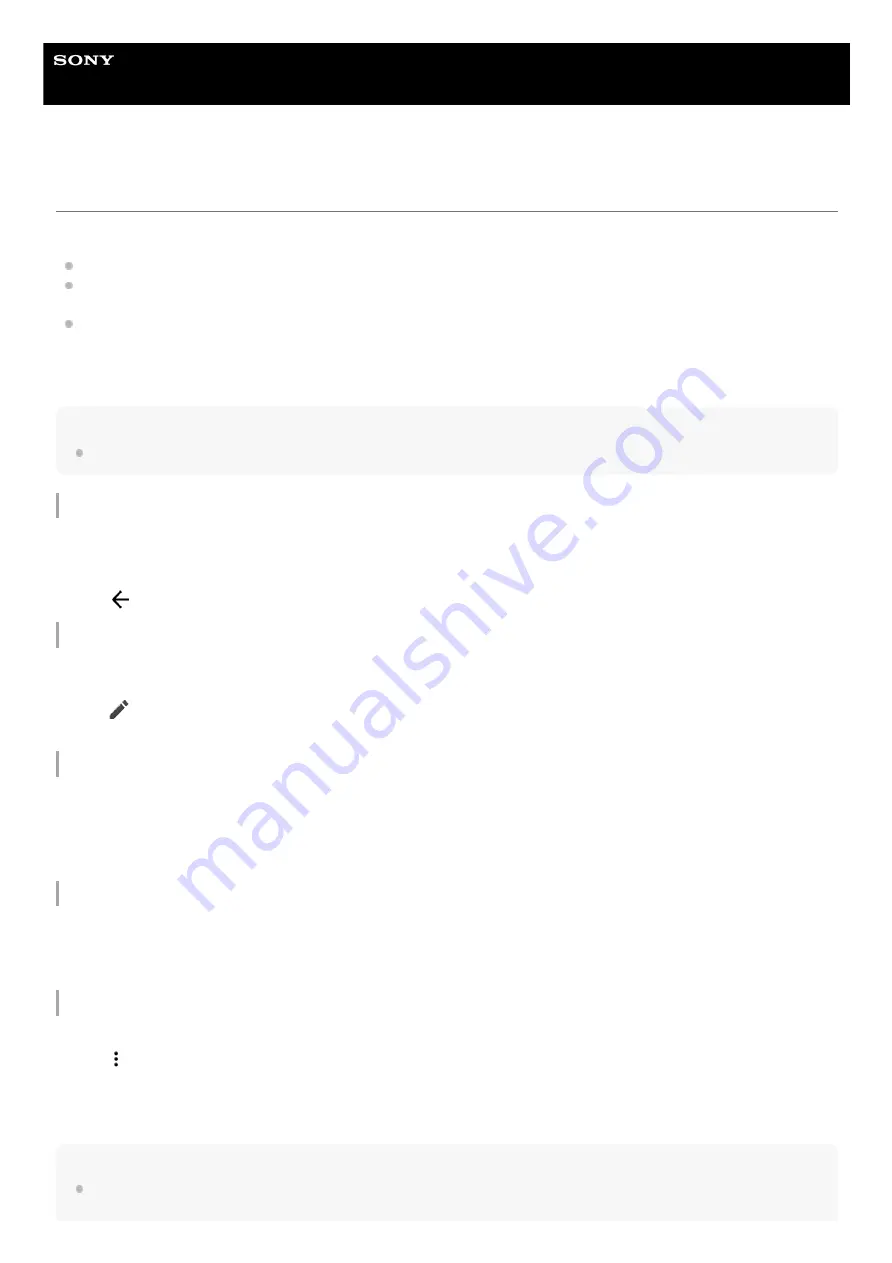
Smartphone
Xperia PRO-I XQ-BE52/XQ-BE62/XQ-BE72
Using a Dual SIM device
A Dual SIM device enables you to do the following:
Receive incoming communications via both SIM cards.
Select the number from which to send outgoing communications, or have the option to select a SIM card each time
you place a call.
Forward calls received via SIM 1 to SIM 2 when SIM 1 is unreachable, and vice versa. This function is called Dual
SIM reachability. You must enable it manually.
Before using multiple SIM cards, you need to enable them and select a SIM card which will handle data traffic.
Hint
A Dual SIM device works with either one or two SIM cards inserted.
Enabling or disabling the use of two SIM cards
Renaming a SIM card
Selecting which SIM card handles data traffic
Setting the default SIM card for placing a call
Enabling the Dual SIM reachability function
Note
The Dual SIM reachability function may not be available depending on the combination of network operators that provided the
SIM cards.
Find and tap [Settings] > [Network & internet] > [Mobile network].
1.
Select a SIM card.
2.
Tap the [Use SIM] switch to enable or disable the SIM card.
3.
Tap
(Back button) to set the other SIM card.
4.
Find and tap [Settings] > [Network & internet] > [Mobile network].
1.
Select a SIM card.
2.
Tap
(Edit icon) beside the SIM card name, and then enter a new name.
3.
Tap [Save].
4.
Find and tap [Settings] > [Network & internet] > [Mobile network].
1.
Select a SIM card.
2.
Tap [Data preference].
3.
Select the SIM card you want to use for data traffic.
4.
Find and tap [Settings] > [Network & internet] > [Mobile network].
1.
Select a SIM card.
2.
Tap [Calls preference].
3.
Launch the Phone app.
1.
Tap
(More icon) > [Settings] > [Calling accounts] > [Dual SIM reachability].
2.
Tap the switch to enable the function.
3.
Follow the on-screen instructions to complete the procedure.
4.
64
Summary of Contents for Xperia PRO-I XQ-BE52
Page 27: ...F 703 100 11 Copyright 2021 Sony Corporation 27 ...
Page 29: ...F 703 100 11 Copyright 2021 Sony Corporation 29 ...
Page 34: ...F 703 100 11 Copyright 2021 Sony Corporation 34 ...
Page 51: ...51 ...
Page 60: ...Help Guide Smartphone Xperia PRO I XQ BE52 XQ BE62 XQ BE72 Overview 60 ...
Page 94: ...Using Dynamic Vibration Status icons F 703 100 11 Copyright 2021 Sony Corporation 94 ...
Page 115: ...Related Topic Settings menu F 703 100 11 Copyright 2021 Sony Corporation 115 ...
Page 118: ...118 ...
Page 123: ...Settings menu F 703 100 11 Copyright 2021 Sony Corporation 123 ...
Page 133: ...F 703 100 11 Copyright 2021 Sony Corporation 133 ...
Page 152: ...Face Eye AF still image video F 703 100 11 Copyright 2021 Sony Corporation 152 ...
Page 166: ...F 703 100 11 Copyright 2021 Sony Corporation 166 ...
Page 182: ...Related Topic Overview Settings menu F 703 100 11 Copyright 2021 Sony Corporation 182 ...
Page 184: ...F 703 100 11 Copyright 2021 Sony Corporation 184 ...
Page 192: ...F 703 100 11 Copyright 2021 Sony Corporation 192 ...






























