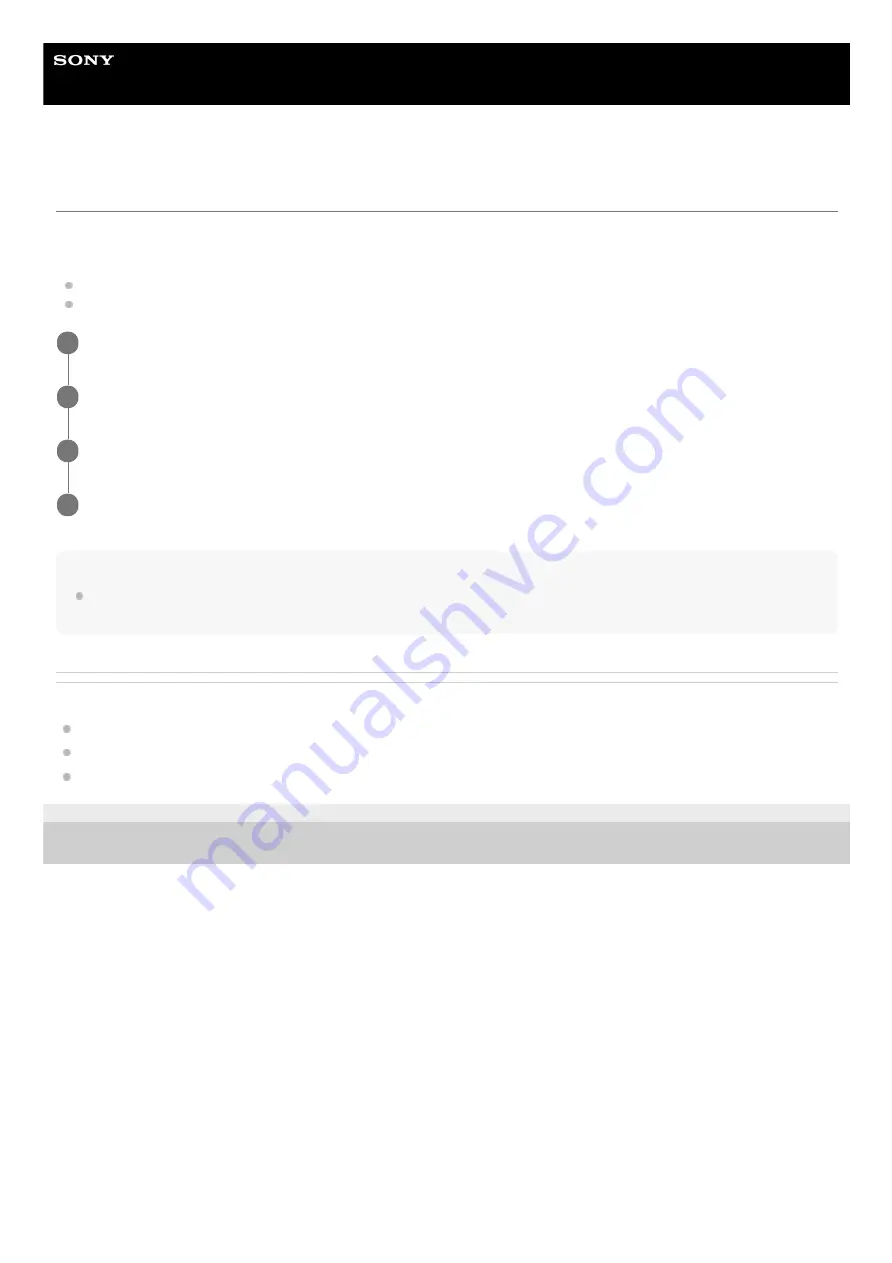
Smartphone
Xperia PRO-I XQ-BE52/XQ-BE62/XQ-BE72
Setting other Side sense options
You can configure how Side sense behaves or customize the menu, etc.
For example, the following options are available for Side sense.
Whether to show the Side sense bar on one or both sides of your screen
The screen actions for gesture
Hint
To assign a screen action, such as taking a screenshot, to a gesture, find and tap [Settings] > [Display] > [Advanced] > [Side
sense] > [Gestures], select a gesture from among [Double-tap], [Slide up], and [Slide down], and then select an option.
Related Topic
F-703-100-11 Copyright 2021 Sony Corporation
Find and tap [Settings] > [Display] > [Advanced].
1
Tap [Side sense].
2
Tap the switch to enable the function.
3
Follow the on-screen instructions in the lower part of the screen to edit other Side sense options.
4
57
Summary of Contents for Xperia PRO-I XQ-BE52
Page 27: ...F 703 100 11 Copyright 2021 Sony Corporation 27 ...
Page 29: ...F 703 100 11 Copyright 2021 Sony Corporation 29 ...
Page 34: ...F 703 100 11 Copyright 2021 Sony Corporation 34 ...
Page 51: ...51 ...
Page 60: ...Help Guide Smartphone Xperia PRO I XQ BE52 XQ BE62 XQ BE72 Overview 60 ...
Page 94: ...Using Dynamic Vibration Status icons F 703 100 11 Copyright 2021 Sony Corporation 94 ...
Page 115: ...Related Topic Settings menu F 703 100 11 Copyright 2021 Sony Corporation 115 ...
Page 118: ...118 ...
Page 123: ...Settings menu F 703 100 11 Copyright 2021 Sony Corporation 123 ...
Page 133: ...F 703 100 11 Copyright 2021 Sony Corporation 133 ...
Page 152: ...Face Eye AF still image video F 703 100 11 Copyright 2021 Sony Corporation 152 ...
Page 166: ...F 703 100 11 Copyright 2021 Sony Corporation 166 ...
Page 182: ...Related Topic Overview Settings menu F 703 100 11 Copyright 2021 Sony Corporation 182 ...
Page 184: ...F 703 100 11 Copyright 2021 Sony Corporation 184 ...
Page 192: ...F 703 100 11 Copyright 2021 Sony Corporation 192 ...






























