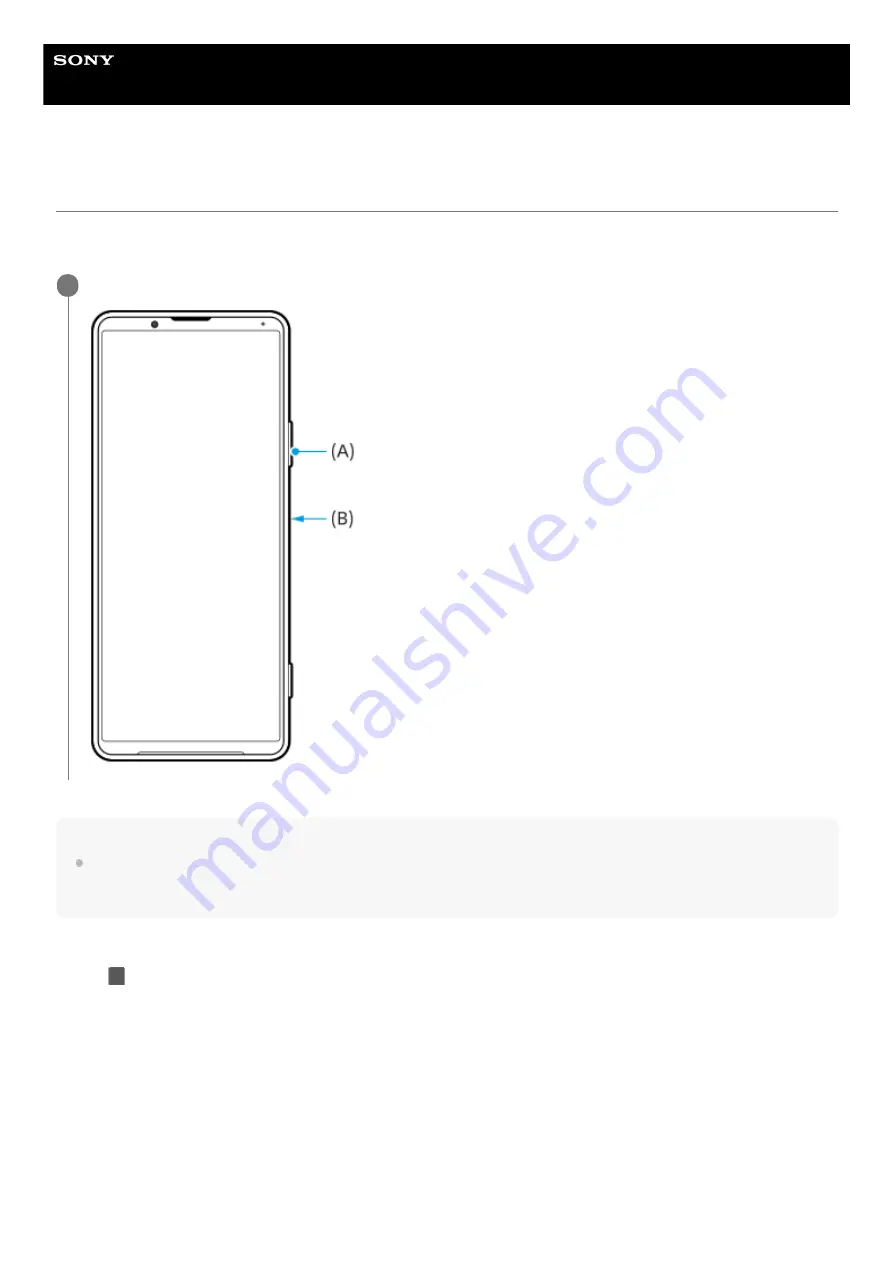
Smartphone
Xperia PRO-I XQ-BE52/XQ-BE62/XQ-BE72
Taking a screenshot
You can capture still images of any screen on your device as a screenshot. After you take a screenshot, you can view,
edit, and share the image. Screenshots you take are automatically saved in your device’s internal storage.
Hint
You can assign taking screenshots to a gesture on the Side sense bar. To take a screenshot using the Side sense bar, find and
tap [Settings] > [Display] > [Advanced] > [Side sense] > [Gestures], select a gesture from among [Double-tap], [Slide up], and
[Slide down], and then tap [Take screenshot].
To take a screenshot of a recently used app
Long press the volume down key (A) and power key (B) at the same time.
1
Tap
(Overview button) in the navigation bar.
1.
84
Summary of Contents for Xperia PRO-I XQ-BE52
Page 27: ...F 703 100 11 Copyright 2021 Sony Corporation 27 ...
Page 29: ...F 703 100 11 Copyright 2021 Sony Corporation 29 ...
Page 34: ...F 703 100 11 Copyright 2021 Sony Corporation 34 ...
Page 51: ...51 ...
Page 60: ...Help Guide Smartphone Xperia PRO I XQ BE52 XQ BE62 XQ BE72 Overview 60 ...
Page 94: ...Using Dynamic Vibration Status icons F 703 100 11 Copyright 2021 Sony Corporation 94 ...
Page 115: ...Related Topic Settings menu F 703 100 11 Copyright 2021 Sony Corporation 115 ...
Page 118: ...118 ...
Page 123: ...Settings menu F 703 100 11 Copyright 2021 Sony Corporation 123 ...
Page 133: ...F 703 100 11 Copyright 2021 Sony Corporation 133 ...
Page 152: ...Face Eye AF still image video F 703 100 11 Copyright 2021 Sony Corporation 152 ...
Page 166: ...F 703 100 11 Copyright 2021 Sony Corporation 166 ...
Page 182: ...Related Topic Overview Settings menu F 703 100 11 Copyright 2021 Sony Corporation 182 ...
Page 184: ...F 703 100 11 Copyright 2021 Sony Corporation 184 ...
Page 192: ...F 703 100 11 Copyright 2021 Sony Corporation 192 ...






























