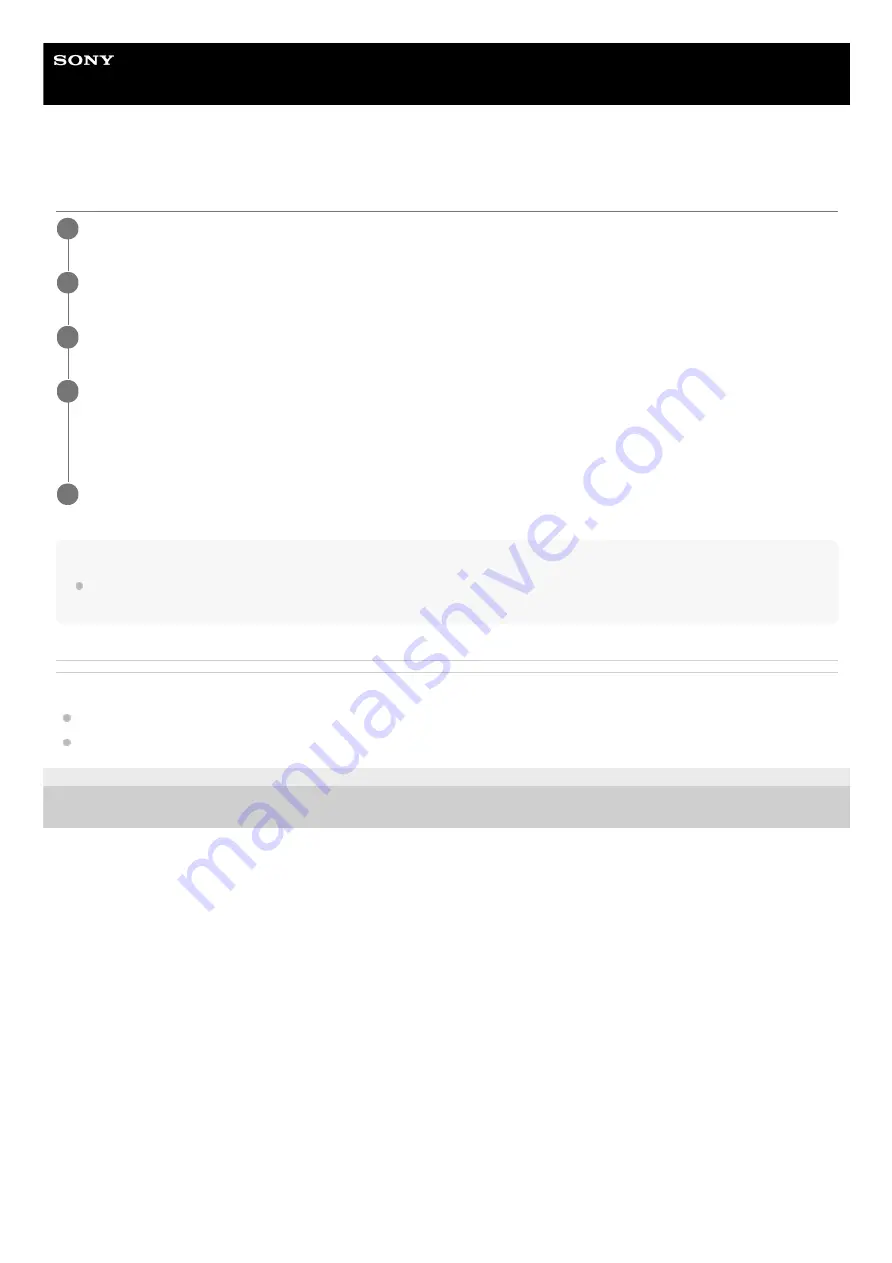
Smartphone
Xperia PRO-I XQ-BE52/XQ-BE62/XQ-BE72
Updating your device using a computer
Note
If Xperia Companion is not installed on your computer, visit the Sony customer support website and search for Xperia Companion
to download it.
Related Topic
Before updating your device
Updating your device wirelessly
F-703-100-11 Copyright 2021 Sony Corporation
Connect your device to the computer using a USB cable.
1
Drag down the status bar, and then tap the USB connection setting notification.
2
Tap [Tap for more options.], and then tap [File Transfer].
3
Computer: Open Xperia Companion, if it is not automatically launched.
Make sure that the computer can access the internet.
If a new software update is detected, a pop-up window appears.
4
Follow the on-screen instructions to run the relevant software updates.
5
103
Summary of Contents for Xperia PRO-I XQ-BE52
Page 27: ...F 703 100 11 Copyright 2021 Sony Corporation 27 ...
Page 29: ...F 703 100 11 Copyright 2021 Sony Corporation 29 ...
Page 34: ...F 703 100 11 Copyright 2021 Sony Corporation 34 ...
Page 51: ...51 ...
Page 60: ...Help Guide Smartphone Xperia PRO I XQ BE52 XQ BE62 XQ BE72 Overview 60 ...
Page 94: ...Using Dynamic Vibration Status icons F 703 100 11 Copyright 2021 Sony Corporation 94 ...
Page 115: ...Related Topic Settings menu F 703 100 11 Copyright 2021 Sony Corporation 115 ...
Page 118: ...118 ...
Page 123: ...Settings menu F 703 100 11 Copyright 2021 Sony Corporation 123 ...
Page 133: ...F 703 100 11 Copyright 2021 Sony Corporation 133 ...
Page 152: ...Face Eye AF still image video F 703 100 11 Copyright 2021 Sony Corporation 152 ...
Page 166: ...F 703 100 11 Copyright 2021 Sony Corporation 166 ...
Page 182: ...Related Topic Overview Settings menu F 703 100 11 Copyright 2021 Sony Corporation 182 ...
Page 184: ...F 703 100 11 Copyright 2021 Sony Corporation 184 ...
Page 192: ...F 703 100 11 Copyright 2021 Sony Corporation 192 ...






























