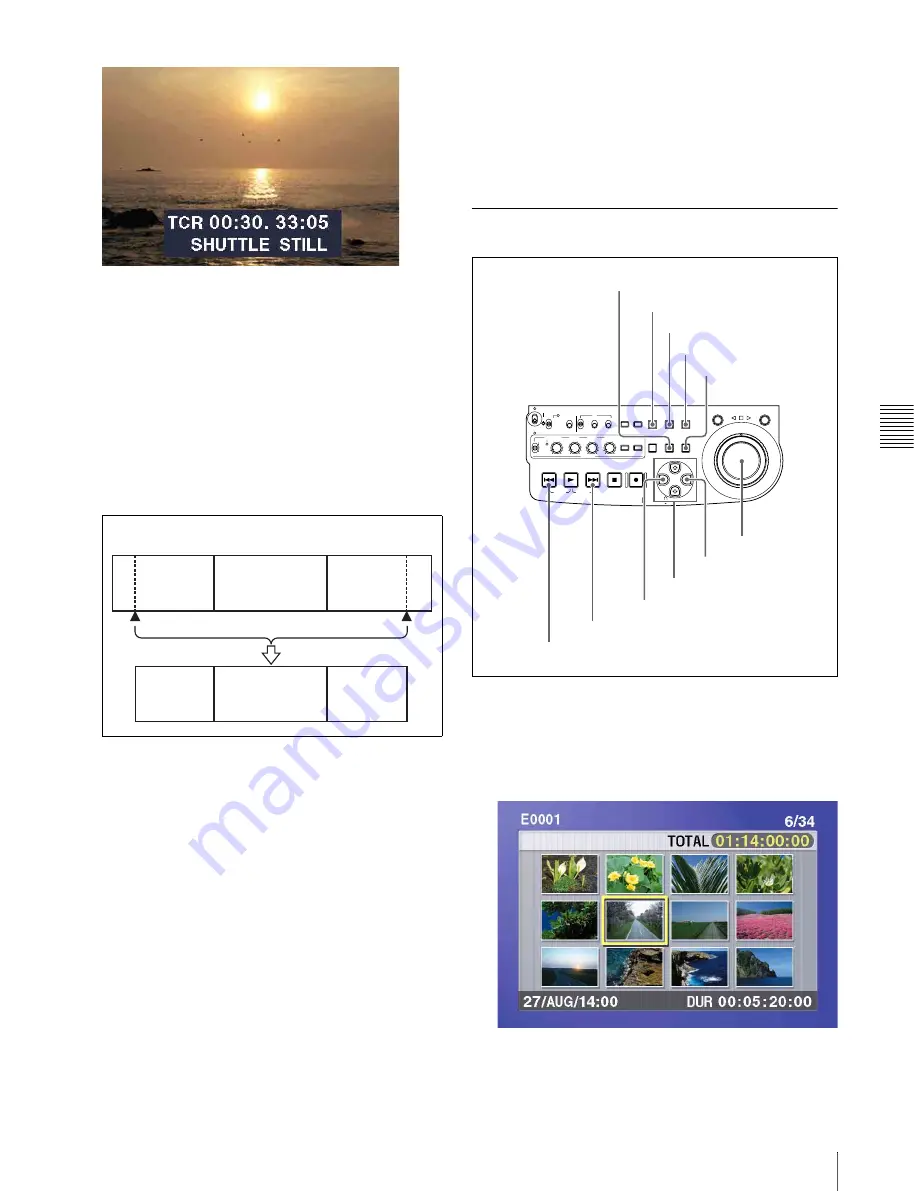
Chapt
er
5
S
c
ene
Se
lec
tion
63
5-2 Creating Clip Lists
To search
Use the jog and shuttle dials.
2
At the point you want to set as the In point, hold down
the
G
/IN button and press the SET button.
An In point is set, and the IN indicator lights.
3
In the same way, search for the point you want to set
as the Out point, and then hold down the
g
/OUT
button and press the SET button.
An Out point is set, and the OUT indicator lights.
To check the duration
Press the
G
/IN button and the
g
/OUT button at the
same time.
The duration appears on the screen.
To reset an In point or Out point
With the
G
/IN button or
g
/OUT button held down,
press the RESET button.
4
With the SHIFT button held down, press the SET
button.
The section between the In point and Out point is
added to the end of the current clip list as a sub clip.
When you set In and Out points stretching across
several clips
One sub clip is created for each of the clips.
5
Repeat steps
1
to
4
until you have added all of the clips
you want to the current clip list.
6
Save the current clip list to disc.
See 5-2-6 “Saving the Current Clip List to Disc” (page
66).
5-2-2 Reordering Sub Clips
1
Press the SUBCLIP button, turning it on.
2
Press the THUMBNAIL button, turning it on.
Thumbnails of the sub clips in the current clip list
appear.
If the clip list you want to edit is not the current clip
list
Clip 1
Sub clip 1
Clips recorded on the disc
Clip 2
Clip 3
Sub clip 2
Sub clip 3
In point
Out point
ACCESS
SHUTTLE
JOG
THUMB
NAIL
ESSENCE
MARK
MENU
S.SEL
SET
RESET
SHIFT
TOP
F REV
ALL/CH-1
CH-2
CH-3
CH-4
TC
F FWD
AUDIO
END
REC
PRESET
VARIABLE
PB
PREV
NEXT
PLAY
STOP
REC
CLIP
MENU
SYSTEM
MENU
MONITOR
SEL
METER
SEL
HOLD
COUNTER
SEL
SUB
CLIP
MARK1
MARK2
IN
OUT
KEY INHI
ON
OFF
NETWORK
LOCAL
REMOTE
F-RUN
R-RUN
PRESET
REGEN
INT
EXT
RP188
L/ST/R
SUBCLIP button
THUMBNAIL button
SET button
SHIFT button
RESET button
PREV button
NEXT button
G
/IN button
Arrow buttons
g
/OUT button
Jog dial
















































