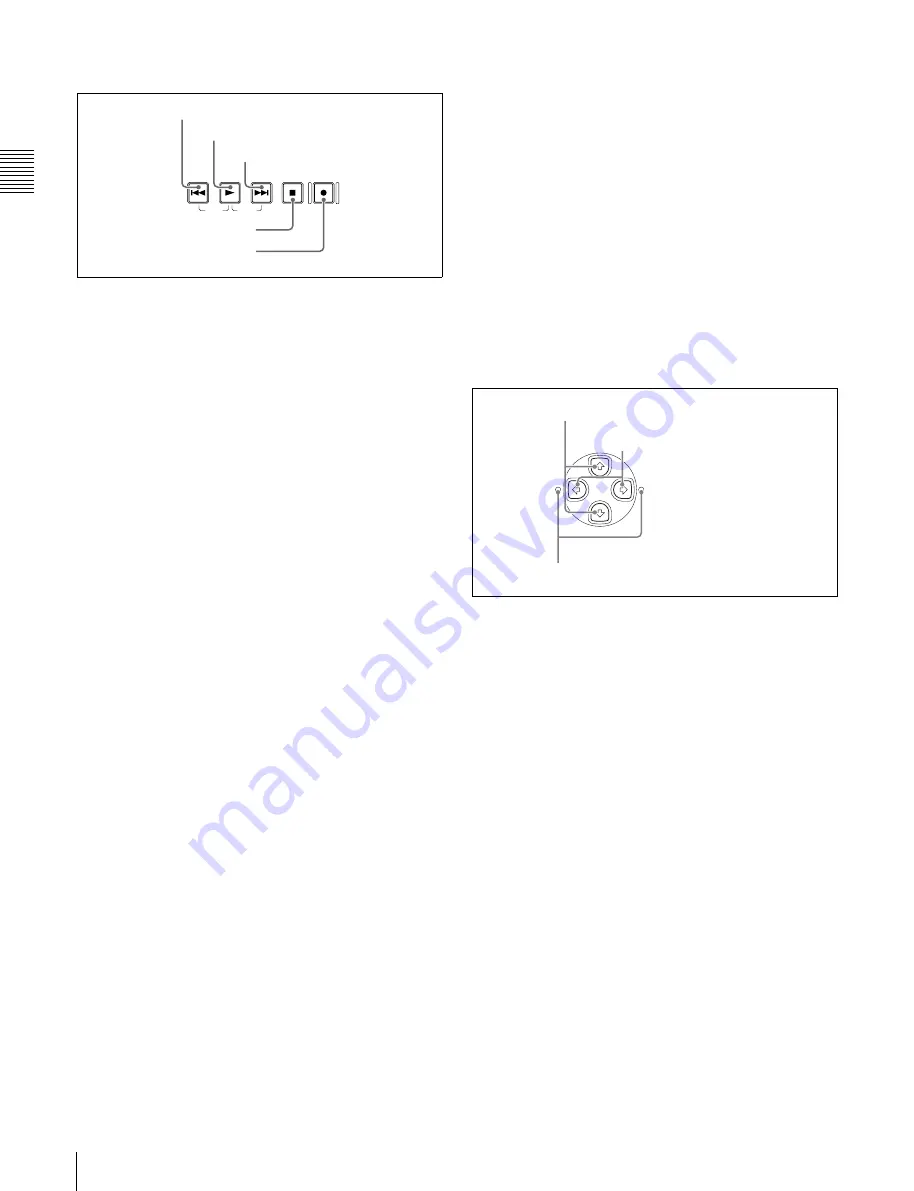
C
h
apt
er 2
Na
m
e
s
an
d F
unc
tions
of
P
a
rts
16
2-2 Control Panel
5
Recording and playback control section
a
PREV (previous) button
Press this button, turning it on, to show the first frame of
the current clip. While the first frame of a clip is shown,
pressing this button jumps to the beginning of the previous
clip.
This button is also used together with other buttons for the
following operations.
Reverse direction high-speed search:
Hold down the
PLAY button, and press this button. A high-speed
search in the reverse direction is carried out.
Displaying the first frame of the first clip:
Hold down
the SHIFT button, and press this button.
b
PLAY (playback) button
To start playback, press this button, turning it on.
This button stops recording whenever it is pressed, even
during recording. If you do not want recording to stop with
this button, set extended menu item 145 “MODE KEY
ENABLE DURING RECORDING” to “stop.”
c
NEXT button
Press this button, turning it on, to jump to the next clip, and
show the first frame.
This button is also used together with other buttons for the
following operations.
Forward direction high-speed search:
Hold down the
PLAY button, and press this button. A high-speed
search in the forward direction is carried out.
Displaying the last frame of the last clip:
Hold down the
SHIFT button, and press this button.
d
STOP button
To stop recording or playback, press this button, turning it
on. The frame at the stop point appears.
The unit enters standby off mode when you press this
button with the SHIFT button held down. It returns from
standby off mode to the original state when you press this
button again with the SHIFT button held down. (The lit or
unlit status of the STOP button does not change.)
This unit can automatically enter standby off mode
whenever a specified time elapses in disc stop mode. For
details, see the description of extended menu item 501
“STILL TIMER” (page 101).
e
REC (record) button
To start recording, hold down this button, and press the
PLAY button. The recording takes place on an unrecorded
part of the disc.
To stop recording, press the STOP button.
This creates a clip of the recorded portion.
6
Arrow buttons
The four arrow buttons are also used as the MARK1
button, MARK2 button, IN button, and OUT button. The
correspondence with the buttons is as follows.
F
button:
MARK1 button
f
button:
MARK2 button
G
button:
IN button
g
button:
OUT button
You can use these buttons for thumbnail selection, menu
setting operations, setting IN/OUT points, and so on.
a
F
/MARK1 button and
f
/MARK2 button
When the THUMBNAIL button
is lit, you
can use these for thumbnail selection.
During recording and playback, the
F
/MARK1 and
f
/
MARK2 buttons can be pressed with the SET button held
down to record a shot mark 1 or shot mark 2 as an essence
mark.
To delete or change essence marks, use the supplied PDZ-
1 Proxy Browsing Software.
b
G
/IN button and
g
/OUT button
When the THUMBNAIL button
is lit, you
can use these for thumbnail selection.
An In or Out point is set when you press the SET button
with the
G
/IN or
g
/OUT button held down. The In or Out
point setting is deleted when you press the RESET button
with the
G
/IN or
g
/OUT button held down.
c
IN indicator and OUT indicator
IN indicator:
When an IN point is set, this lights.
If an attempt is made to set the IN point after a
recorded OUT point, this flashes.
OUT indicator:
When an OUT point is set, this lights.
If an attempt is made to set the OUT point before a
recorded IN point, this flashes.
TOP
F REV
F FWD
END
PREV
NEXT
PLAY
STOP
REC
1
PREV button
2
PLAY button
3
NEXT button
4
STOP button
5
REC button
MARK1
MARK2
IN
OUT
1
F
/MARK1 button and
f
/MARK2 button
2
G
/IN button and
g
/OUT
button
3
IN indicator and OUT indicator






























