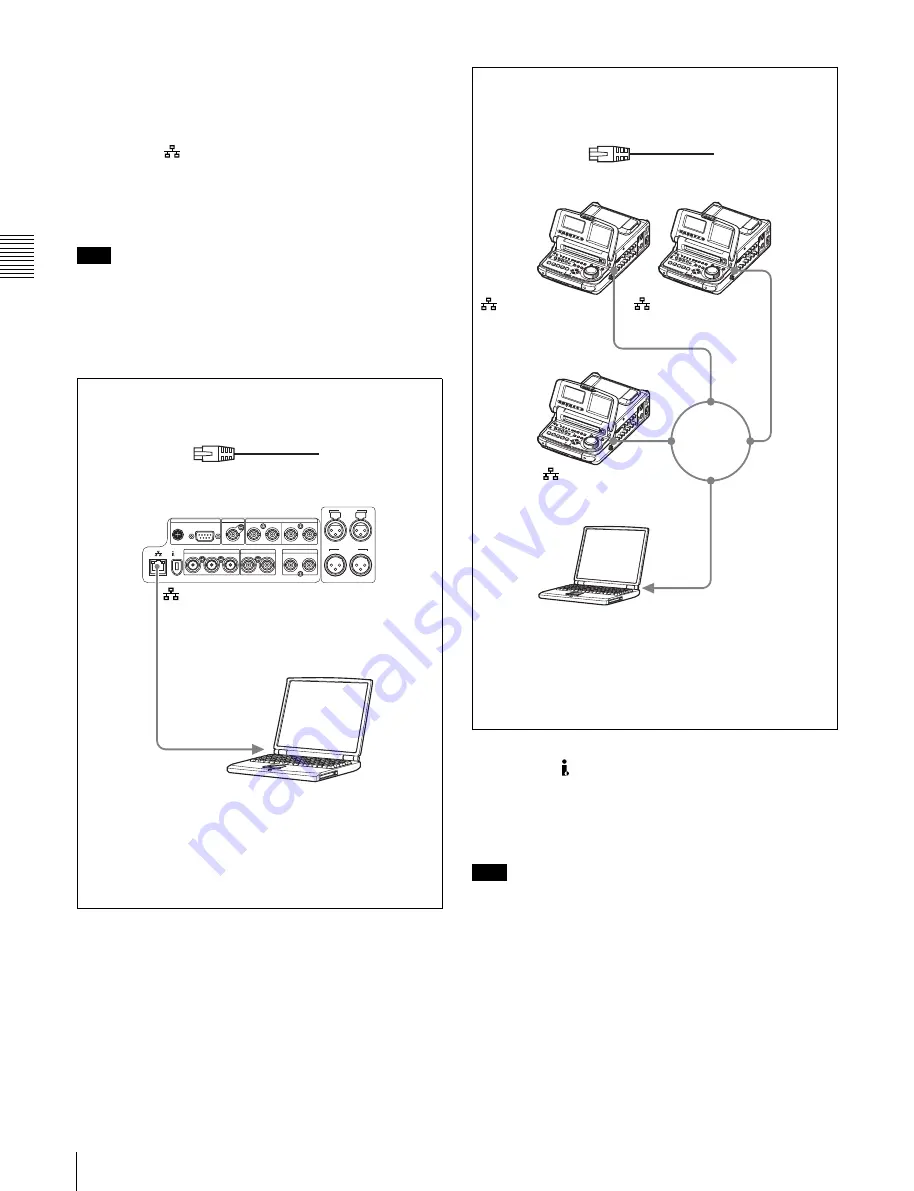
Cha
p
te
r 3
Pre
par
at
ion
s
26
3-1 Connections and Settings
71.
For information about how to use the software, refer to the
Help provided in the software.
Using the
(network) connector (FTP
connection)
The following shows an example of an FTP (File Transfer
Protocol) connection.
Note
To use PDZ-1 requires the PDW-R1 IP address and other
network-related settings to be made beforehand.
For details of the network-related settings, see “To change
network settings” (page 115).
Using the S400 (i.LINK) connector (FAM
connection)
The following shows an example of a FAM (file access
mode) connection.
Note
The PDZ-1 Proxy Browsing Software must be installed in
advance.
The required FAM driver is also installed when you install
the PDZ-1 software.
See 5-4 “Using PDZ-1 Proxy Browsing Software” (page
71) for more information about installing the PDZ-1
software.
Some limitations apply to FAM connections. For details,
see 6-2 “File Access Mode File Operations” (page 78).
REF VIDEO IN
REMOTE
DIGITAL AUDIO (AES/EBU)
S400
IN
DC OUT 12V
1/2
3/4
OUT
1/2
3/4
SDI
IN
OUT(SUPER)
VIDEO
IN
OUT1
OUT2(SUPER)
TC
IN
OUT
AUDIO OUT
1/3
2/4
1/3
2/4
AUDIO IN
1
PDW-R1
Laptop computer
(network) connector
To network connector
Connecting this unit directly to a laptop computer
1
: Network cable (not supplied)
a)
Make sure the remote control switch
is set to
“NETWORK” and extended menu item 257 “NETWORK
ENABLE” is set to “net.”
a) Use a cross cable.
PDW-R1
PDW-R1
PDW-R1
LAN
1
1
1
1
1
: Network cable (not supplied)
a)
Laptop computer
(network) connector
To network connector
Connecting three PDW-R1 units to a laptop computer via a
LAN.
Make sure the remote control switch
is set to
“NETWORK” on each of the three PDW-R1 units and extended
menu item 257 “NETWORK ENABLE” is set to “net.”
a) Use a straight cable.
(network) connector
(network) connector
















































