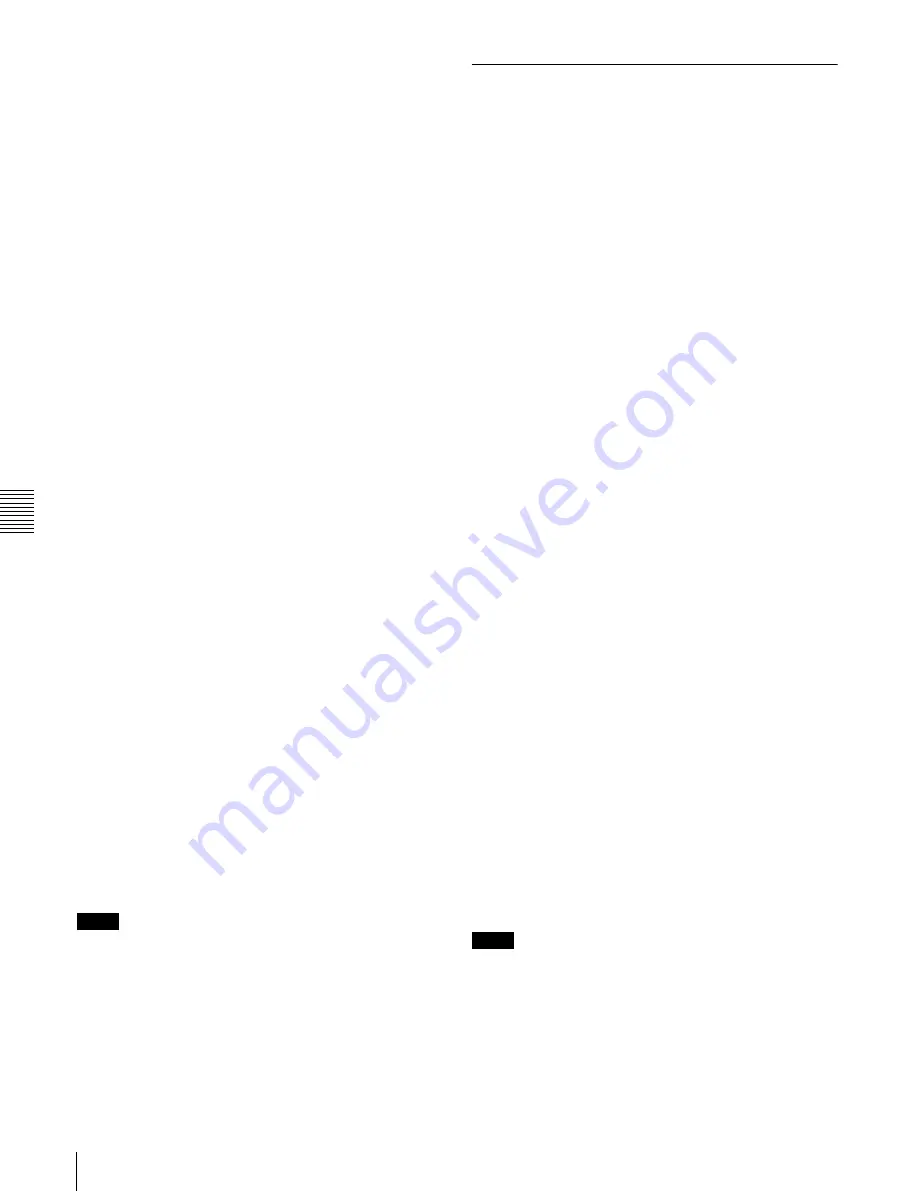
Chapt
er
6
F
ile
Ope
ra
tio
ns
76
6-1 Overview
5
With the STOP button held down, rotate the jog or
shuttle dial to move the asterisk (*) on the left of the
menu items to “TITLE.”
The asterisk indicates the selected item.
6
With the SHUTTLE button held down, rotate the jog
or shuttle dial to select “enable.”
The automatic title generation function is enabled.
7
With the STOP button held down, rotate the jog or
shuttle dial to move the asterisk to the item that you
want to set first.
PREFIX:
A string of up to 10 characters. The
allowable characters are alphanumeric characters,
symbols (! # $ % & ' ( ) + , - . ; = @ [ ] ^ _ { } ~),
and the space character.
NUMERIC:
A five-digit number (00001 to 99999) to
serve as the initial value of the serial number.
8
Rotate the jog or shuttle dial to select the character
position to set.
9
With the SHUTTLE button held down, rotate the jog
or shuttle dial to select the character to set.
10
Repeat steps
8
and
9
as required.
When you are setting the “NUMERIC” item, you can
press the RESET button to return the initial value of
the serial number to 00001 (factory default setting).
11
Carry out steps
7
to
10
to set the other item.
12
Press the SET button.
The title is saved.
To check the titles of recorded clips
Press the THUMBNAIL button to display the thumbnail
screen, and select the clip whose title you want to check.
The title of the selected clip appears at the upper left of the
screen.
See “Cuing up a desired clip” (page 52) for more
information about the thumbnail screen.
Notes
• The value of the serial number is incremented by 1 every
time a title is generated. When the value reaches 99999,
the next number restarts from 00001.
• Duplicate clip titles can be generated if you reset the
serial number after recording several clips or the same is
true depending on the value setting. Care should be taken
when setting the serial number.
• The “PREFIX” setting is saved in memory banks, but the
“NUMERIC” setting is not saved
6-1-4 Assigning User-Defined Clip
and Clip List Names
The following standard format names are assigned
automatically to clips and clip lists that are created or
recorded by XDCAM devices.
Clips:
C0001.MXF to C4999.MXF
Clip lists:
E0001E01.SMI to E0099E01.SMI
This unit can handle clips and clip lists with user-defined
names as well as names in the standard format.
1)
1) This is supported from firmware version 1.5.
Limitations
• Letters, numbers and symbols from the Unicode 2.0
character set can be used.
However, the following control characters and symbols
cannot be used.
- Control characters: U+0000 to U+001F, U+007F
- Symbols: ", *, /, :, <, >, ?, \, |
• Depending on the character type, the length of user-
defined names (the “C*” or “E*E01” part) may be
limited to 14 characters. (The limit for ASCII characters
is 56 characters.)
• All file name extensions are converted automatically to
uppercase.
• Titles are used as user-defined clip names on this unit.
Therefore, the available characters are limited to those
supported by the title function.
• Files generated along with clips and clip lists use the
same names (the “C*” or “E*” part of the following file
names).
- Clips: Metadata files (C*M01.XML), proxy AV data
files (C*S01.MXF)
- Clip lists: Metadata files (E*M01.XML)
• The following names cannot be assigned.
- Clips:C0000.MXF
- Clip lists: E0000E01.SMI, E0100E01.SMI to
E9999E01.SMI, E0000.SMI, E0100.SMI to
E9999.SMI
• The following names should be avoided.
- Clips: C5000.MXF to C9999.MXF
- Clip lists: E0001.SMI to E0099.SMI
To assign clip names on this unit
The title assigned to clip becomes its clip name (file
name).
Notes
• When the first letter of the title setting with basic menu
item 035 “CLIP TITLE NAMING SELECT” is a space
or period (.), the clip name is the title string minus the
first letter.
• An FTP client that supports UTF-8 is required to use
Unicode characters other than ASCII characters.
Command prompt FTP commands do not support UTF-
8.






























