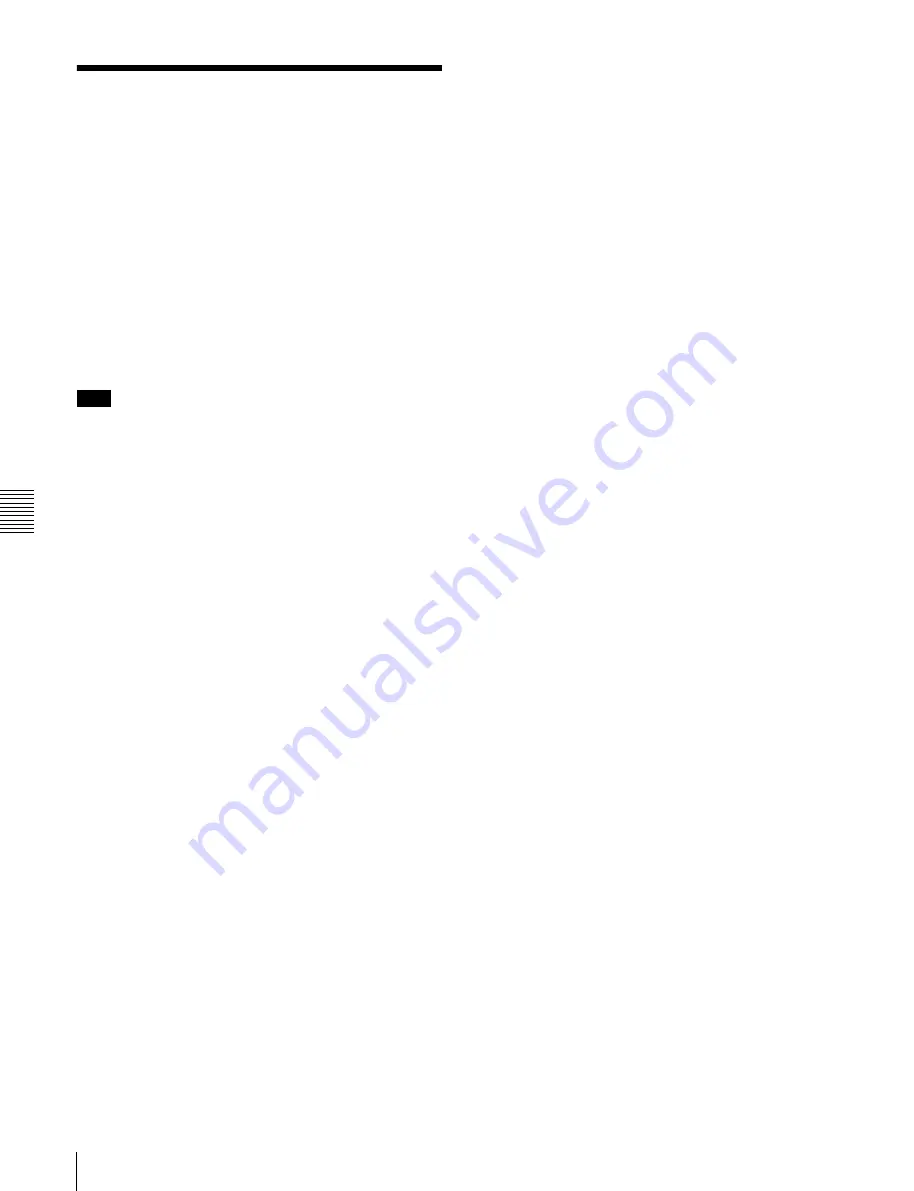
Chapt
er
6
F
ile
Ope
ra
tio
ns
88
6-4 Recording Continuous Time Code With FAM and FTP Connections
6-4 Recording
Continuous Time
Code With FAM and
FTP Connections
When you are connected to the unit by FAM or FTP, you
can create new clips with time code that is continuous with
the time code of the last frame of the last clip on the disc.
To record continuous time code, first set the INT/EXT/
RP188 switch to INT, set the PRESET/REGEN switch to
REGEN, and set extended menu item 629 “TC SELECT”
to “tc.” Then proceed as follows.
Note
Continuous time code cannot be recorded if extended
menu item 629 “TC SELECT” is set to “vitc.”
See 7-3-2 “Extended Menu Operations” (page 108) for
more information about how to make extended menu
settings.
FAM connection
Write clip files to the unit from the computer or other
device that is connected to this unit.
FTP connection
Use the “STOR” command to transfer clip files from the
computer that is connected to this unit.
If you issue the “SITE UMMD” command immediately
before the “STOR” command, the original time code of the
transferred file is recorded, regardless of the settings of the
INT/EXT/RP188 switch and the PRESET/REGEN switch.






























