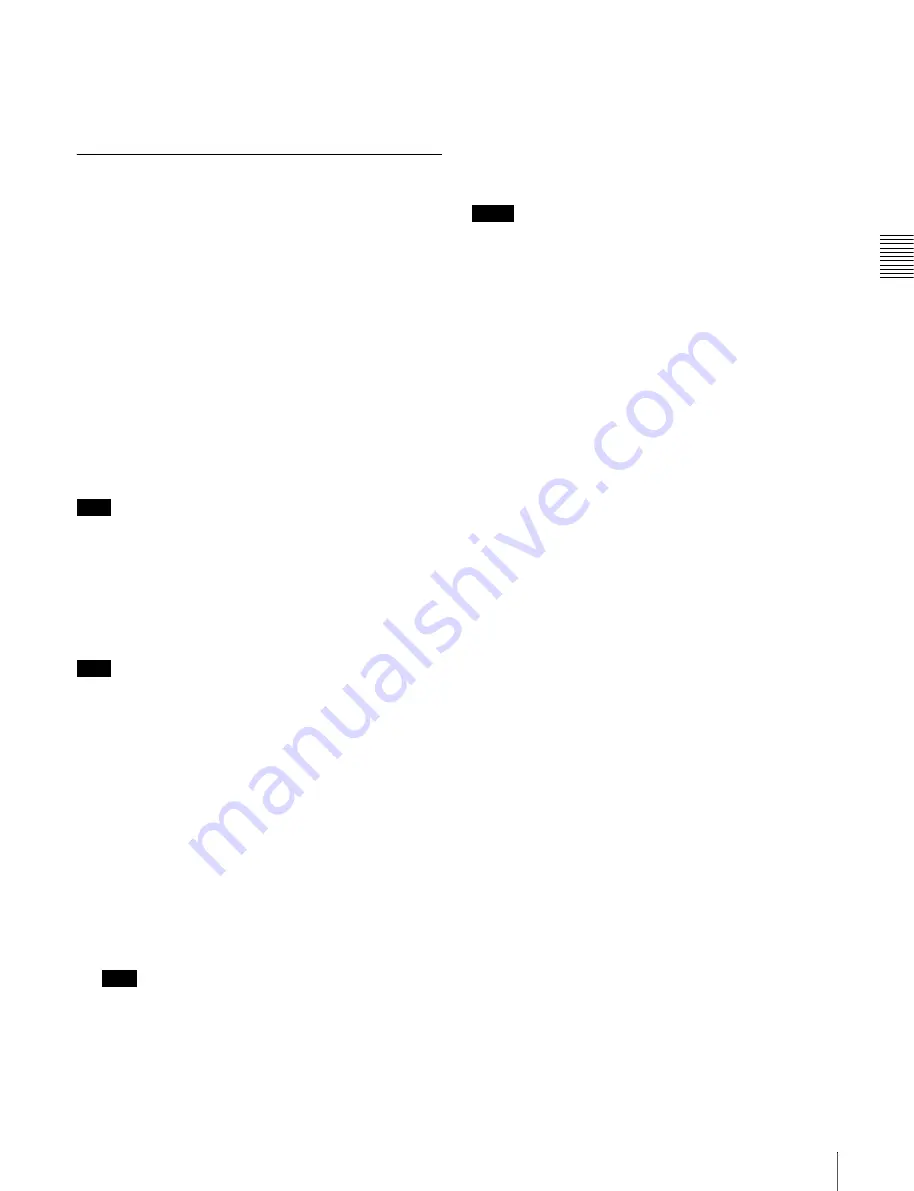
Chapt
er
3
Re
c
o
rdin
g and Pl
a
y
b
a
c
k
65
3-2 Recording
• The Picture Cache and Interval Rec functions are not
available in Live Logging mode.
Even if you turn these functions on, they are turned off
when the camcorder enters Live Logging mode.
3-2-10 Recording Proxy Data to
Memory Cards (With CBK-
PC01 Installed)
1)
1) This is supported from firmware version 1.4 and PDZ-1 version 1.4.
When the optional CBK-PC01 memory card reader is
installed on this unit, you can save proxy AV data and
metadata (this chapter refers to both types of data as
“proxy data”) for the clip being recorded or the clips on the
disc to a memory card (or “Memory Stick”) inserted into
the CBK-PC01.
You can then insert these memory cards into a computer
with the PDZ-1 Proxy Browsing Software installed to
review the proxy AV data and modify or add metadata
(titles, comments, essence marks, etc.). You can also
create clip lists.
Note
Proxy data cannot be recorded to a “Memory Stick”
inserted into the camcorder’s “Memory Stick” slot.
Usable memory card or “Memory Stick” types
Refer to the CBK-PC01 Installation Manual for
information on the types of memory card and “Memory
Stick” that can be used with the camcorder.
Note
Never remove a memory card while it is being accessed
(while the camcorder’s ACCESS indicator is lit). Doing so
can corrupt the data on the memory card and render the
card unusable.
To record proxy data to memory cards in
synchronization with disc recording
With the CBK-PC01 installed on this unit, proceed as
follows.
1
Insert a memory card into the PC card slot.
2
and the
remaining memory display
.
Note
You cannot record proxy data to a memory card if you
start recording before the memory symbol and
remaining memory display appear. Especially just
after inserting a memory card and after powering the
camcorder on, it may take some time for the memory
card to be recognized.
3
Check to be sure that there is enough remaining
memory, and then press the REC START button or the
VTR button on the lens to start recording in the normal
way.
Proxy data is recorded in synchronization with
recording to the disc.
Notes
• Never remove the battery pack or the power cord during
recording to the memory card (while the camcorder’s
ACCESS indicator is lit). Recording processing will not
finish normally, which means that the clip proxy data
recorded immediately before the interruption will be
lost.
• If the remaining memory on a memory card is exhausted
during recording, the message “MEM REC NG!”
appears. The clip proxy data that was being recorded
immediately before the message appeared is lost.
If this occurs, exchange the memory card, refer to the
next section “To copy proxy data for all clips on the disc
to a memory card”, and copy the data that could not be
recorded.
• It is not possible to record only proxy data to a memory
card without recording to the disc.
To stop recording
Recording to memory cards stops when recording to the
disc stops.
You do not need to take any special steps to stop recording
to memory cards.
To delete recorded proxy data
To delete material recorded on a disc and proxy data
recorded on a memory card at the same time, execute
DELETE LAST CLIP, DELETE ALL CLIPS, or QUICK
FORMAT on the DISC page of the MAINTENANCE
menu
.
To delete only proxy data on a memory card, carry out the
steps in
“To delete all proxy data in a memory card”
To copy proxy data for selected clips on
the disc to a memory card
To select clips on the disc and copy proxy data to a
memory card, one clip at a time, proceed as follows.
1
Insert a memory card into the PC card slot.
2
Search for the video of the clip that you want to copy.
(The camcorder can be either playing or stopped.)
3
In the TOP menu, select “OPERATION”.
Summary of Contents for XDCAM PDW-510
Page 8: ...8 ...
Page 12: ...12 Table of Contents ...
Page 20: ...Chapter 1 Overview 20 1 5 MPEG 4 Visual Patent Portfolio License ...
Page 86: ...Chapter 4 Scene Selection 86 4 4 Using the PDZ 1 Proxy Browsing Software ...
Page 116: ...Chapter 6 File Operations 116 6 4 Recording Continuous Time Code With FAM and FTP Connections ...
Page 174: ...Chapter 9 Setting Up the Camcorder 174 9 9 Connecting the Remote Control Unit ...
Page 220: ...Index 220 Index ...






























