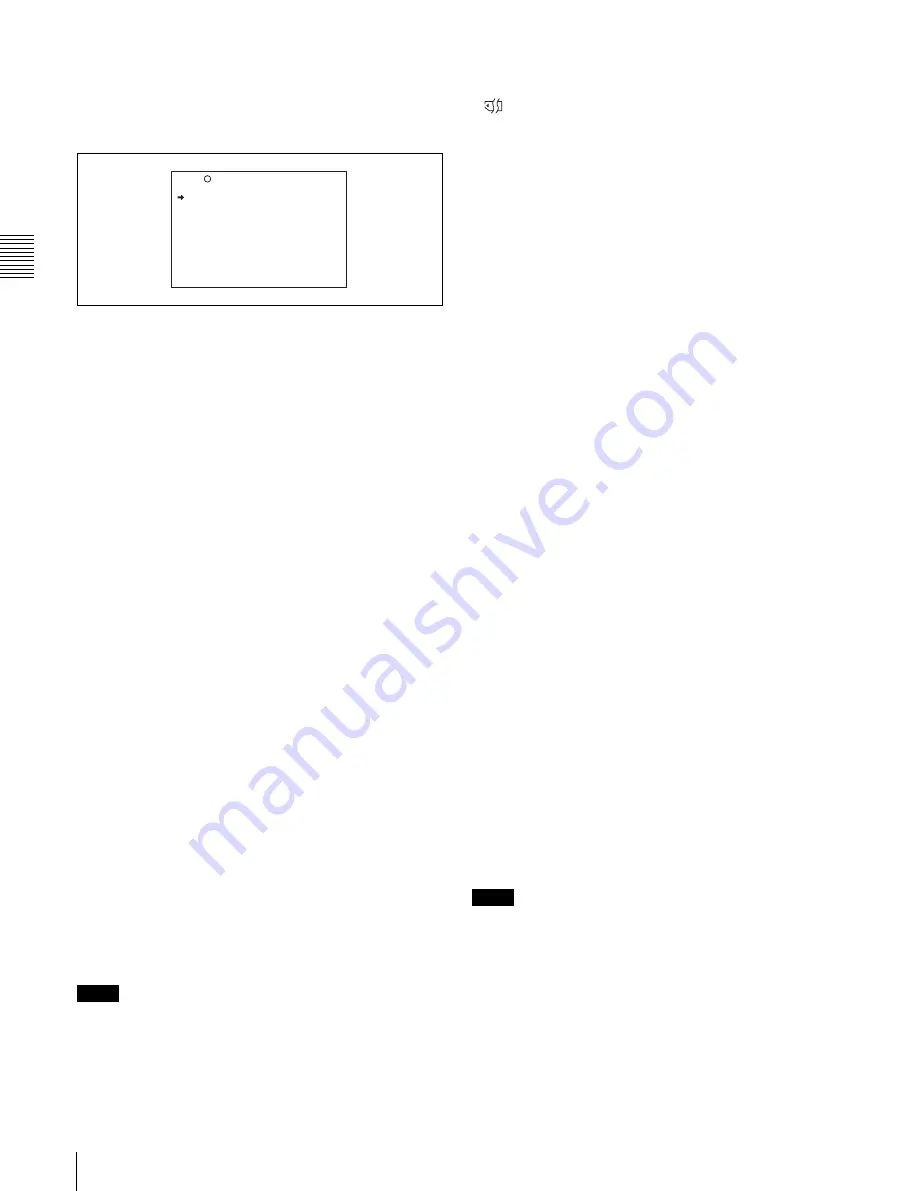
Cha
p
te
r 3
Rec
o
rd
ing an
d
P
la
y
bac
k
66
3-2 Recording
4
Turn the MENU knob to scroll to the MEMORY REC
page. Alternatively, select “MEMORY REC” on the
CONTENTS page.
The MEMORY REC page appears.
5
Select “COPY CURRENT CLP” with the MENU
knob and then press the MENU knob.
The message “EXECUTE OK?” appears.
6
Select YES to execute the copy.
Proxy data for the playing or stopped clip is copied to
the memory card.
During the copy, the message “MEMORY ACCESS
**%” (where ** is a progress percentage number from
0 to 99) appears in the viewfinder and color LCD.
To copy proxy data for all clips on the disc
to a memory card
To copy proxy data to a memory card for all clips on the
disc, proceed as follows..
1
Insert a memory card into the PC card slot.
2
Insert the disc that you want to copy into the
camcorder.
3
On the MEMORY REC page of the OPERATION
menu
, select “COPY ALL CLIPS” and
then press the MENU knob.
The message “EXECUTE OK?” appears.
4
Select YES to execute the copy.
Proxy data for all clip on the disc is copied to the
memory card.
During the copy, the message “MEMORY ACCESS
**%” (where ** is a progress percentage number from
0 to 99) appears in the viewfinder and color LCD.
Notes
• No DV stream is output from the camcorder’s i.LINK
DV IN/OUT S400 connector while proxy data is being
copied from a disc to a memory card.
• The message “MEMORY CARD ERROR!” appears if a
copy is attempted while the unusable memory symbol
When there is not enough free memory
The message “M. shortage” appears when the amount to
data to copy is greater than the amount of remaining
memory, and the message “MEMORY CARD FULL!”
appears when there is no remaining memory. The copy
cannot be executed if either of these messages appears.
Insert another memory card.
To cancel a copy to a memory card
Proceed as follows.
1
On the MEMORY REC page of the OPERATION
menu
, select “ABORT COPY”.
The message “EXECUTE OK?” appears.
2
Select YES to cancel the copy.
The copy is cancelled.
To delete all proxy data in a memory card
Proceed as follows.
1
On the MEMORY REC page of the OPERATION
menu
, select “DEL ALL MEM CLP”.
The message “EXECUTE OK?” appears.
2
Select YES to execute the deletion.
All proxy data in the memory card is deleted.
To format a memory card
Proceed as follows.
1
On the MEMORY REC page of the OPERATION
menu
, select “FORMAT MEMORY”.
The message “EXECUTE OK?” appears.
2
Select YES to execute the format.
The message “COMPLETE” appears when the format
finishes. All of the data in the memory card is deleted.
Notes
• The message “MEMORY CARD INHIBIT!” or
“M.Card INHI” appears if you insert a write-protected
memory card and attempt to record to it. In this case,
eject the memory card, clear the write-protect tab, and
insert the memory card again.
• The message “NO MEMORY CARD” appears if you
attempt to record with no memory card inserted. Insert a
memory card and try again.
COPY CURRENT CLP : EXEC
COPY ALL CLIPS : EXEC
ABORT COPY : EXEC
DEL ALL MEM CLP : EXEC
FORMAT MEMORY : EXEC
24 MEMORY REC TOP
Summary of Contents for XDCAM PDW-510
Page 8: ...8 ...
Page 12: ...12 Table of Contents ...
Page 20: ...Chapter 1 Overview 20 1 5 MPEG 4 Visual Patent Portfolio License ...
Page 86: ...Chapter 4 Scene Selection 86 4 4 Using the PDZ 1 Proxy Browsing Software ...
Page 116: ...Chapter 6 File Operations 116 6 4 Recording Continuous Time Code With FAM and FTP Connections ...
Page 174: ...Chapter 9 Setting Up the Camcorder 174 9 9 Connecting the Remote Control Unit ...
Page 220: ...Index 220 Index ...






























