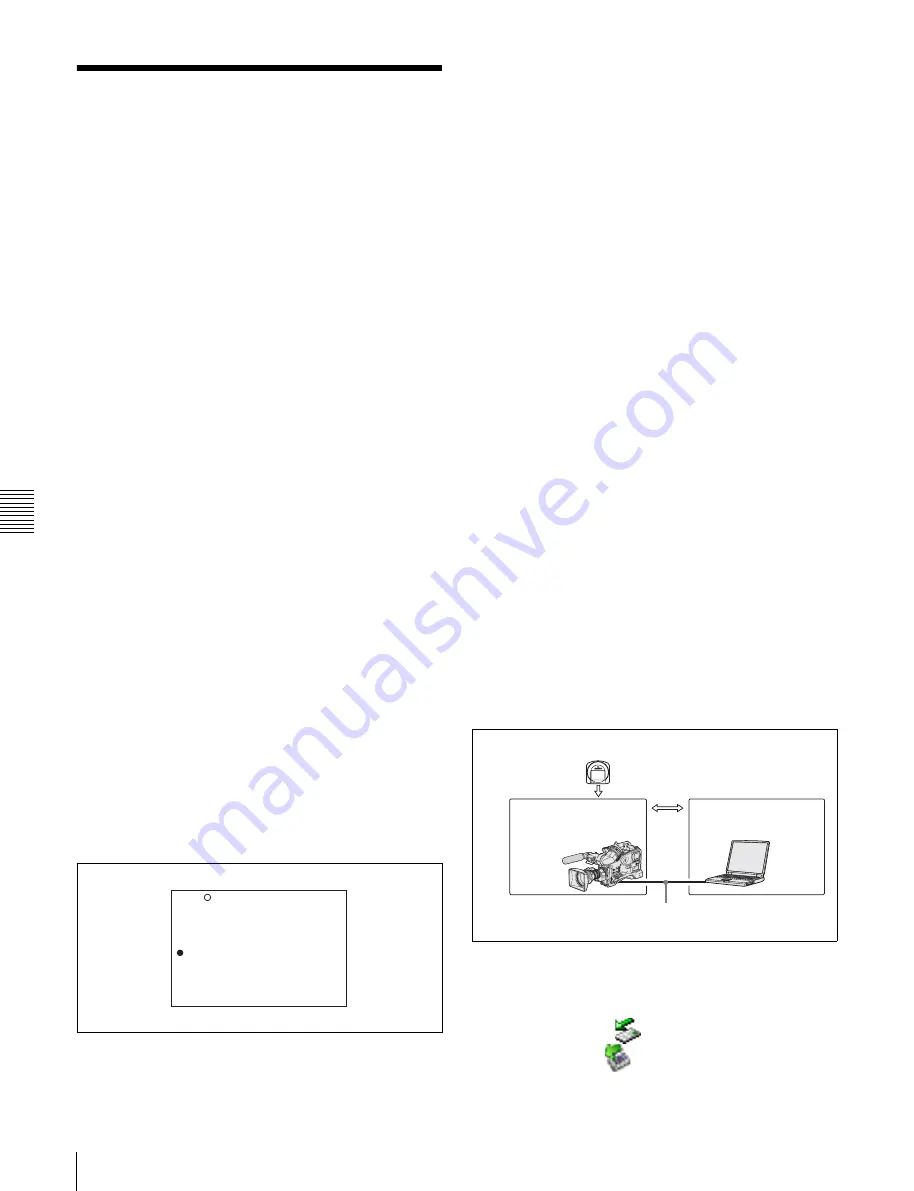
Chapt
er
6
F
ile
Ope
ra
tio
ns
108
6-2 File Access Mode File Operations
6-2 File Access Mode
File Operations
File access mode operating environment
Operating system requirements for file operations by file
access mode (called FAM below) are as follows.
• Computer operating system: Microsoft Windows 2000
Service Pack 4 or higher, or Microsoft Windows XP
Preparations
Do the following on the remote computer and this unit.
• Install the FAM driver on the remote computer.
• Enable FAM connections over the i.LINK connector.
To install the FAM driver
Insert the supplied CD-ROM (Proxy Browsing Software
PDZ-1) in the CD-ROM drive of the computer and execute
the Setup.exe file, then follow the installation instructions.
For details, refer to the ReadMe file contained on the CD-
ROM disc.
To enable FAM connections over the i.LINK
connector
Proceed as follows.
1
Set the MENU ON/OFF switch to ON.
The last accessed page appears.
2
Turn the MENU knob to scroll to the OUTPUT page,
then press the MENU knob.
The OUTPUT page appears. The current settings
appear on the right side of each item.
3
Move the
b
mark to “i.LINK MODE”, then press the
MENU knob.
The
b
mark changes to a
z
mark, and the
z
mark
changes to a ? mark.
4
Turn the MENU knob to select FAM, then press the
MENU knob.
The setting is confirmed. The
z
mark changes to a
b
mark and the ? mark changes to a
z
mark.
The message “Valid after power off.” appears if you
change this item.
5
Power the camcorder off, and then power it on again.
The setting made in step
4
is enabled.
6
Set the MENU ON/OFF switch to OFF to end the
menu operation.
Making FAM connections
Proceed as follows.
1
If there is a disc loaded in this unit, put the unit into the
following state.
• Recording, playback, search and other disc
operations: Stopped
• Thumbnail indicator
: Off
• Disc access by DELETE LAST CLIP, DELETE
ALL CLIPS
, QUICK FORMAT
, and so on: Stopped
• Picture Cache function and Interval Rec function:
Off
• MENU ON/OFF switch: OFF
• “LIVE LOGGING”
: OFF
• Unsaved current clip list: Save or clear
2
If this unit is connected to a remote computer by FTP,
log out from the FTP session
3
Connect the i.LINK DV IN/OUT S400 connector on
this unit to the i.LINK (IEEE1394) connector on the
remote computer, using an i.LINK cable.
Windows recognizes this unit as a removable disc, and
displays one of the following icons on the remote
computer’s task bar:
•
Windows 2000:
•
Windows XP:
U01 OUTPUT
LCD BRIGHT <L> : 0
LCD BRIGHT <H> : 0
LCD COLOR : 0
i.LINK MODE :? AV/C
PB WIDE ID(IMX) : THROU
REAR BNC OUT SEL: VBS
LIVE LOGGING : OFF
TOP
File data
Laptop computer, etc.
PDW-510/510P/
530/530P
Transfer of files
i.LINK cable (not supplied)
Summary of Contents for XDCAM PDW-510
Page 8: ...8 ...
Page 12: ...12 Table of Contents ...
Page 20: ...Chapter 1 Overview 20 1 5 MPEG 4 Visual Patent Portfolio License ...
Page 86: ...Chapter 4 Scene Selection 86 4 4 Using the PDZ 1 Proxy Browsing Software ...
Page 116: ...Chapter 6 File Operations 116 6 4 Recording Continuous Time Code With FAM and FTP Connections ...
Page 174: ...Chapter 9 Setting Up the Camcorder 174 9 9 Connecting the Remote Control Unit ...
Page 220: ...Index 220 Index ...






























