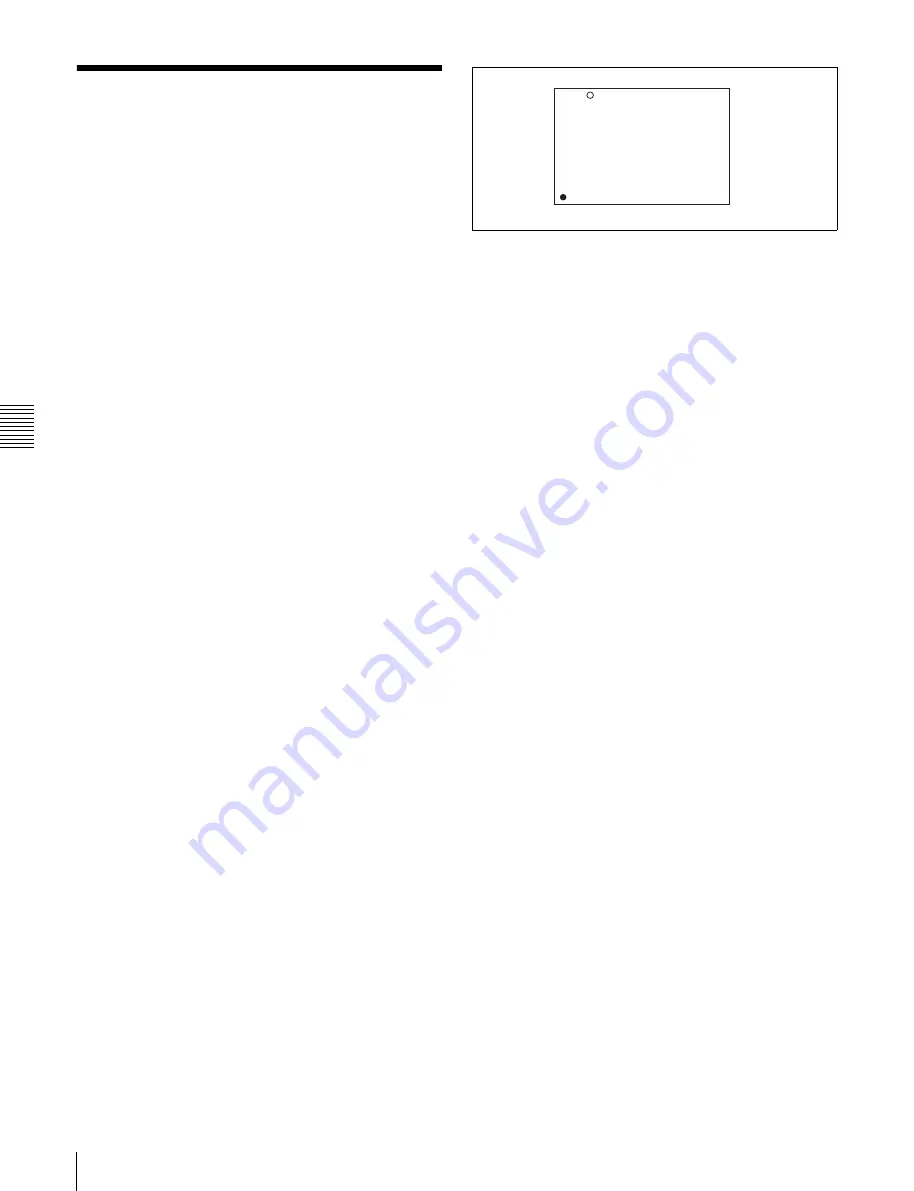
Cha
p
te
r 5
Ad
jus
tme
nt
s
an
d Set
tings
f
o
r Rec
o
rding
104
5-7 Setting the Thumbnail Image
5-7 Setting the
Thumbnail Image
When the unit is shipped from the factory, it is set up to
display the first frame of a clip as the clip’s thumbnail
image
. As required, you can select another
frame to display as a clip’s thumbnail image.
For example, if all clips have the same image in their first
frames, you can specify a frame a few seconds after the
start of the clip, so that all thumbnails will not show the
same image.
To select the frame to display as a clip’s
thumbnail image
Proceed as follows.
1
Turn the POWER switch on.
2
Holding down the MENU knob, move the MENU ON/
OFF switch to ON.
The TOP menu appears.
3
Turn the MENU knob to move the
b
mark to
“MAINTENANCE”.
4
Press the MENU knob.
If this is the first time the MAINTENANCE menu has
been displayed, the CONTENTS page of the
MAINTENANCE menu appears. If the menu has been
used before, the last accessed page appears.
5
If the CONTENTS page is displayed, turn the MENU
knob to move the
b
mark to “ESSENCE MARK”,
then press the MENU knob.
If a different page is displayed, turn the MENU knob
until the ESSENCE MARK page appears, then press
the MENU knob to select the page.
6
Press the MENU knob, then turn it to move the
b
mark
to “INDEX PIC.POS.”, and press the MENU knob
again.
The
b
mark changes to a
z
mark, and the
z
mark
changes to a ? mark.
7
Turn the MENU knob to select the desired time.
8
Press the MENU knob.
The selection is confirmed.
9
Set the MENU ON/OFF switch to OFF to end the
menu operation.
?M10 ESSENCE MARK TOP
SHOT MARK 1 : OFF
SHOT MARK 2 : OFF
OVER AUDIO LIMIT : OFF
GAIN CHG. MARK : OFF
FILTER CHG. MARK : OFF
SHUTTER CHG. MARK: OFF
WHITE CHG. MARK : OFF
FLASH MARK : OFF
FLASH MARK LEVEL : 10
INDEX PIC. POS. :? 0SEC
Summary of Contents for XDCAM PDW-510
Page 8: ...8 ...
Page 12: ...12 Table of Contents ...
Page 20: ...Chapter 1 Overview 20 1 5 MPEG 4 Visual Patent Portfolio License ...
Page 86: ...Chapter 4 Scene Selection 86 4 4 Using the PDZ 1 Proxy Browsing Software ...
Page 116: ...Chapter 6 File Operations 116 6 4 Recording Continuous Time Code With FAM and FTP Connections ...
Page 174: ...Chapter 9 Setting Up the Camcorder 174 9 9 Connecting the Remote Control Unit ...
Page 220: ...Index 220 Index ...






























