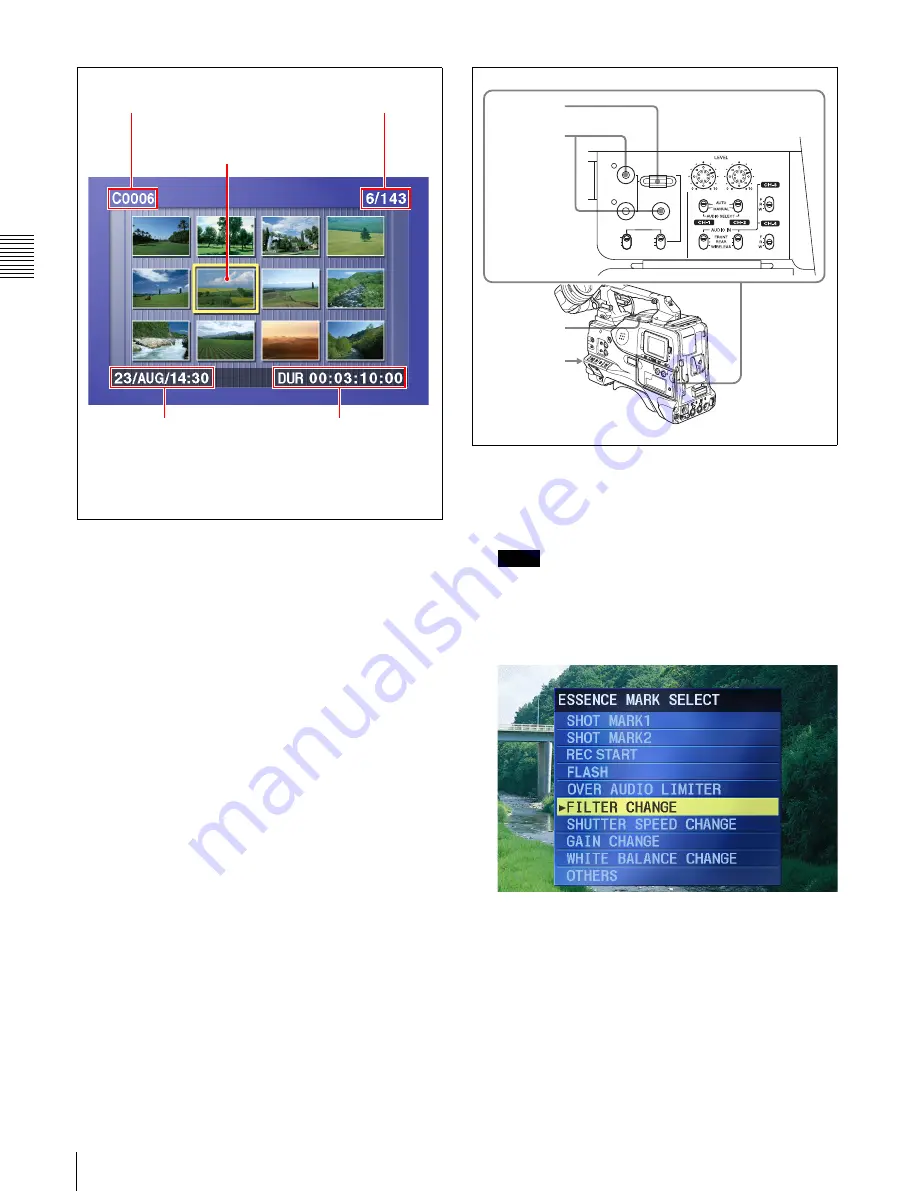
Cha
p
te
r 3
Rec
o
rd
ing an
d
P
la
y
bac
k
70
3-3 Checking Recording and Playback
To switch between duration and timecode display
in the thumbnail display
Press the HOLD button. Each press of the HOLD
button switches the display between duration ant time
code.
To escape from the thumbnail display to the full-
screen display
Press the THUMBNAIL button, turning off the
indicator.
2
Turn the SEL/SET dial or the MENU knob to select
the desired clip.
You can also select clips with the following
operations.
Press the PREV or NEXT button:
Select the
previous or next clip.
Press the PREV or NEXT button with the F REV
or F FWD button held down:
Select the first or
last clip.
3
To cue up the selected clip, press the SEL/SET dial or
the MENU knob.
To start playback from the selected clip, press the
PLAY/PAUSE button.
Cuing up a frame including an essence
mark
Proceed as follows.
1
Hold down the SHIFT button, and press the
THUMBNAIL button.
The essence mark selection screen appears.
Notes
• If the MENU ON/OFF switch is set to ON, set it to
OFF and press the THUMBNAIL button.
• If you set the MENU ON/OFF to ON during
thumbnail display, thumbnail display is cancelled
and replaced with menu display.
To escape from the essence mark selection screen to
the previous screen
Press the RESET button.
2
Turn the SEL/SET dial or the MENU knob to select
the desired essence mark.
3
Press the SEL/SET dial or the MENU knob.
Thumbnails of the frames including the selected
essence mark appear.
Title of currently selected clip
Thumbnail of currently selected clip
(first frame or specified
1)
frame)
Sixth clip is selected from
a total of 143 clips.
Recording date and time
of selected clip
Duration of selected clip or
time code of first frame
1) The thumbnail frame can be specified by a menu selection
when the clip is recorded.
PRESET
SHIFT
CLIP MENU
REGEN
CLOCK
SEL/SET
THUMBNAIL
S.SEL
ESSENCE MARK
SUB CLIP
REGEN
CLOCK
F-RUN
SET
R-RUN
1
5
4,5
2~5
Summary of Contents for XDCAM PDW-510
Page 8: ...8 ...
Page 12: ...12 Table of Contents ...
Page 20: ...Chapter 1 Overview 20 1 5 MPEG 4 Visual Patent Portfolio License ...
Page 86: ...Chapter 4 Scene Selection 86 4 4 Using the PDZ 1 Proxy Browsing Software ...
Page 116: ...Chapter 6 File Operations 116 6 4 Recording Continuous Time Code With FAM and FTP Connections ...
Page 174: ...Chapter 9 Setting Up the Camcorder 174 9 9 Connecting the Remote Control Unit ...
Page 220: ...Index 220 Index ...






























