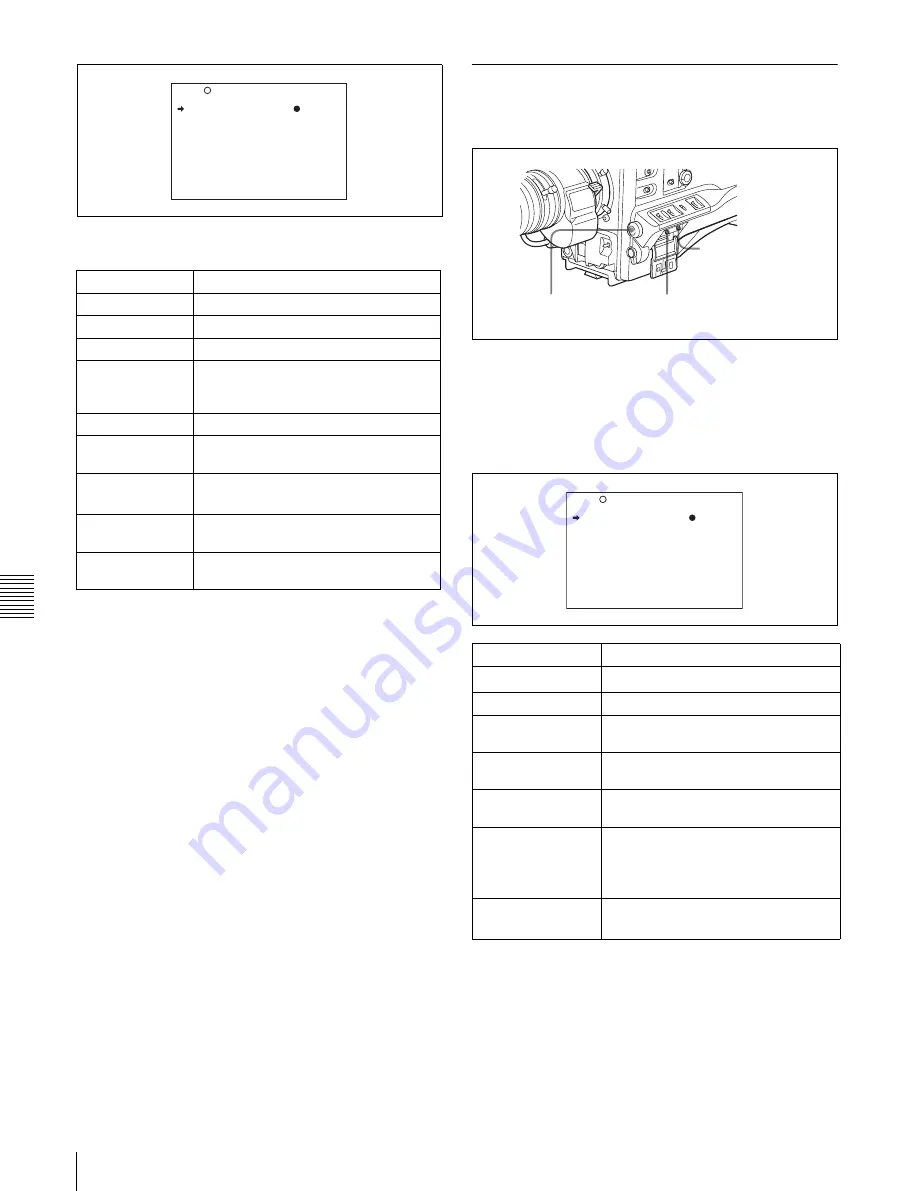
Cha
p
te
r 7
Men
u
Dis
pla
y
s
and
Det
a
iled Se
tt
ing
s
128
7-2 Status Display on the Viewfinder Screen
You can set the following items on the MARKER 1
page.
1) The ASPECT MASK item is for processing the signal to be output to the
viewfinder. When R, G, or B is selected for the TEST OUT SELECT item
from the menu, the same video signal is output to the viewfinder and the
TEST OUT connector. Thus, when the ASPECT MASK (4:3) item is set
to “ON” with R/G/B selected, the masked video signal is output to the
TEST OUT connector.
3
Perform the settings for each item.
1
Turn the MENU knob to move the
b
mark to the
item you want to set, and press MENU knob.
The
b
mark on the left of the selected item changes
to the
z
mark and the
z
mark on the left of the
setting changes to a ? mark.
2
Turn the MENU knob to change the setting, and
press the MENU knob.
The
z
mark on the left of the selected item changes
to a
b
mark and the ? mark on the left of the setting
changes to a
z
mark.
4
To continue setting other items, repeat step
3
.
5
To end the menu operation, set the MENU ON/OFF
switch to OFF or close the cover of the menu operating
section.
The menu disappears from the screen, and the display
indicating the current status of the camcorder appears
along the top and bottom of the screen.
7-2-5 Setting the Viewfinder
Use the VF SETTING page of the USER menu to select
items related to the viewfinder.
1
Set the MENU ON/OFF switch to ON.
The last accessed menu page appears on the screen.
2
Turn the MENU knob until the VF SETTING page
appears, and press the MENU knob to select the page.
1) When you use the viewfinder which is not equipped with the ZEBRA
switch, turns the display on or off using this item. When you use the
viewfinder with the ZEBRA switch, the most recent operation of the
ZEBRA switch and this menu operation is effective.
2) The sharpness setting at the viewfinder does not affect the recorded image.
3) When the VF ASPECT item is set to “AUTO”, this is linked to the 16:9/
4:3 selection on the FORMAT page.
When the VF ASPECT item is set to “16:9”, but “4:3” is selected on the
FORMAT page, then it is not possible to mix the zebra display and marker
display signals on the output signal from the TEST OUT connector.
Item
Description
MARKER
Not to display all markers, set to OFF.
CENTER
To display the center marker, set to ON.
SAFETY ZONE
To display the safety zone, set to ON.
SAFETY AREA
To select the safety zone range (80%,
90%, 92.5 % or 95 %), when SAFETY
ZONE is set to ON.
ASPECT
To display the aspect marker, set to ON.
ASPECT
SELECT
To select the type of the aspect marker.
ASPECT MASK
(4:3)
1)
To make the areas out of the selected
aspect marker dimmer, set to ON.
ASPECT MASK
LVL
To set the mask level (1/2, 1/4 or 1/8),
when the ASPECT MASK is set to ON.
100 % MARKER
To display the effective pixel area, set to
ON.
U07 MARKER 1
MARKER :
OFF
CENTER : OFF
SAFETY ZONE : OFF
SAFETY AREA : 90%
ASPECT : OFF
ASPECT SELECT : 4:3
ASPECT MASK : OFF
ASPECT MASK LVL : 1/4
100% MARKER : OFF
TOP
Item
Description
ZEBRA
Turns the zebra display on or off.
1)
ZEBRA SELECT
Selects ZEBRA 1, ZEBRA 2 or BOTH.
ZEBRA 1 DET. LVL
Adjusts the level of the zebra 1 (70%)
display.
ZEBRA 1 APT. LVL
Adjusts the aperture level of the zebra
1 display. (1 to 10 to 20)
ZEBRA 2 DET. LVL
Adjusts the level of the zebra 2 (100%)
display.
VF DETAIL LEVEL
Adjusts the sharpness of the
viewfinder (–99 to 0 to 99).
2)
Turns the VF detail function on or off
and adjusts the level.
VF ASPECT
Selects the viewfinder aspect ratio.
(AUTO/16:9)
3)
CANCEL/PRST /
ESCAPE switch
MENU knob
MENU ON/OFF switch
U09 VF SETTING
ZEBRA : OFF
ZEBRA SELECT : 1
ZEBRA1 DET.LEVEL: 70%
ZEBRA1 APT.LEVEL: 10%
ZEBRA2 DET.LEVEL: 100%
VF DETAIL LEVEL : OFF
VF ASPECT : AUTO
Summary of Contents for XDCAM PDW-510
Page 8: ...8 ...
Page 12: ...12 Table of Contents ...
Page 20: ...Chapter 1 Overview 20 1 5 MPEG 4 Visual Patent Portfolio License ...
Page 86: ...Chapter 4 Scene Selection 86 4 4 Using the PDZ 1 Proxy Browsing Software ...
Page 116: ...Chapter 6 File Operations 116 6 4 Recording Continuous Time Code With FAM and FTP Connections ...
Page 174: ...Chapter 9 Setting Up the Camcorder 174 9 9 Connecting the Remote Control Unit ...
Page 220: ...Index 220 Index ...






























