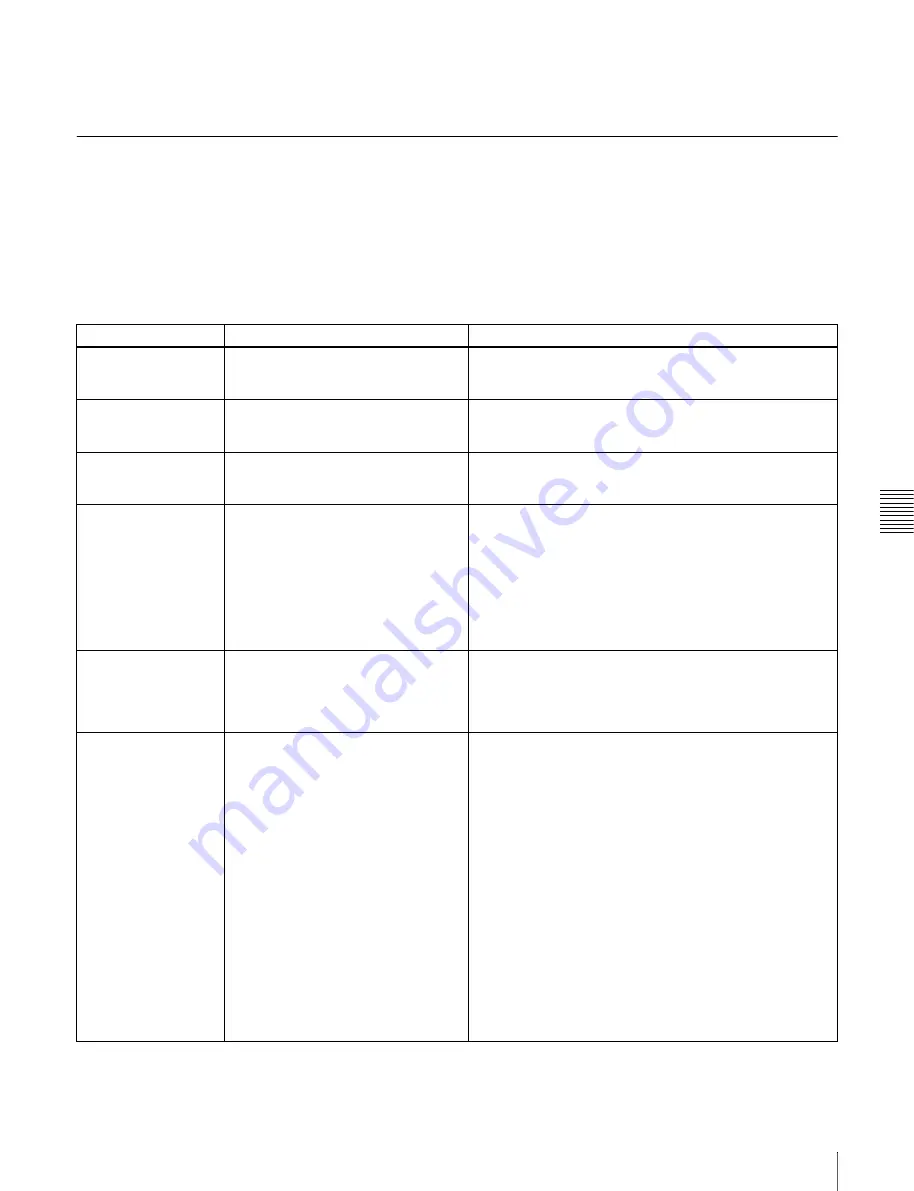
Cha
p
te
r 6
F
ile O
per
at
ion
s
111
6-3 FTP File Operations
To log out
To log out after finishing file operations, enter “QUIT” at
the command prompt and press the Enter key.
6-3-1 Command List
This unit supports standard FTP commands
(see the next
section)
, and extended FTP commands
.
Standard commands
The following table shows the standard FTP commands
supported by this unit.
In the command syntax column, <SP> means a space,
entered by pressing the space bar, and <CRLF> means a
new line, entered by pressing the Enter key.
Command name
Description
Command syntax
USER
Send this command to begin the login
process.
USER <SP> <username> <CRLF>
Input example: USER admin
PASS
After sending the USER command,
send this command to complete the
login process.
PASS <SP> <password> <CRLF>
Input example: PASS pdw-530 (or 510)
QUIT
Terminates the FTP connection. If a file
is being transferred, terminates after
completion of the transfer.
QUIT <CRLF>
PORT
Specifies the IP address and port to
which this unit should connect for the
next file transfer (for data transfer from
this unit).
PORT <SP> <h1,h2,h3,h4,p1,p2> <CRLF>
• h1 (most significant byte) to h4 (least significant byte): IP
address
• p1 (most significant byte), p2 (least significant byte): Port
address
Input example: PORT 10,0,0,1,242,48
(IP address: 10.0.0.1, Port number: 62000)
PASV
This command requests this unit to
“listen” on a data port (which is not its
default data port). It puts this unit into
passive mode, waiting for the remote
computer to make a data connection.
PASV <CRLF>
TYPE
Specifies the type of data to be
transferred.
TYPE <SP> <type-code (options delimited by <SP>)>
<CRLF>
<type-code> can be any of the following. However, for
XDCAM, data is always transferred as “I,” regardless of the
type-code specification.
• A: ASCII
- N: Non-print (default)
- T: Telnet format
- C: ASA Carriage Control
• E: EBCDIC
- N: Non-print
- T: Telnet format
- C: ASA Carriage Control
• I: IMAGE (Binary)
• L: LOCAL BYTE
- SIZE: byte size
Input example: TYPE I
Summary of Contents for XDCAM PDW-510
Page 8: ...8 ...
Page 12: ...12 Table of Contents ...
Page 20: ...Chapter 1 Overview 20 1 5 MPEG 4 Visual Patent Portfolio License ...
Page 86: ...Chapter 4 Scene Selection 86 4 4 Using the PDZ 1 Proxy Browsing Software ...
Page 116: ...Chapter 6 File Operations 116 6 4 Recording Continuous Time Code With FAM and FTP Connections ...
Page 174: ...Chapter 9 Setting Up the Camcorder 174 9 9 Connecting the Remote Control Unit ...
Page 220: ...Index 220 Index ...
















































