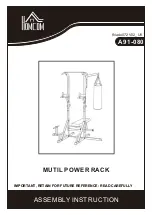74
External microphone
An external microphone can be connected to the MIC-IN connector of the unit.
To use a microphone connected to the unit, select the connected microphone in [Setting]
screen – [Audio Device] page – [Mic Setting].
Notes on Building a Network
IP address settings
To obtain an IP address, enable the DHCP server function on the router or other device, or set
a fixed IP address. For details about configuration, refer to the Help Guide.
When connecting the main units and Pods for use, set fixed IP addresses for the main unit and
Pods. The setting for the destination IP address for the Pod sharing function supports only fixed
IP addresses.
The unit supports IPv4 only. IPv6 is not supported. Use in an IPv4 or IPv4/IPv6 dual stack
environment.
The unit does not feature a DHCP server function or NTP server function. These must be
prepared separately.
The unit is configured so that it does not respond to the ping command. To enable a ping
response function to acknowledge communications, log in as the OS administrator and then
enable that function. After checking communication, it is recommended to disable the function
for security reasons. For details about configuration, refer to a Windows manual.
Checking the MAC address
To check the MAC address of the unit, display the [Administrator Menu] – [Setting] –
[Network] screen.
Two LAN connectors
The use of the LAN 1 connector only is recommended.
If the LAN 2 connector is used at the same time, the protocol used by Vision Exchange must be
transmitted and received by the correct NIC (see “List of Used Ports” (page 100)). To use LAN
1 and LAN 2 together, the network administrator must set the appropriate routing in the
Windows settings. Failing to do so may cause unexpected trouble, such as problems with
mirroring images.
Notes
The LAN 1 and LAN 2 connectors have the same function. There is no function to restrict
external access, such as by web access, to either connector.