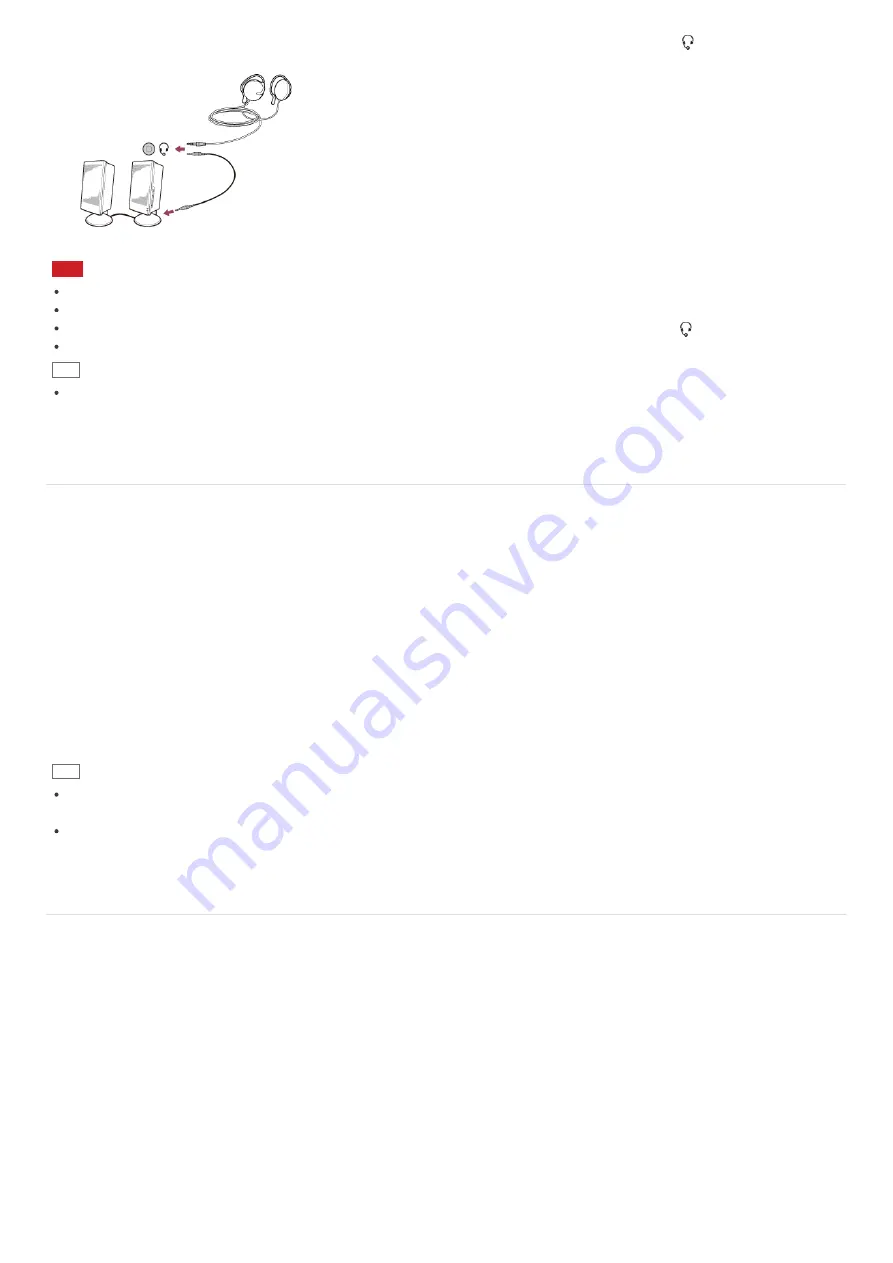
1. Connect external speakers, headphones, or a headset to the headset compatible headphone jack
(
Parts and Controls on
the Sides
).
Note
Turn down the volume of the speakers before turning them on.
Your headset may not work correctly with your VAIO computer.
An external microphone does not work if you connect it to the headset compatible headphone jack
.
The remote of your headset does not work with your VAIO computer.
Hint
Refer to the manual that came with your speakers, headphones, or headset.
Connecting a High-Quality Digital Sound Output Device between Your VAIO
Computer and a TV
You can connect a high-quality home theater receiver or other surround sound decoder devices between your VAIO computer
and a TV using an HDMI connection.
1. Make sure the HDMI connection has been set up between the TV and the home theater receiver or surround sound
decoder device.
2. Change the device for sound output to the HDMI output. (See
Changing the Sound Output Device
for more information.)
3. Turn on the TV and set its input to the HDMI input.
4. Turn on the home theater receiver or surround sound decoder device and set its input to the HDMI input.
5. Plug one end of an HDMI cable to the HDMI input port on the home theater receiver or surround sound decoder device
and the other end to the
HDMI
output port on your VAIO computer.
Hint
You can adjust the screen resolution of the connected TV with your VAIO computer. See
Changing the Resolution (Size) of
the Screen Image on an HDMI-Connected Device
for more information.
With the HDMI connection, the volume can be adjusted by the connected audio device only. Your VAIO computer has no
control over the output volume of any connected devices.
Changing the Sound Output Device
If there is no sound coming from an external device connected to your VAIO computer, you need to change the device for
sound output.
1. Open
Control Panel
and select
Hardware and Sound
. (See
Opening Control Panel
to open
Control Panel
.)
2. Select
Sound
.
3. Select the
Playback
tab.
4. Ensure there is a check mark next to the icon of the device you intend to output computer sound from.
If there is no check mark next to the icon, select it and
Set Default
.
5. Select
OK
.
To change the sound rate and bit depth
The sound rate and bit depth of the digital audio output signal should be set according to your digital audio device.
















































