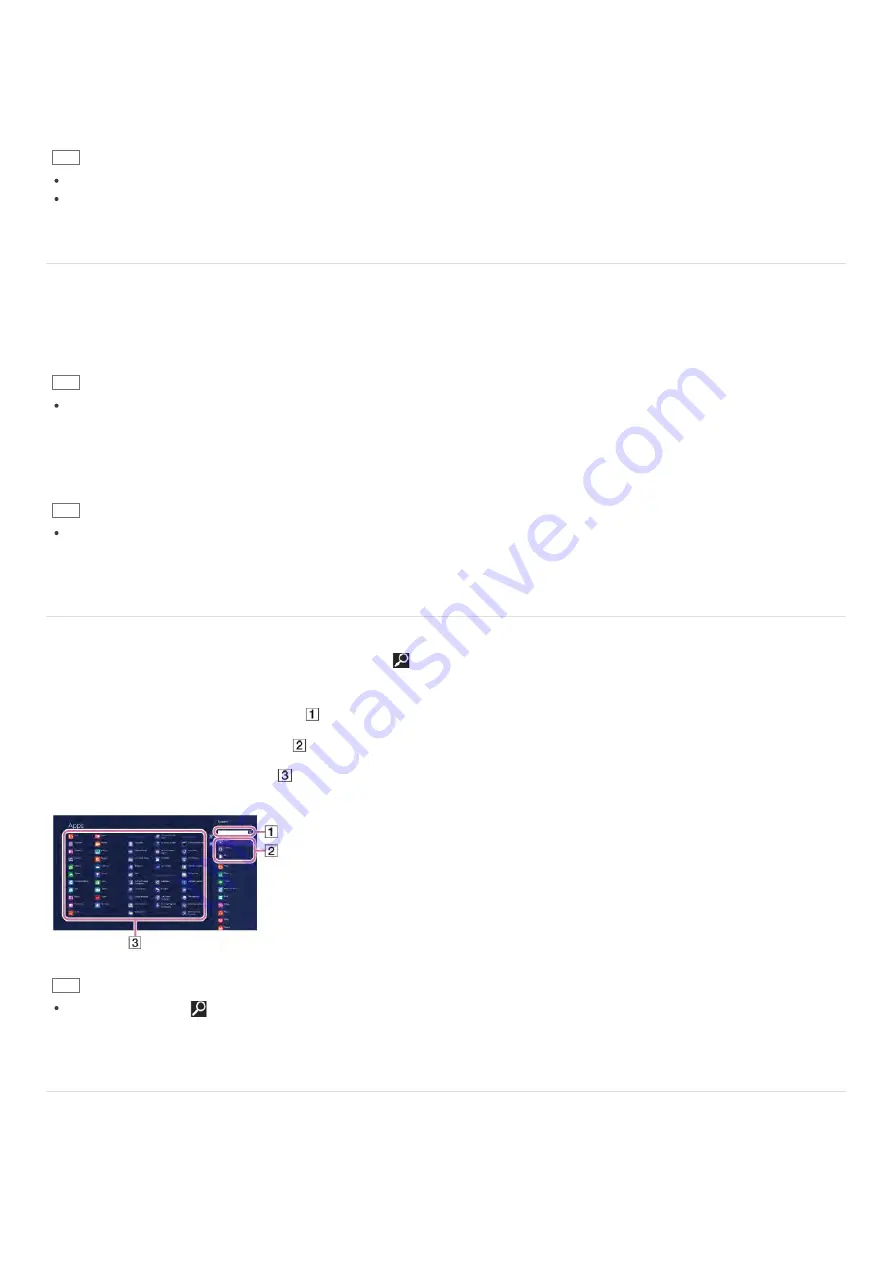
3. Select
Users
in the left pane of the
PC settings
screen.
4. Select
Switch to a Microsoft account
.
5. Follow the on-screen instructions.
Hint
To switch to a local account, select
Switch to a local account
in step 4 instead of
Switch to a Microsoft account
.
If you forget your Microsoft account password, contact Microsoft support services.
About User Account Types
There are two types of user accounts available in Windows 8: a local account and a Microsoft account.
Local account
A local account is a user name and password that you set on your VAIO computer. Because one local account is expected to be
used for a single computer, you cannot share the same account on multiple computers.
Hint
Setting a local account password is optional. If you forget your local account password, recover your VAIO computer.
Microsoft account
A Microsoft account is an email address and password that you use to sign in to Microsoft services. Because a Microsoft
account can be set for each user, you can share the same account on multiple computers. To download apps from
Windows
Store
, you need to switch from a local account to a Microsoft account.
Hint
Setting a Microsoft account password is required. If you forget your Microsoft account password, contact Microsoft support
services.
Searching/Starting Apps, Settings, or Files
You can search apps, files, or settings on the charms, and then start your desired apps, files, or settings.
To search and start them, open the charms, select the
Search
charm, and follow these steps. To open the charms, see
Opening the Charms
.
1. Enter a keyword in the search box (
).
2. Select
Apps
,
Settings
, or
Files
(
) to narrow the search result.
3. Select your desired app or file (
).
Hint
When you open the
Search
charm with certain
Windows Store
apps running, you can search from within the running
apps. If no apps are running, you can also search from within the apps by selecting
Apps
below the search box in step 2.
Switching Apps
You can switch between apps that are currently running.
Touch operation (Touch screen equipped models)
Display currently running apps, touch and swipe in your desired app icon from the left edge. To display the currently running
apps, see
Viewing Running Apps
.
















































