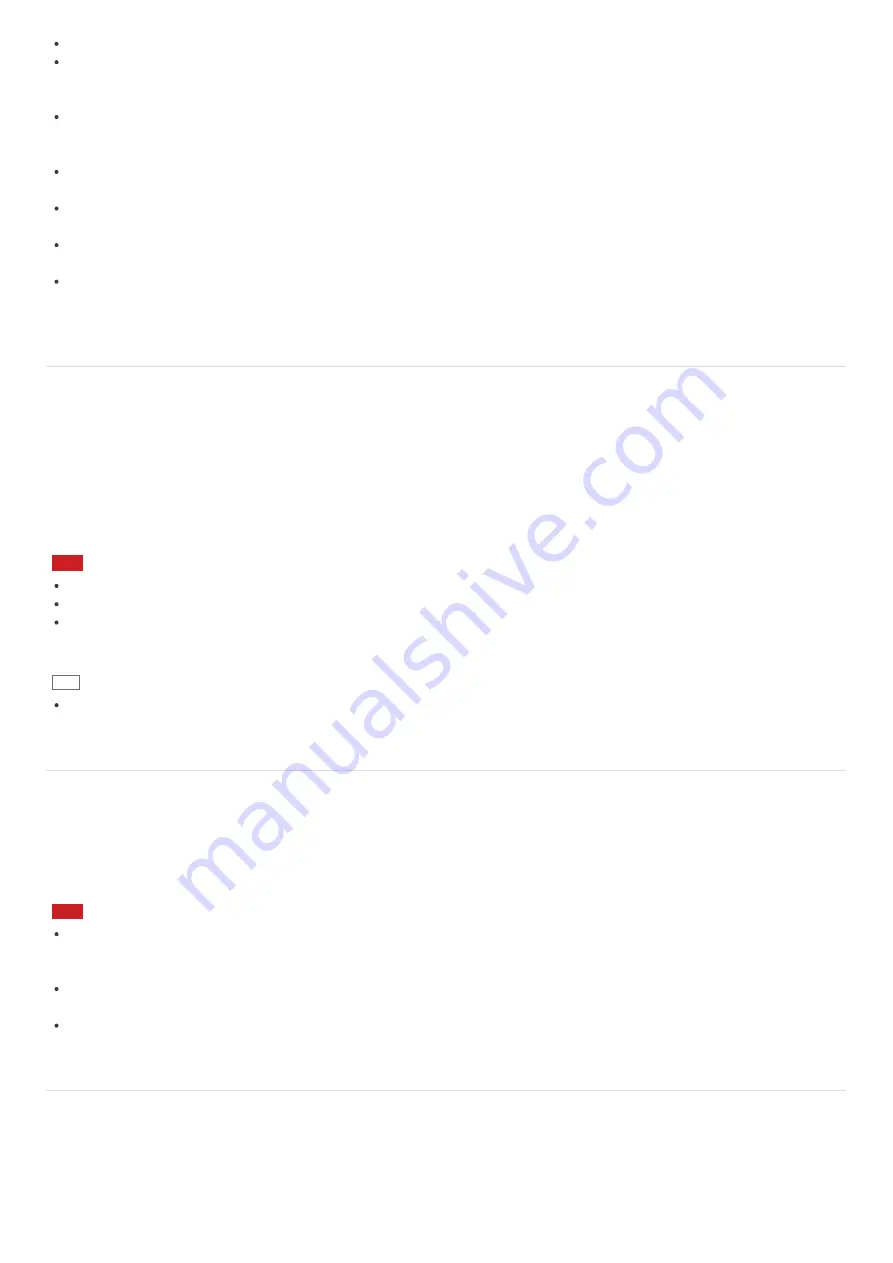
The LCD screen may become warm during operation. This is normal and does not indicate a malfunction.
Due to the mechanical design of your VAIO computer’s LCD screen/touch screen, the screen surface may become warm
while you are using the computer for an extended period of time. This is normal and does not indicate a malfunction. (Touch
screen equipped models)
The LCD screen/touch screen is made of reinforced glass to implement high durability, however, treat the screen with care
as it is not 100% unbreakable. In case the screen breaks into small pieces, be careful not to cut yourself on the pieces of
broken glass. (Touch screen equipped models)
Do not leave the LCD screen facing the sun. This could damage the LCD screen. Be sure to block direct sunlight when using
your VAIO computer near a window.
Do not exert pressure on the LCD screen or its edges. The LCD screen may be sensitive to pressure or added stress, and
exerting pressure may damage the screen or cause it to malfunction.
Using your VAIO computer in low temperature conditions may produce a residual image on the LCD screen. This does not
indicate a malfunction. When the computer returns to normal temperature, the screen returns to normal.
A residual image may appear on the LCD screen if the same image is displayed for an extended period of time. The residual
image disappears after a while. You can use a screen saver to prevent residual images.
Using the Multiple Monitors Function
The Multiple Monitors function allows you to distribute portions of your desktop across separate displays.
For example, if you have an external display connected to the monitor port, the computer screen and the external display can
function as a single desktop.
1. Right-click on the desktop and select
Screen resolution
. (See
Opening the Desktop
to open the desktop.)
2. Select
Extend these displays
from the drop-down list next to
Multiple Displays
and
OK
.
The setting options vary depending on the number of the connected external displays.
Note
Your external display may not support the Multiple Monitors function.
Certain apps may not be compatible with the Multiple Monitors settings.
Do not change the display settings while using video/image apps or playing DVDs, as it may cause unsuccessful
playback/display or unstable system operations.
Change the display settings after you exit the video/image app.
Hint
You can set the screen resolution for each display used for the Multiple Monitors function.
Selecting Display Modes
You can switch the display output between the computer screen and an external display connected to your VAIO computer.
1. Turn on an external display.
2. Press the
Fn
+
F7
keys several times to select your desired display output, and then press the
Enter
key.
Note
If you disconnect a display cable (not supplied) while only an external display is selected as the display output, it is hard to
operate your VAIO computer because the computer screen is blank.
To switch the display output to the computer screen, press the
Fn
+
F7
keys twice, and then press the
Enter
key.
The display switch may become unavailable or your VAIO computer may become unstable during video playback. Exit the
video playback app before switching the display output.
The display switch may not be available depending on the type of external display or projector.
Connecting a TV with an HDMI Input Port
You can connect a TV with an HDMI input port to your VAIO computer with an HDMI cable (not supplied).
Refer to the manual that came with your TV for more information on installation and use.
1. Plug the power cord of your TV into an AC outlet and turn it on.
2. Connect one end of an HDMI cable to the
HDMI
output port (
Parts and Controls on the Sides
) on your VAIO computer and






























