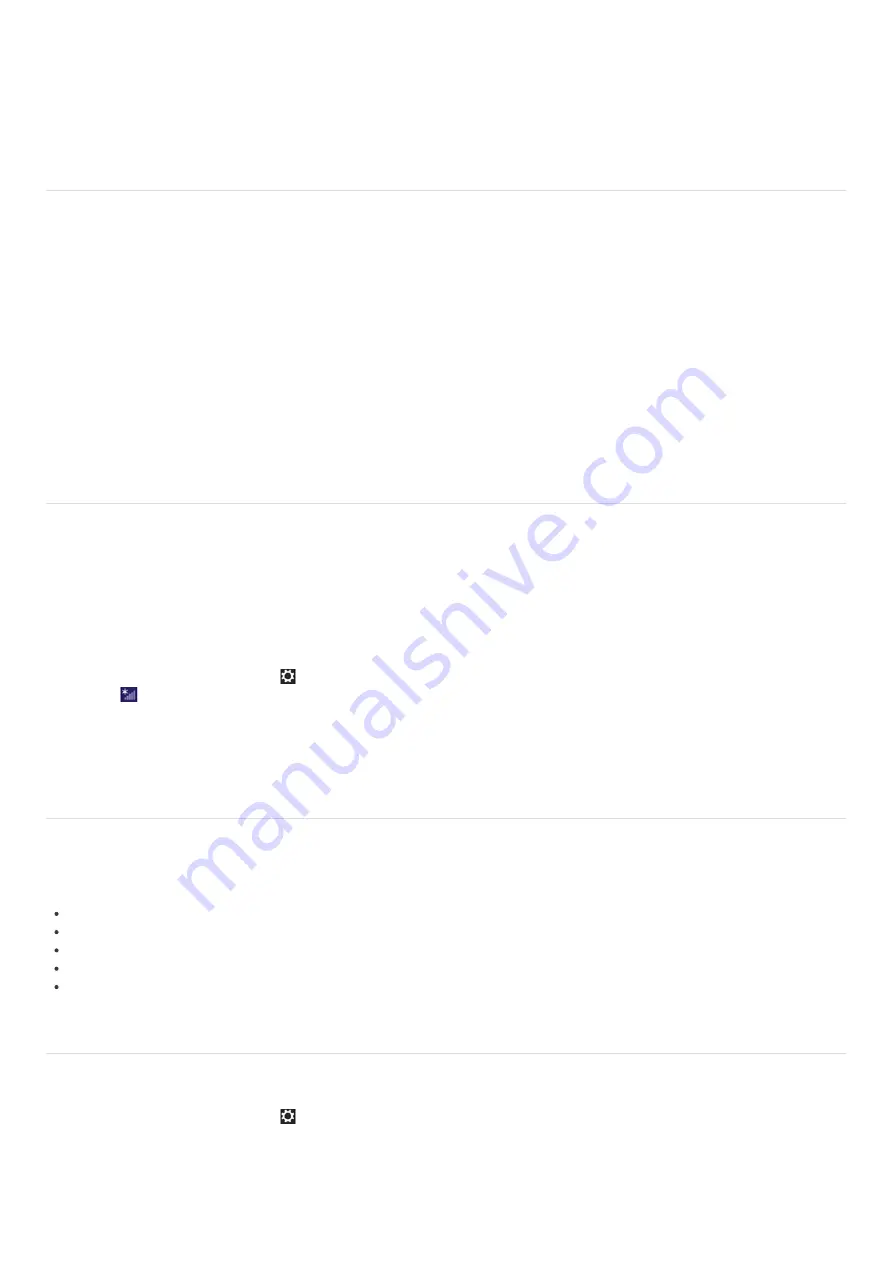
For information on peripheral devices required for LAN access, ask your Internet Service Provider (ISP) or refer to the manual
that came with your modem.
For information on how to connect your VAIO computer to the network, refer to your ISP’s instructions or the manual that
came with the modem and other peripheral devices. If you require information on the network settings at your workplace, ask
the network administrator.
About the Wi-Fi(R) (Wireless LAN) Standards
Wi-Fi allows your VAIO computer to connect to a network through a wireless connection.
Wi-Fi uses the following IEEE 802.11a/b/g/n/ac (draft) standard, which specifies the type of technology used. Refer to the
specifications to find out about the configuration of the computer.
IEEE 802.11a (Frequency band:5 GHz)
Exclusive to models compliant with the IEEE 802.11a/b/g/n/ac (draft) standard.
IEEE 802.11b/g (Frequency band:2.4 GHz)
The IEEE 802.11g standard provides higher-speed communications than the IEEE 802.11b.
IEEE 802.11n (Frequency band:2.4 GHz/5 GHz)
For models compliant with the IEEE 802.11b/g/n standard, only 2.4 GHz band can be used.
IEEE 802.11ac (draft) (Frequency band:5 GHz)
Exclusive to models compliant with the IEEE 802.11a/b/g/n/ac (draft) standard.
About a Security Key for Wi-Fi(R) (Wireless LAN)
A security key is a security protocol for Wi-Fi that encrypts data transmitted on Wi-Fi. It is also referred to as an encryption
key or a WEP (Wired Equivalent Privacy) key.
The security key allows wireless devices that have the same key, such as a Wi-Fi access point and a computer, to
communicate with each other on Wi-Fi.
The security key is assigned to each access point by default. (Make sure the default security key has been changed to protect
data from unauthorized use.) If you cannot find the default security key, refer to the manual that came with your access point.
If you enter a wrong security key, follow these steps to re-enter the security key.
1. Open the charms and select the
Settings
charm. (See
Opening the Charms
to open the charms.)
2. Select
(the network icon).
3. Right-click the desired network and select
View connection properties
.
4. Select the
Security
tab.
5. Enter a security key in the
Network security key
field and select
OK
.
About the Internet Connection Services
The following types of Internet connection services are available.
You can select from among the services according to your preference, for example, communication speed or a usage fee. For
detailed information on a variety of connection services, contact Internet Service Providers (ISPs).
Fiber to the Home (FTTH)
Cable modem
Digital Subscriber Line (DSL)
Satellite
Dial-up
Disabling the Wi-Fi(R) (Wireless LAN) Function
You can disable the Wi-Fi function by following these steps.
1. Open the charms and select the
Settings
charm. (See
Opening the Charms
to open the charms.)
2. Select
Change PC settings
in the lower right corner.
3. Select
Wireless
in the left pane of the
PC settings
screen.
4. Change the
Wi-Fi
setting under
Wireless devices
to
Off
.






























