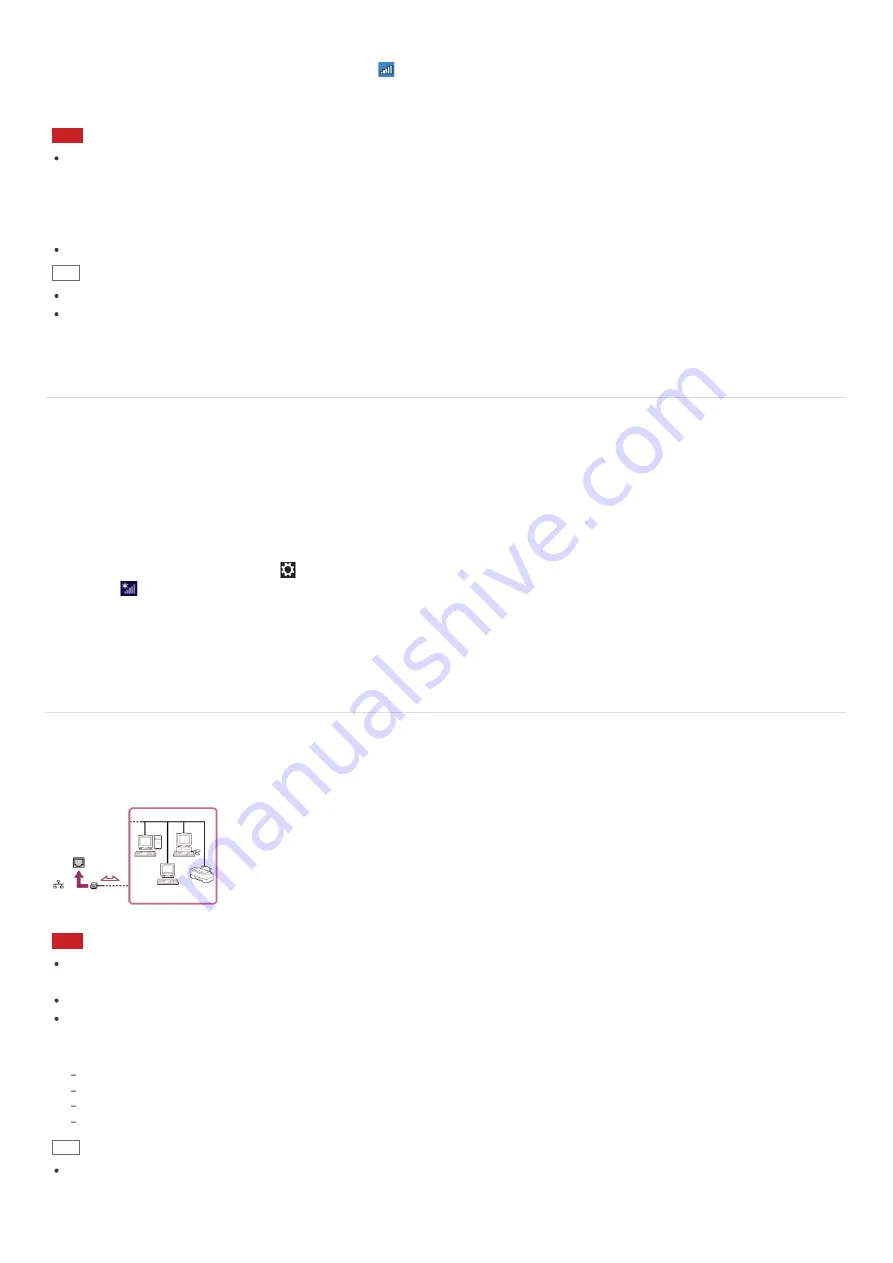
To check Wi-Fi connection status
Open the desktop and move the mouse pointer over
(the Network icon) in the desktop notification area to check the Wi-Fi
connection status, such as the access point currently connected to your VAIO computer.
To open the desktop, see
Opening the Desktop
.
Note
On IEEE 802.11a/b/g/n/ac (draft) equipped models, when only the 2.4 GHz Wi-Fi function is enabled, your VAIO computer
cannot connect to a 5 GHz Wi-Fi access point. Also, when only the 5 GHz Wi-Fi function is enabled, the computer cannot
connect to a 2.4 GHz Wi-Fi access point.
On IEEE 802.11b/g/n equipped models, when the 2.4 GHz Wi-Fi function is disabled, the computer cannot connect to an
access point. Also, the computer cannot connect to a 5 GHz Wi-Fi access point.
It may take some time to find and connect to a Wi-Fi access point before starting communications via Wi-Fi.
Hint
Refer to
Windows Help and Support
(
Opening Windows Help and Support
) for more information on
Airplane mode
.
Once you connect your VAIO computer to the access point by entering the security key, the access point will be registered in
the computer. You do not have to enter the security key for subsequent connections.
About a Security Key for Wi-Fi(R) (Wireless LAN)
A security key is a security protocol for Wi-Fi that encrypts data transmitted on Wi-Fi. It is also referred to as an encryption
key or a WEP (Wired Equivalent Privacy) key.
The security key allows wireless devices that have the same key, such as a Wi-Fi access point and a computer, to
communicate with each other on Wi-Fi.
The security key is assigned to each access point by default. (Make sure the default security key has been changed to protect
data from unauthorized use.) If you cannot find the default security key, refer to the manual that came with your access point.
If you enter a wrong security key, follow these steps to re-enter the security key.
1. Open the charms and select the
Settings
charm. (See
Opening the Charms
to open the charms.)
2. Select
(the network icon).
3. Right-click the desired network and select
View connection properties
.
4. Select the
Security
tab.
5. Enter a security key in the
Network security key
field and select
OK
.
Connecting to the Internet with a Wired Connection (LAN port equipped models)
Before using the Internet, you need to sign up with an Internet Service Provider (ISP) and set up devices required for
connecting your VAIO computer to the Internet.
Connect one end of a LAN cable (not supplied) to the LAN port on your VAIO computer and the other end to your network.
Note
For detailed information on devices required for Internet access and how to connect your VAIO computer to the Internet, ask
your ISP.
When connecting your VAIO computer to the Internet, be sure to use a cable with “Network” or “Ethernet” writing on it.
Do not plug a telephone cable into the LAN port on your VAIO computer.
If the LAN port is connected to the following networks or telephone lines, high electric current to the port may cause
damage, overheating, or fire.
Any network, except 1000BASE-T/100BASE-TX/10BASE-T type networks
Public telephone subscriber line
Private branch exchange (PBX)
Home (intercom speakerphone) or business-use telephone lines (multi-line business telephone)
Hint
To connect your VAIO computer to the Internet using the Wi-Fi(R) (Wireless LAN) function, you need to set up the Wi-Fi
settings. See
Starting Wi-Fi(R) (Wireless LAN) Communications
for more information.






























