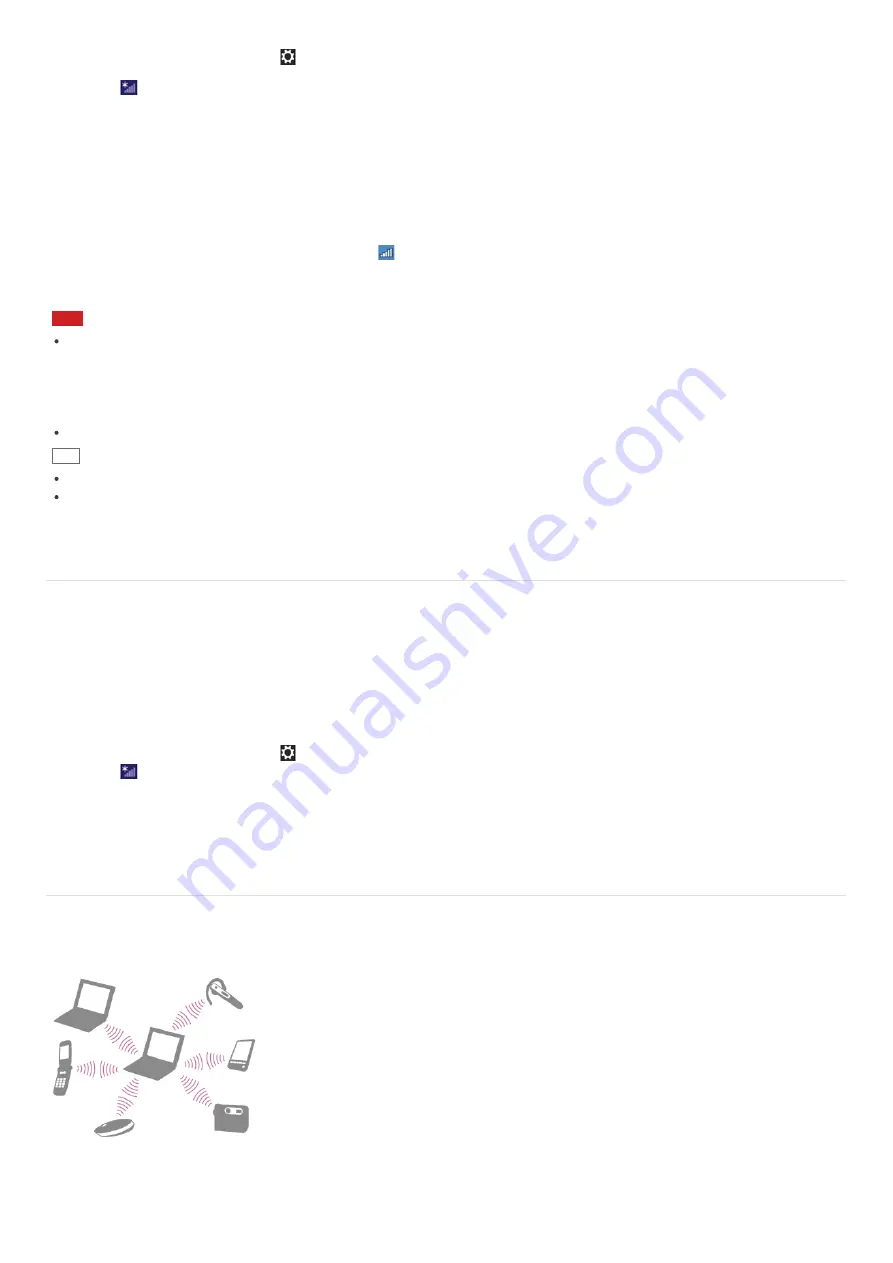
6. Open the charms and select the
Settings
charm. (See
Opening the Charms
to open the charms.)
7. Select
(the network icon).
8. Select the desired access point and
Connect
.
After the connection is established,
Connected
appears in the selected wireless access point field.
If a security key entry window appears, enter the security key as required and select
OK
. See
About a Security Key for
Wi-Fi(R) (Wireless LAN)
for more information.
Note that security keys are case-sensitive.
To check Wi-Fi connection status
Open the desktop and move the mouse pointer over
(the Network icon) in the desktop notification area to check the Wi-Fi
connection status, such as the access point currently connected to your VAIO computer.
To open the desktop, see
Opening the Desktop
.
Note
On IEEE 802.11a/b/g/n/ac (draft) equipped models, when only the 2.4 GHz Wi-Fi function is enabled, your VAIO computer
cannot connect to a 5 GHz Wi-Fi access point. Also, when only the 5 GHz Wi-Fi function is enabled, the computer cannot
connect to a 2.4 GHz Wi-Fi access point.
On IEEE 802.11b/g/n equipped models, when the 2.4 GHz Wi-Fi function is disabled, the computer cannot connect to an
access point. Also, the computer cannot connect to a 5 GHz Wi-Fi access point.
It may take some time to find and connect to a Wi-Fi access point before starting communications via Wi-Fi.
Hint
Refer to
Windows Help and Support
(
Opening Windows Help and Support
) for more information on
Airplane mode
.
Once you connect your VAIO computer to the access point by entering the security key, the access point will be registered in
the computer. You do not have to enter the security key for subsequent connections.
About a Security Key for Wi-Fi(R) (Wireless LAN)
A security key is a security protocol for Wi-Fi that encrypts data transmitted on Wi-Fi. It is also referred to as an encryption
key or a WEP (Wired Equivalent Privacy) key.
The security key allows wireless devices that have the same key, such as a Wi-Fi access point and a computer, to
communicate with each other on Wi-Fi.
The security key is assigned to each access point by default. (Make sure the default security key has been changed to protect
data from unauthorized use.) If you cannot find the default security key, refer to the manual that came with your access point.
If you enter a wrong security key, follow these steps to re-enter the security key.
1. Open the charms and select the
Settings
charm. (See
Opening the Charms
to open the charms.)
2. Select
(the network icon).
3. Right-click the desired network and select
View connection properties
.
4. Select the
Security
tab.
5. Enter a security key in the
Network security key
field and select
OK
.
About the BLUETOOTH(R) Function
You can establish wireless communications between your VAIO computer and other BLUETOOTH devices, such as another
computer, a smartphone, a mobile phone, a headset, or a mouse.
You can transfer data between these devices without cables at a range of up to 33 feet / 10 meters in an open area.
One BLUETOOTH device can connect with up to seven devices via wireless network to exchange data.
When a device requires connection to another device, it sends out an inquiry to neighboring BLUETOOTH devices. If any device
responds to the inquiry, the two devices can connect with each other.






























