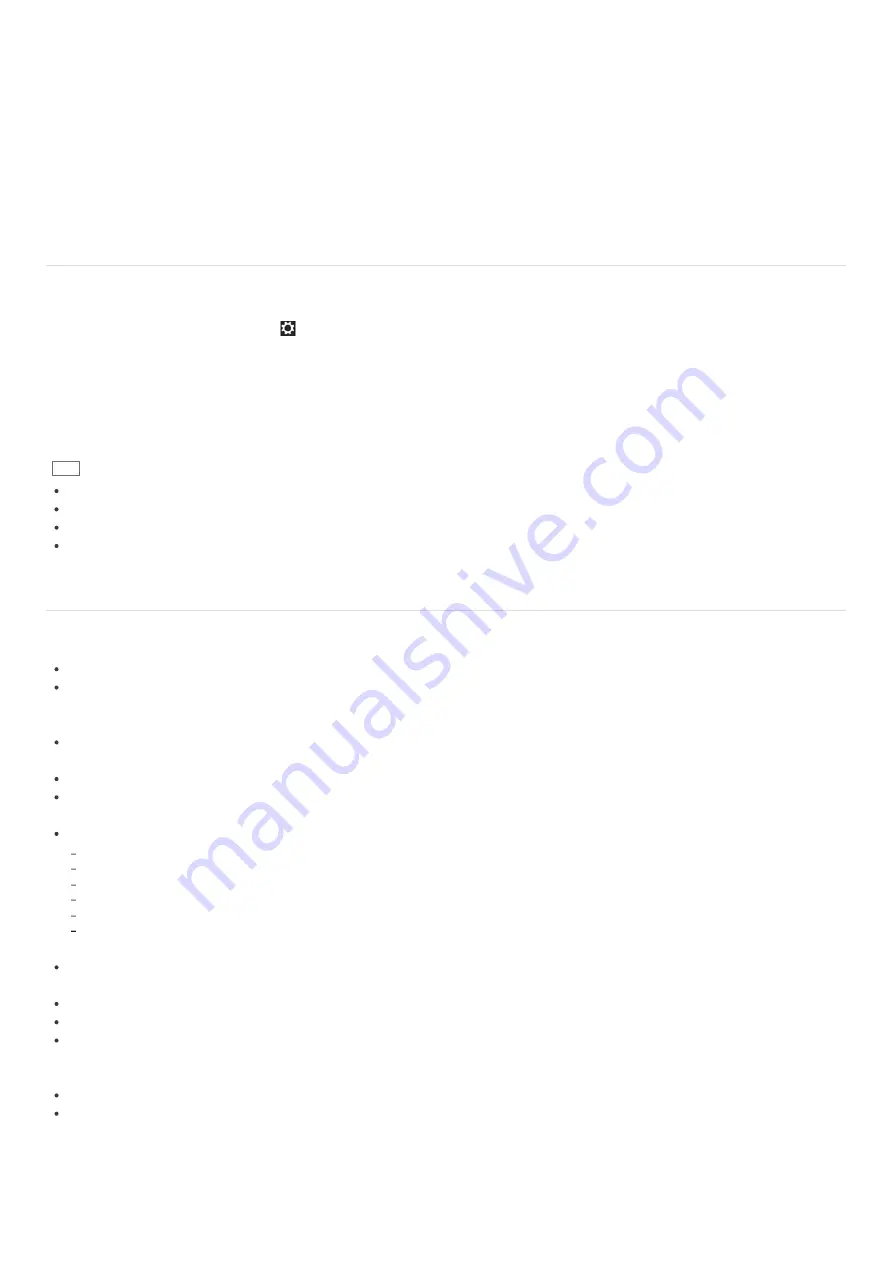
You can connect your VAIO computer to 1000BASE-T/100BASE-TX/10BASE-T type networks with a LAN cable (not supplied).
Connect one end of a LAN cable to the LAN port on the computer and the other end to your network. (LAN port equipped
models)
You can also connect your VAIO computer to a network using the Wi-Fi(R) (Wireless LAN) function.
For information on peripheral devices required for LAN access, ask your Internet Service Provider (ISP) or refer to the manual
that came with your modem.
For information on how to connect your VAIO computer to the network, refer to your ISP’s instructions or the manual that
came with the modem and other peripheral devices. If you require information on the network settings at your workplace, ask
the network administrator.
Disabling the Wi-Fi(R) (Wireless LAN) Function
You can disable the Wi-Fi function by following these steps.
1. Open the charms and select the
Settings
charm. (See
Opening the Charms
to open the charms.)
2. Select
Change PC settings
in the lower right corner.
3. Select
Wireless
in the left pane of the
PC settings
screen.
4. Change the
Wi-Fi
setting under
Wireless devices
to
Off
.
Hint
To enable the Wi-Fi function, turn off
Airplane mode
and change the
Wi-Fi
setting under
Wireless devices
to
On
.
To disable all wireless functions, turn on
Airplane mode
.
The wireless function(s) whose setting is on will be enabled when you turn off
Airplane mode
.
Refer to
Windows Help and Support
(
Opening Windows Help and Support
) for more information on
Airplane mode
.
Notes on Using the Wi-Fi(R) (Wireless LAN) Function
Before using the Wi-Fi function, read the following precautions for correct use.
In some countries or regions, using the Wi-Fi products may be restricted by the local regulations.
Wi-Fi devices work on the 2.4 GHz band, which is used by a variety of devices. They use the technology to minimize radio
interference from other devices that use the same band; however, radio interference may still slow communication speeds,
reduce communication range, or cause communication failure.
If both the BLUETOOTH function and the 2.4 GHz Wi-Fi function of your VAIO computer are enabled, interference may occur
and cause slower communication speeds or other problems.
To communicate via Wi-Fi while you are on the road, you may need to contract with a Wi-Fi connection service provider.
If your VAIO computer is equipped with the IEEE 802.11a/b/g/n standard, outdoor use of the 5 GHz Wi-Fi function is
prohibited by law.
The communication speed and range may vary depending on the following conditions:
Distance between devices
Existence of obstacles between devices
Device configuration
Radio conditions
Ambient environment (including wall material, etc.)
Apps in use
Communications may be cut off depending on radio conditions.
The data transfer rate specified in the specification is the theoretical maximum, and may not reflect actual data transfer
rate.
Actual communication speed may not be as fast as the one displayed on your VAIO computer.
The 2.4 GHz and 5 GHz Wi-Fi frequency bands are not communicable with one another.
The data transfer rate of IEEE 802.11g and IEEE 802.11n (2.4 GHz) may be affected by interference when used with an IEEE
802.11b product. Also, IEEE 802.11g and IEEE 802.11n automatically lower the transfer rate to maintain compatibility with
an IEEE 802.11b product. The transfer rate may be regained by changing the channel settings of your access point.
To stop the Wi-Fi function abruptly, turn off your VAIO computer and the wireless devices (if any).
The WLAN standard includes the encryption methods: Wired Equivalent Privacy (WEP), which is a security protocol, Wi-Fi
Protected Access 2 (WPA2), and Wi-Fi Protected Access (WPA). Proposed jointly by the IEEE and Wi-Fi Alliance, both WPA2
and WPA are specifications of standards based on interoperable security enhancements that increase the level of data
protection and access control for existing Wi-Fi networks. WPA is designed to be forward compatible with the IEEE 802.11i
specification. It utilizes the enhanced data encryption Temporal Key Integrity Protocol (TKIP) in addition to user
authentication using 802.1X and Extensible Authentication Protocol (EAP). Data encryption protects the vulnerable wireless






























