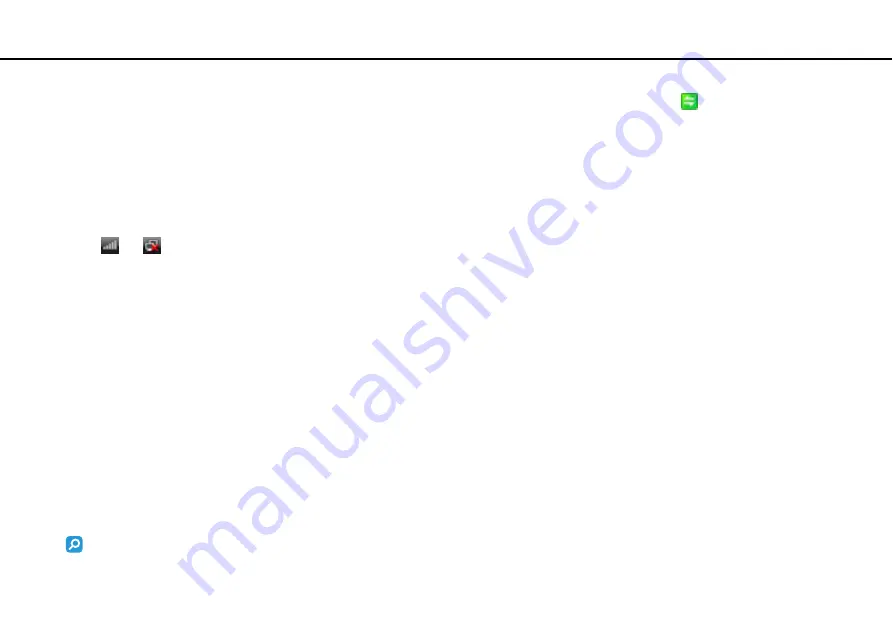
55
Using Your VAIO Computer >
Using the Wireless WAN
3
Click
Start
,
All Programs
, and
VAIO Smart Network
or click the
VAIO Smart Network
icon
on the taskbar.
4
Click the switch next to
Wi-Fi
to toggle it to
On
in the
VAIO Smart Network
window.
Make sure the
WIRELESS
indicator light turns on.
!
5 GHz band wireless LAN communications, available on selected models only, are disabled by default. To enable 5 GHz band communication, you need
to select the option to use the 5 GHz band or both the 2.4 GHz and 5 GHz bands from the drop-down list for
Wi-Fi Settings
in the
VAIO Smart Network
settings window.
5
Click
or
on the taskbar.
6
Select the desired access point and click
Connect
.
Stopping Wireless LAN Communications
To stop wireless LAN communications
Click the switch next to
Wi-Fi
to toggle it to
Off
in the
VAIO Smart Network
window.
!
Turning off the wireless LAN function while accessing remote documents, files, or resources may result in data loss.
Using the Wireless WAN
Using the wireless WAN (WWAN) allows your computer to connect to the Internet through the wireless network wherever
there is the mobile phone coverage.
The WWAN may not be available in some countries or regions.
Some features and options in this section may not be available on your computer.
See the specifications to find out about the configuration of your computer.
















































