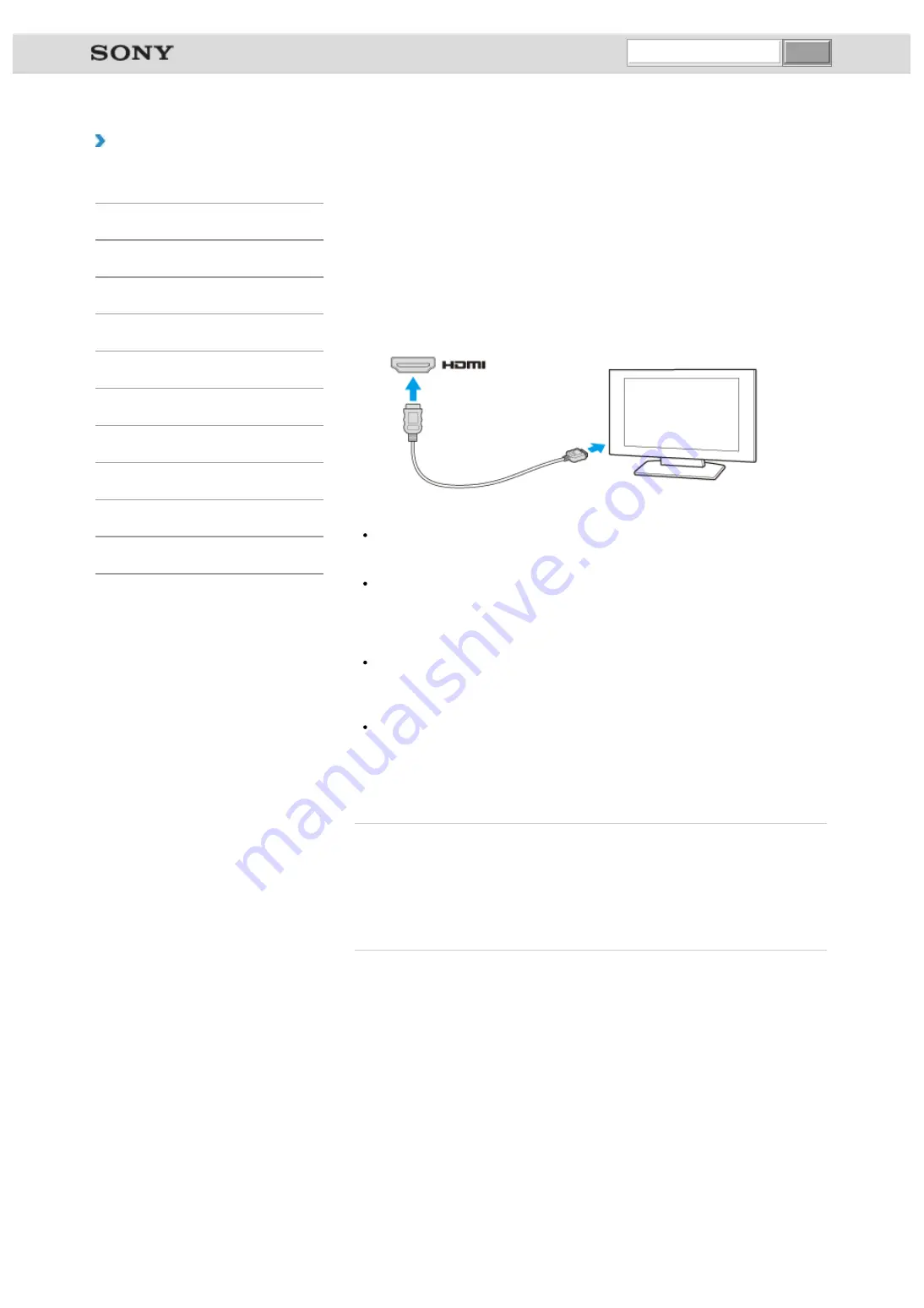
VAIO User Guide VAIO Duo 11 SVD1121 Series
|
How to Use
Connecting a TV with an HDMI Input Port
You can connect a TV with an HDMI input port to your VAIO computer with an HDMI cable
(not supplied).
Refer to the manual that came with your TV for more information on installation and use.
1.
Plug the power cord of your TV into an AC outlet and turn it on.
2.
Connect one end of an HDMI cable to the
HDMI
output port
on your VAIO
computer and the other end to the TV.
3.
Set the TV input to the external input.
The screen image of your VAIO computer is displayed on the TV.
Note
If a device driver other than the one provided by Sony is used, the image will not be
displayed and audio will not be heard. Always use the device driver provided by Sony
for updates.
To hear sound from a device connected to the
HDMI
output port, you need to change
the sound output device. For detailed instructions, see
Changing the Sound Output
Device
.
Hint
The
HDMI
output port on your VAIO computer is compliant with the High-bandwidth
Digital Content Protection (HDCP) standard and capable of encrypting the transmission
channel of digital video signals for the purpose of copyright protection, which enables
you to view a wide variety of copyright protected and high-quality content.
You can display images on your external display and TV at the same time using the
HDMI
output port and the monitor port on your VAIO computer.
To display images, right-click on the desktop
, select
Graphics Properties
, and
change the multiple display settings in the Intel graphics control panel.
Refer to the help file of the Intel graphics for more information.
Related Topic
Using the Multiple Monitors Function
Changing the Resolution (Size) of the Screen Image
Changing the Resolution (Size) of the Screen Image on an HDMI-Connected Device
Connecting an External Display or Projector
© 2012 Sony Corporation
undefined
Summary of Contents for VAIO Duo 11
Page 15: ... 2012 Sony Corporation ...
Page 120: ... 2012 Sony Corporation ...
Page 124: ... 2012 Sony Corporation ...
Page 127: ... 2012 Sony Corporation ...
















































