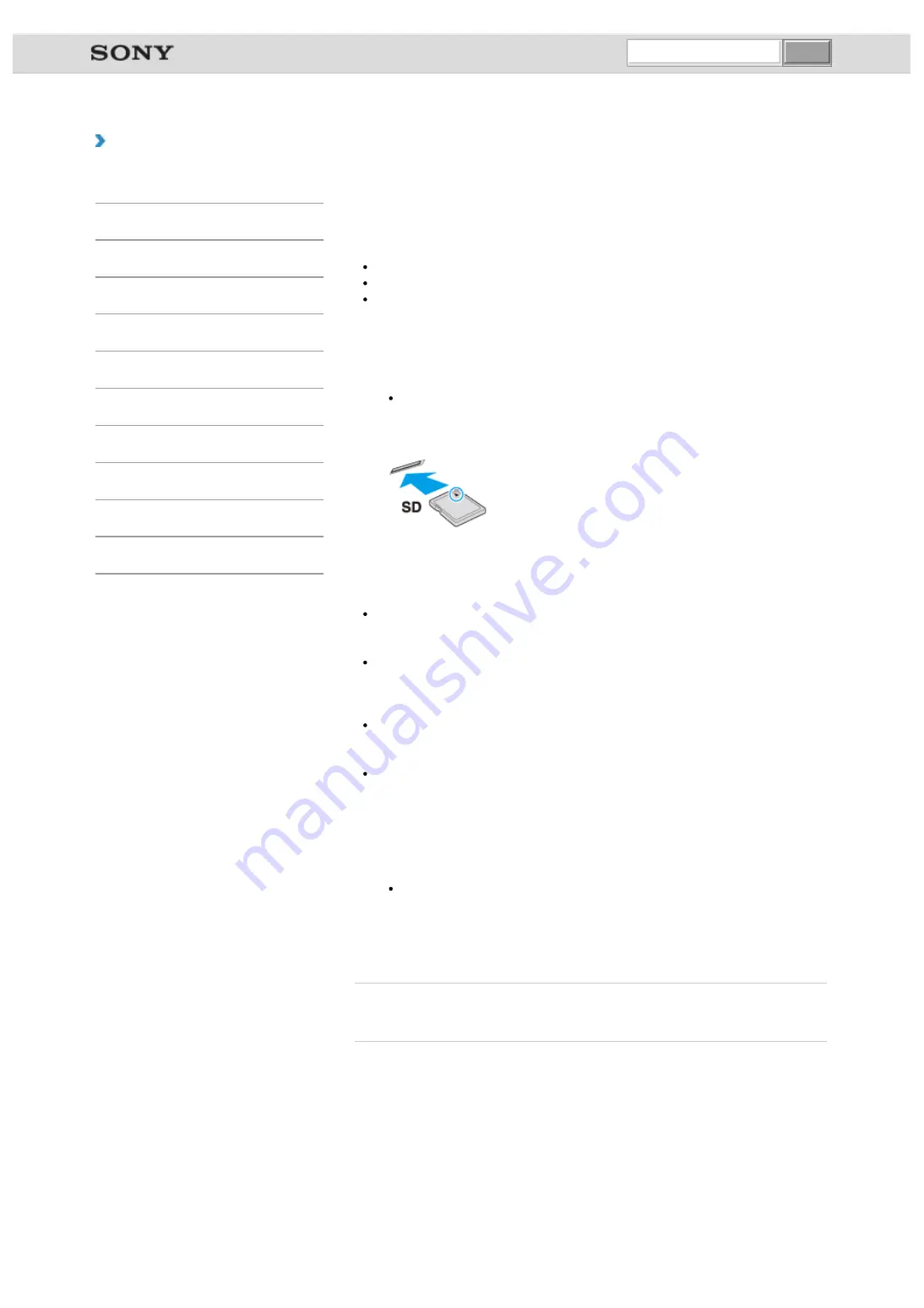
VAIO User Guide VAIO Duo 11 SVD1121 Series
|
How to Use
Inserting/Removing SD Memory Cards
Your VAIO computer is equipped with an
SD
memory card slot. You can use this slot to
transfer data among digital cameras, camcorders, music players, and other audio/video
devices.
The
SD
memory card slot on the computer can accommodate the following memory cards:
SD memory card
SDHC memory card
SDXC memory card
To insert an SD memory card
1.
Locate the
SD
memory card slot.
Hint
The SD slot on your computer also works as a “Memory Stick” slot.
2.
Hold the SD memory card with the arrow pointing toward the slot, and carefully slide it
into the slot until it clicks into place.
The SD memory card icon will appear in the
Computer
window
after you insert the
card into the slot.
Note
Be careful not to insert an SD memory card with wrong orientation. If you force it into the
slot upside down, the slot may be damaged. Refer to the manual that came with the SD
memory card for more information.
The SD memory card icon will not appear in the
Computer
window
until you
insert the card into the slot.
Hint
When you insert the SD memory card into the slot for the first time, you may be
prompted to install a driver. If prompted, follow the on-screen instructions to install the
driver.
While data is being read from or written to the SD memory card, the media access
indicator light is on.
To remove an SD memory card
1.
Locate the
SD
memory card slot.
Hint
The SD slot on your computer also works as a “Memory Stick” slot.
2.
Check that the media access indicator light is off.
3.
Push in the SD memory card toward your VAIO computer and release.
4.
Pull the SD memory card out of the slot.
Related Topic
Notes on Using SD Memory Cards
© 2012 Sony Corporation
undefined
Summary of Contents for VAIO Duo 11
Page 15: ... 2012 Sony Corporation ...
Page 120: ... 2012 Sony Corporation ...
Page 124: ... 2012 Sony Corporation ...
Page 127: ... 2012 Sony Corporation ...
















































