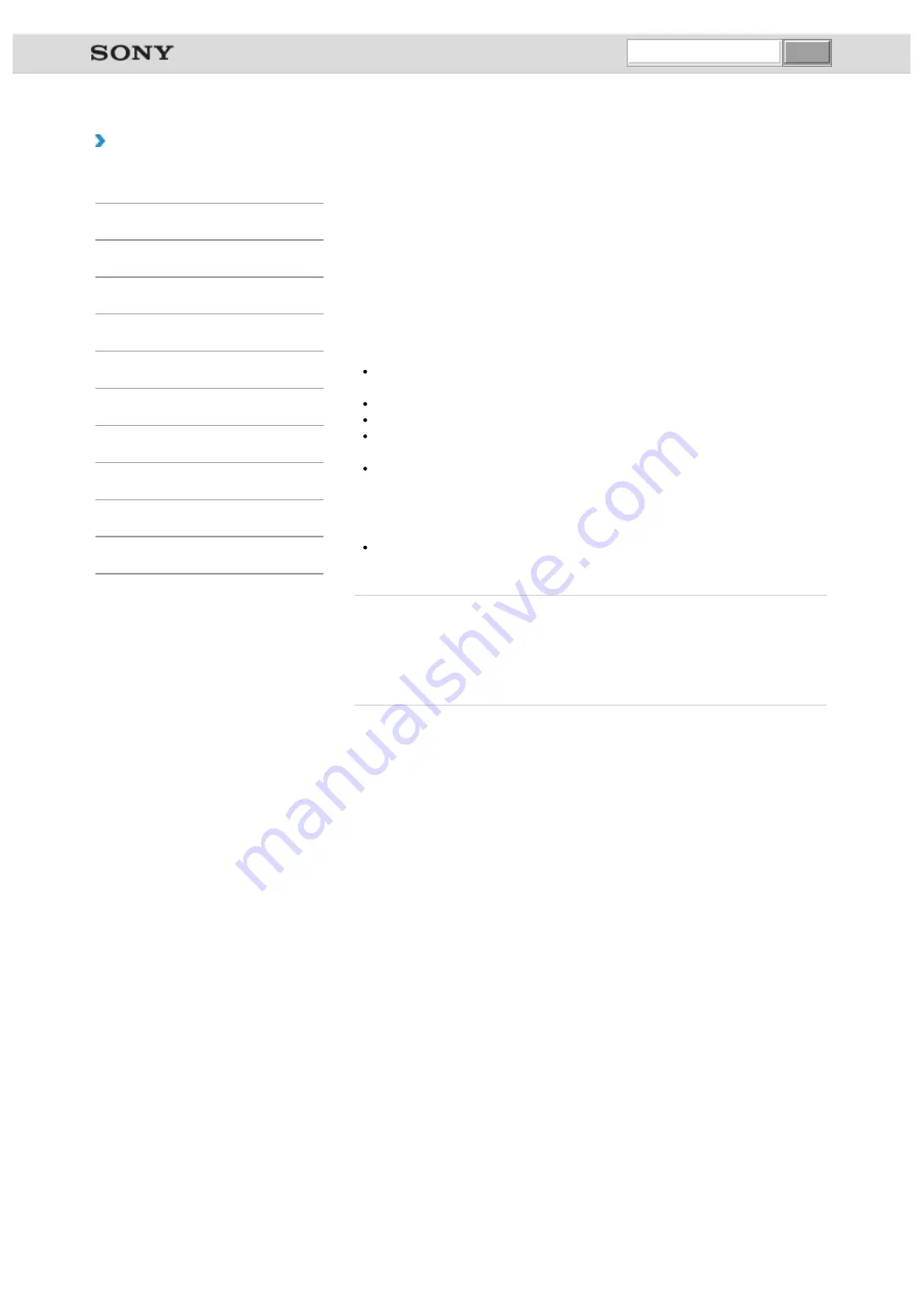
VAIO User Guide VAIO Duo 11 SVD1121 Series
|
How to Use
Using the Multiple Monitors Function
The Multiple Monitors function allows you to distribute portions of your desktop across
separate displays.
For example, if you have an external display connected to the monitor port, the computer
screen and the external display can function as a single desktop.
1.
Right-click on the desktop
and select
Screen resolution
.
2.
Select
Extend these displays
from the drop-down list next to
Multiple Displays
and
OK
.
The setting options vary depending on the number of the connected external displays.
Note
If you set different colors on each display, do not expand a single window across two
displays, or your app may not work properly.
Your external display may not support the Multiple Monitors function.
Certain apps may not be compatible with the Multiple Monitors settings.
High screen resolution and high color depth may not be displayed correctly. Set fewer
colors or a lower resolution for each display.
Do not change the display settings while using video/image apps or playing DVDs, as it
may cause unsuccessful playback/display or unstable system operations.
Change the display settings after you exit the video/image app.
Hint
You can set the screen resolution for each display used for the Multiple Monitors
function.
Related Topic
Changing the Resolution (Size) of the Screen Image
Connecting a TV with an HDMI Input Port
Connecting an External Display or Projector
© 2012 Sony Corporation
undefined
Summary of Contents for VAIO Duo 11
Page 15: ... 2012 Sony Corporation ...
Page 120: ... 2012 Sony Corporation ...
Page 124: ... 2012 Sony Corporation ...
Page 127: ... 2012 Sony Corporation ...
















































