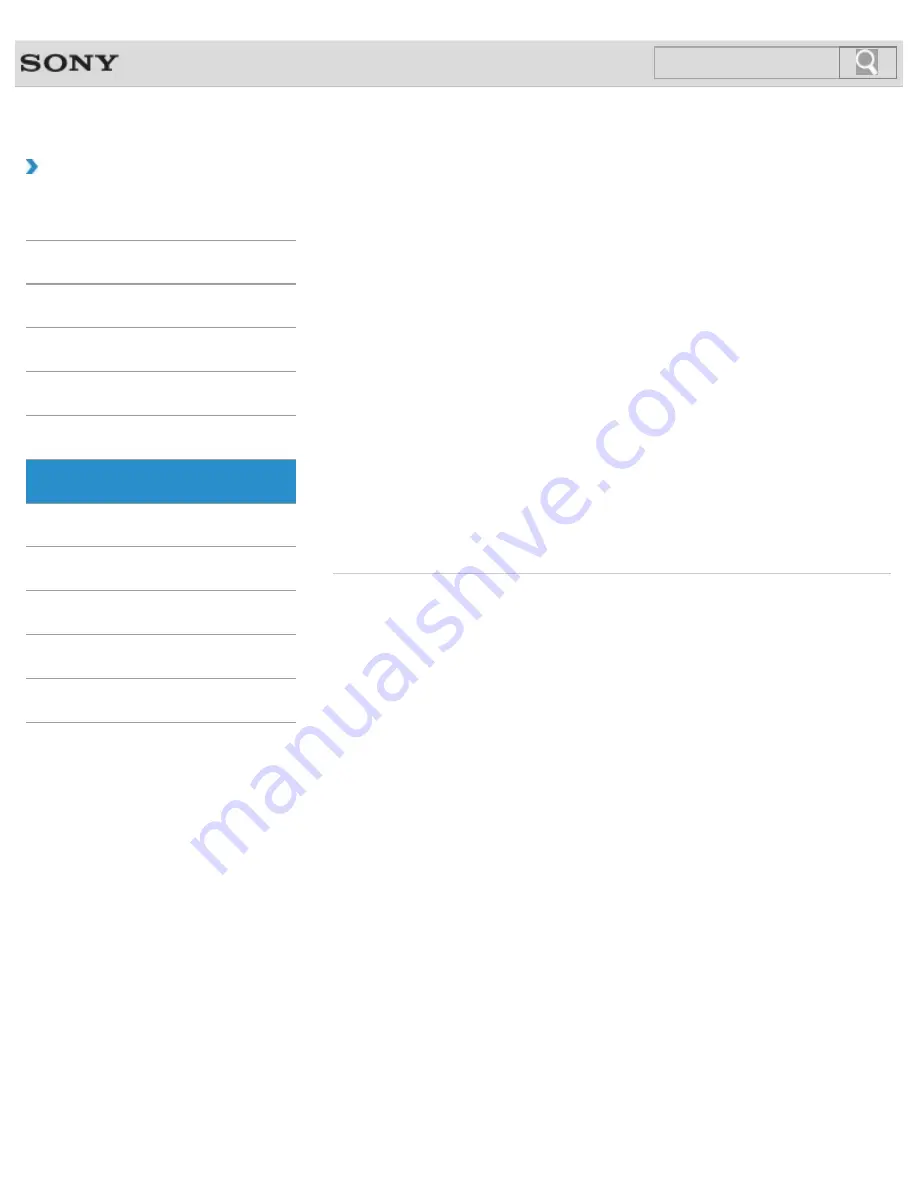
VAIO User Guide
How to Use
BIOS
Press the ASSIST button to perform regular maintenance of your VAIO computer or to solve
problems you might encounter when using the computer.
Booting Your VAIO Computer from External Devices
You can boot your VAIO computer from external devices, such as an optical disc drive, a
USB floppy disk drive, or a USB flash drive by using the BIOS function.
Removing the Power-on Password
If power-on password input for booting up your VAIO computer is no longer necessary,
follow these steps to remove the machine password and user password.
Setting/Changing the Power-on Password
You can set a password (power-on password) for booting up your VAIO computer, using the
BIOS function. Entry of the power-on password will be prompted after the VAIO logo appears
to start the computer.
Using Intel(R) Anti-Theft Technology<Intel(R) Anti-Theft Technology supported
models>
You can change the Intel(R) Anti-Theft Technology settings in the BIOS setup screen.
© 2013 Sony Corporation
62
Search
Summary of Contents for SVT13132CXS
Page 54: ... 2013 Sony Corporation 54 Search ...
Page 137: ... 2013 Sony Corporation 137 Search ...
Page 140: ...Installing Apps from Windows Store 2013 Sony Corporation 140 Search ...
Page 196: ... 2013 Sony Corporation 196 Search ...
Page 210: ... 2013 Sony Corporation 210 Search ...
Page 219: ...219 Search ...
Page 222: ... 2013 Sony Corporation 222 Search ...
Page 243: ...Connecting an External Drive Charging a USB Device 2013 Sony Corporation 243 Search ...
Page 252: ... 2013 Sony Corporation 252 Search ...
















































