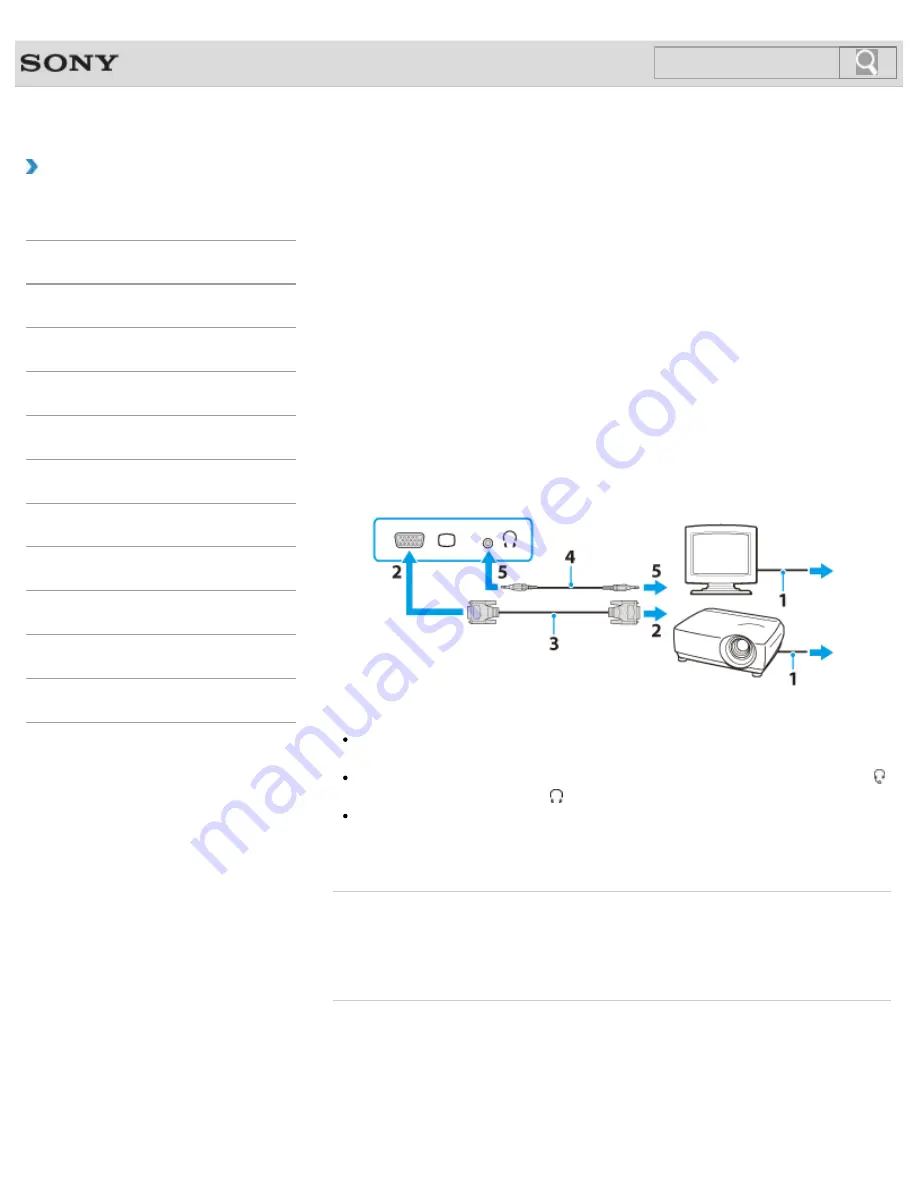
VAIO User Guide
How to Use
Connecting an External Display or Projector
You can connect an external display (such as a computer display or a projector) to your
VAIO computer with a display cable (not supplied).
Refer to the manual that came with your external display or projector for more information on
installation and use.
1.
Plug the power cord (1) of your external display or the projector into an AC outlet and
turn it on.
2.
Connect the external display or the projector to the monitor port
on your VAIO
computer (2) with a display cable (3) (not supplied).
3.
Press the
Fn
+
F7
keys several times to select the external display or the projector, and
then press the
Enter
key.
The screen image of the computer is displayed on the external display or the projector.
4.
If necessary, connect the external display or the projector to the headphones jack on
your VAIO computer (5) with a speaker cable (4) (not supplied).
Note
You cannot use the monitor port and the
HDMI
output port on your VAIO computer at
the same time.
Your VAIO computer may be equipped with the headset compatible headphones jack
instead of the headphones jack .
Some external displays and projectors may not support some of the resolutions your
VAIO computer can use. If your computer display does not support the selected
resolution, lower the resolution setting of the computer
.
Related Topic
Using the Multiple Monitors Function
Connecting a TV with an HDMI Input Port
© 2013 Sony Corporation
155
Search
Summary of Contents for SVT13132CXS
Page 54: ... 2013 Sony Corporation 54 Search ...
Page 137: ... 2013 Sony Corporation 137 Search ...
Page 140: ...Installing Apps from Windows Store 2013 Sony Corporation 140 Search ...
Page 196: ... 2013 Sony Corporation 196 Search ...
Page 210: ... 2013 Sony Corporation 210 Search ...
Page 219: ...219 Search ...
Page 222: ... 2013 Sony Corporation 222 Search ...
Page 243: ...Connecting an External Drive Charging a USB Device 2013 Sony Corporation 243 Search ...
Page 252: ... 2013 Sony Corporation 252 Search ...
















































