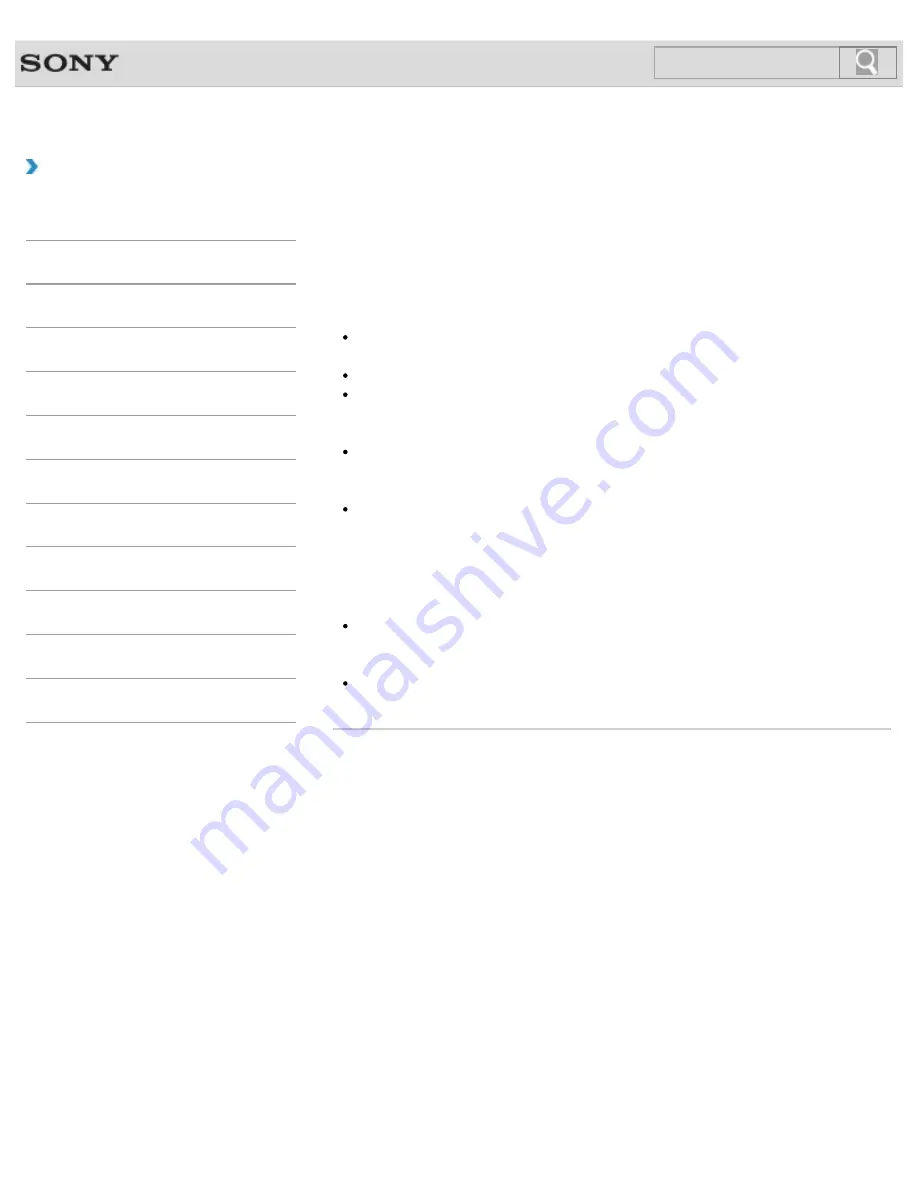
VAIO User Guide
How to Use
Cleaning Your VAIO computer/LCD screen
Before cleaning your VAIO computer, read the following precautions for the correct cleaning
procedure.
When cleaning your VAIO computer
Turn off your VAIO computer, unplug the AC adapter, and remove the battery pack
before cleaning the computer.
Use a soft, dry cloth to wipe debris and dust off your VAIO computer.
Be sure to use a soft, dry cloth when cleaning your VAIO computer. If the computer is
badly soiled, fog the surface of the computer with your breath and wipe off the dirt, or
clean off with a lightly wet cloth and then wipe remaining moisture away with a dry cloth.
Do not use solvents such as benzine, acetone, alcohol, thinner, or commercially
available cleaners, as these may cause damage to the surface or coating of your VAIO
computer.
Use a blower to blow off debris and dust underneath the keys (keycaps). Do not remove
any keycap from the keyboard.
Do not use a vacuum cleaner, as it may cause a malfunction.
When cleaning your LCD screen
Be sure to use a soft, dry cloth when cleaning your VAIO computer. If the LCD screen is
badly soiled, fog the surface of the LCD screen with your breath and wipe off the dirt, or
clean off with a lightly wet cloth and then wipe remaining moisture away with a dry cloth.
Do not use solvents such as benzine, acetone, alcohol, thinner, or commercially
available cleaners, as these may cause damage to the LCD screen.
© 2013 Sony Corporation
301
Search
Summary of Contents for SVT13132CXS
Page 54: ... 2013 Sony Corporation 54 Search ...
Page 137: ... 2013 Sony Corporation 137 Search ...
Page 140: ...Installing Apps from Windows Store 2013 Sony Corporation 140 Search ...
Page 196: ... 2013 Sony Corporation 196 Search ...
Page 210: ... 2013 Sony Corporation 210 Search ...
Page 219: ...219 Search ...
Page 222: ... 2013 Sony Corporation 222 Search ...
Page 243: ...Connecting an External Drive Charging a USB Device 2013 Sony Corporation 243 Search ...
Page 252: ... 2013 Sony Corporation 252 Search ...
















































