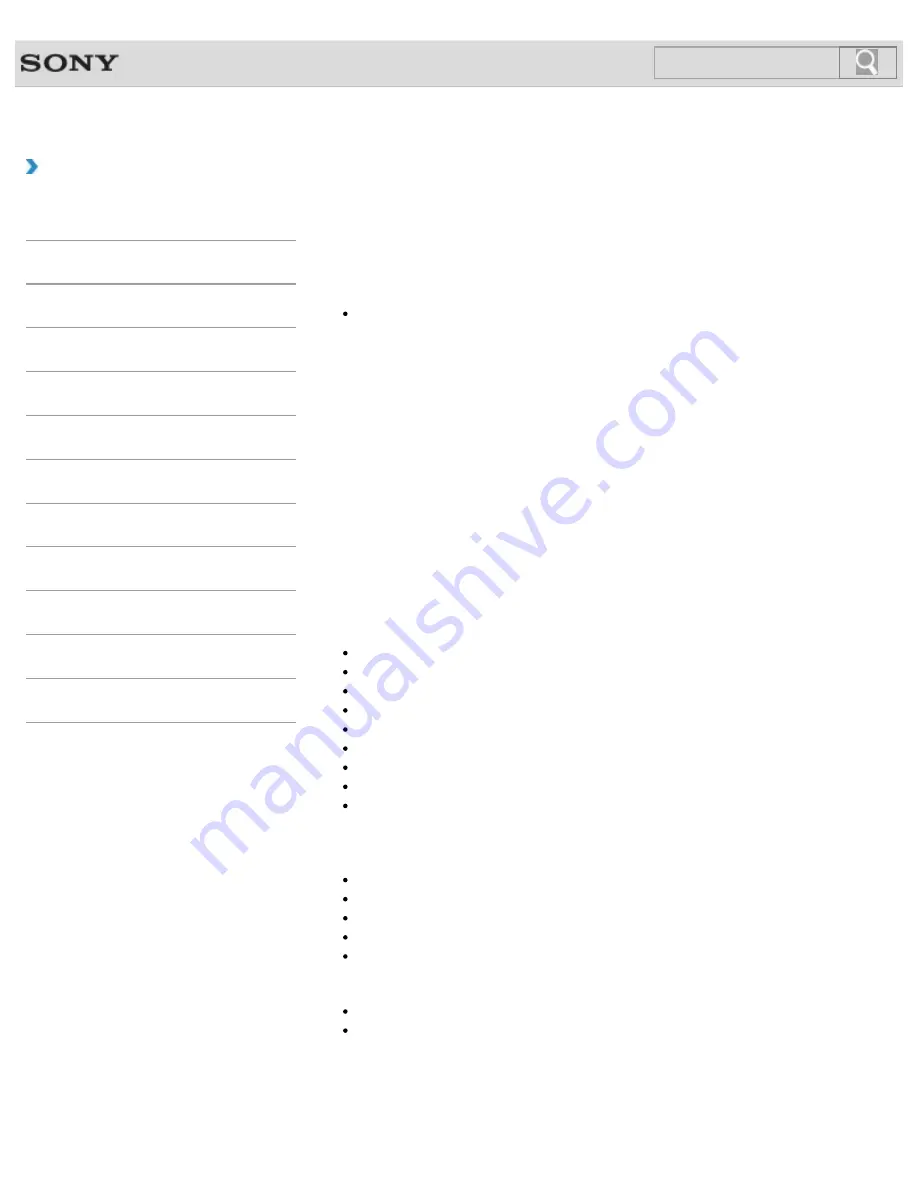
VAIO User Guide
How to Use
Refreshing Your VAIO Computer
If your VAIO computer has become unstable, it is recommended that you use the refresh
function provided by Windows. Refresh the computer by following these steps.
Note
The 64 GB or 128 GB SSD equipped models do not support the refresh function. If you
check the capacity of the SSD, press the
ASSIST
button while your VAIO computer is
off to display the
VAIO Care Rescue Mode
screen, and select
Start BIOS setup
.
1.
Press the
ASSIST
button while your VAIO computer is off.
The
VAIO Care Rescue Mode
screen appears.
2.
Select
Recover or maintain your system
.
Follow the on-screen instructions until the
Choose an option
screen appears.
3.
Select
Troubleshoot
and
Refresh your PC
.
Most user data saved on your built-in storage device, some Windows settings and all apps
downloaded from
Windows Store
will be retained even after you refresh your VAIO
computer. However, some app settings or files in the specific folders may not be retained.
Confirm the following list for details of which settings are retained, and which data is erased
after you refresh the computer.
Settings retained after you refresh your VAIO computer
The following settings will be retained after you refresh your VAIO computer.
Library settings
User accounts (local, domain, Microsoft account), and group memberships
Domain settings
Windows Update
settings
Start screen and lock screen background
Desktop themes
International settings
Wireless network profiles
Settings configured in Windows Welcome
Data erased after you refresh your VAIO computer
The data in the folders specified below will be erased after you refresh your VAIO computer.
\Windows
\Program Files
\Program Files(x86)
\ProgramData
\Users\<User name>\AppData
Note
Save important data in advance.
Copyright protected data, such as digital broadcast data or music files organized by
digital media playback apps may not be available, even if the data is retained in the
same location after you refresh your VAIO computer.
Refer to the help file included with the app you are using for instructions.
Hint
264
Search
Summary of Contents for SVT13132CXS
Page 54: ... 2013 Sony Corporation 54 Search ...
Page 137: ... 2013 Sony Corporation 137 Search ...
Page 140: ...Installing Apps from Windows Store 2013 Sony Corporation 140 Search ...
Page 196: ... 2013 Sony Corporation 196 Search ...
Page 210: ... 2013 Sony Corporation 210 Search ...
Page 219: ...219 Search ...
Page 222: ... 2013 Sony Corporation 222 Search ...
Page 243: ...Connecting an External Drive Charging a USB Device 2013 Sony Corporation 243 Search ...
Page 252: ... 2013 Sony Corporation 252 Search ...
















































