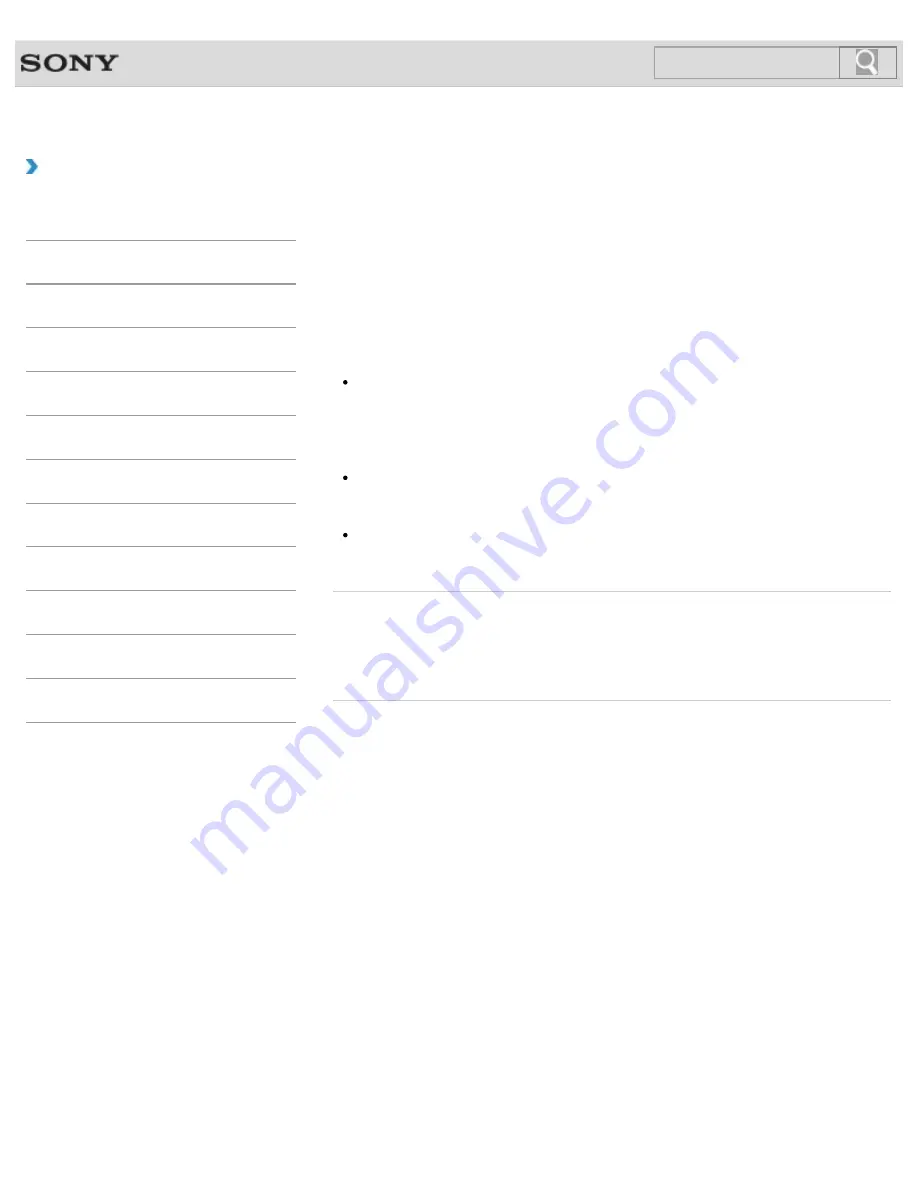
VAIO User Guide
How to Use
Selecting Display Modes
You can switch the display output between the computer screen and an external display
connected to your VAIO computer.
1.
Turn on an external display.
2.
Press the
Fn
+
F7
keys several times to select your desired display output, and then
press the
Enter
key.
Note
If you disconnect a display cable (not supplied) while only an external display is selected
as the display output, it is hard to operate your VAIO computer because the computer
screen is blank.
To switch the display output to the computer screen, press the
Fn
+
F7
keys twice, then
the
Enter
key.
The display switch may become unavailable or your VAIO computer may become
unstable during video playback. Exit the video playback app before switching the display
output.
The display switch may not be available depending on the type of external display or
projector.
Related Topic
Using the Multiple Monitors Function
Connecting a TV with an HDMI Input Port
Connecting an External Display or Projector
© 2013 Sony Corporation
161
Search
Summary of Contents for SVT13132CXS
Page 54: ... 2013 Sony Corporation 54 Search ...
Page 137: ... 2013 Sony Corporation 137 Search ...
Page 140: ...Installing Apps from Windows Store 2013 Sony Corporation 140 Search ...
Page 196: ... 2013 Sony Corporation 196 Search ...
Page 210: ... 2013 Sony Corporation 210 Search ...
Page 219: ...219 Search ...
Page 222: ... 2013 Sony Corporation 222 Search ...
Page 243: ...Connecting an External Drive Charging a USB Device 2013 Sony Corporation 243 Search ...
Page 252: ... 2013 Sony Corporation 252 Search ...
















































