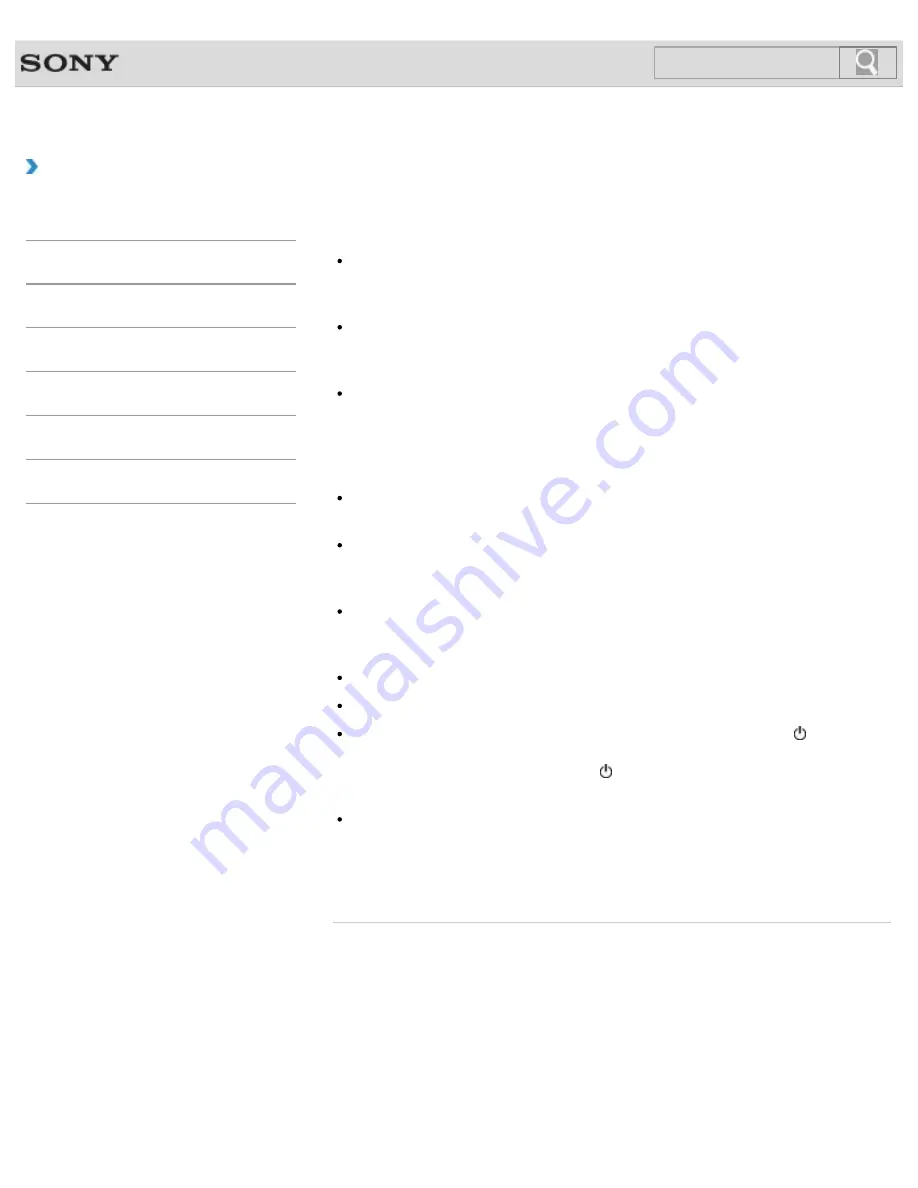
VAIO User Guide
Troubleshooting
What should I do if my VAIO computer does not turn on
(the power indicator light does not turn on in green)?
Make sure all cables are securely connected to devices, such as between your VAIO
computer and the AC adapter; the AC adapter and the power cord; and the power cord
If you plug the power cord of your VAIO computer into a power strip with a switch, make
sure the switch is turned on and the power cord of the power strip is securely plugged
into an AC outlet.
If you do not turn off your VAIO computer through the normal procedure, the power
controller may be suspended due to a program error.
Disconnect all cables and peripheral devices, such as the power cord and the USB
device, remove the battery pack, and wait about five minutes. Then, put them back in
place and turn on the computer again.
Before using your VAIO computer for the first time, you need to connect the computer to
a power source with the AC adapter.
Check that you are using the supplied Sony AC adapter.
For your safety, use only the genuine Sony rechargeable battery pack and AC adapter,
which are supplied by Sony for your VAIO computer.
A battery error may have occurred.
Push and hold the battery off button on the bottom of your VAIO computer for about three
seconds with a thin, straight object (such as a paper clip).
Make sure the battery pack is installed properly.
The battery pack may have run out of power.
Make sure your VAIO computer is not in Hibernate mode by pressing the (Power)
button on the computer.
Note that if you press and hold down the (Power) button for more than four seconds,
the computer will turn off.
If you bring your VAIO computer directly from a cold location to a warm one, or use it in a
high humidity location, moisture may condense inside the computer.
In such a case, allow at least one hour before turning on the computer.
Do not use the computer in a high humidity location (a relative humidity of more than 80
%), as it may cause the computer to malfunction.
© 2013 Sony Corporation
358
Search
Summary of Contents for SVT13132CXS
Page 54: ... 2013 Sony Corporation 54 Search ...
Page 137: ... 2013 Sony Corporation 137 Search ...
Page 140: ...Installing Apps from Windows Store 2013 Sony Corporation 140 Search ...
Page 196: ... 2013 Sony Corporation 196 Search ...
Page 210: ... 2013 Sony Corporation 210 Search ...
Page 219: ...219 Search ...
Page 222: ... 2013 Sony Corporation 222 Search ...
Page 243: ...Connecting an External Drive Charging a USB Device 2013 Sony Corporation 243 Search ...
Page 252: ... 2013 Sony Corporation 252 Search ...
















































