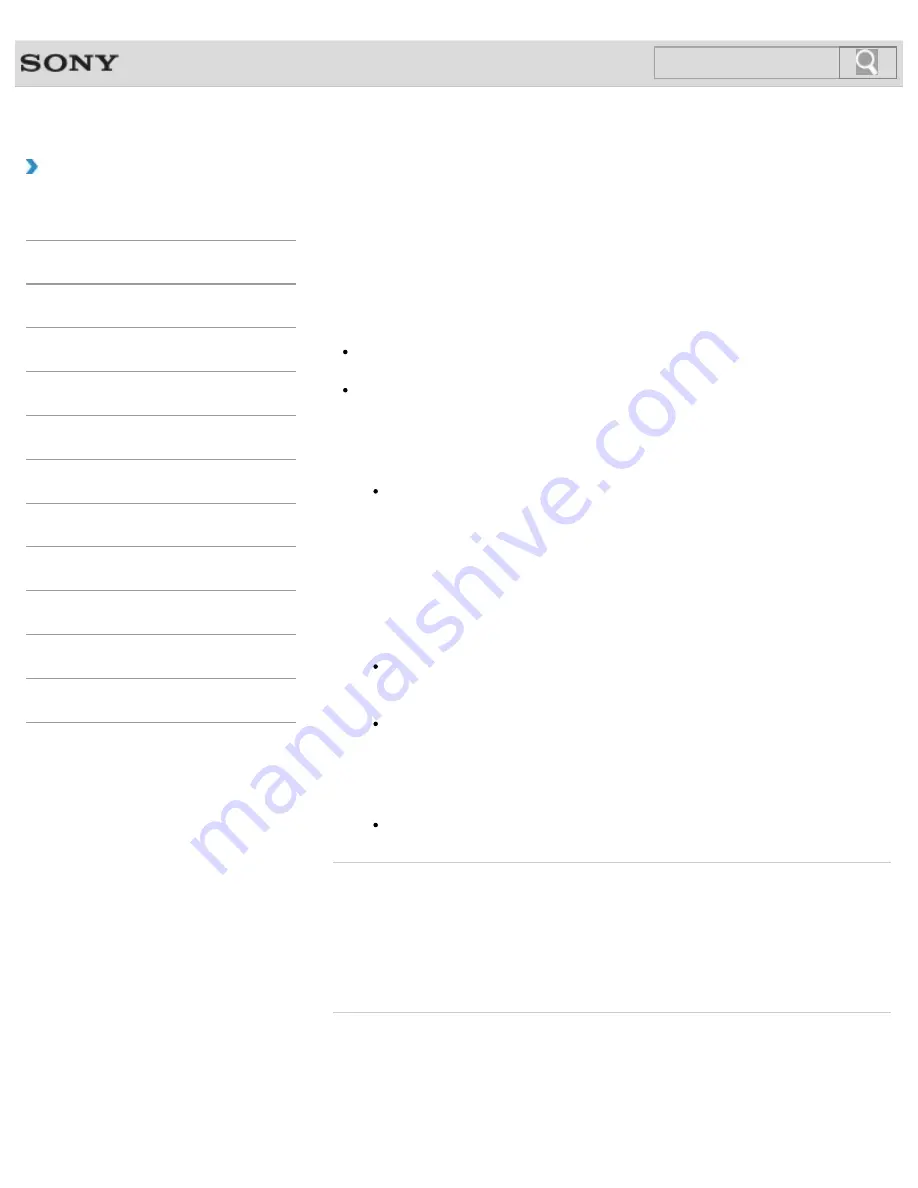
VAIO User Guide
How to Use
Formatting “Memory Stick”
“Memory Stick” is formatted in the specific FAT format by default and is ready for use.
Be sure to use the device that is designed to format the media and supports “Memory Stick”
when formatting the media.
If you want to reformat the media with your VAIO computer, follow these steps.
Note
Formatting “Memory Stick” erases the entire data stored on the media. Be sure to make
a backup copy of important data to avoid erasing it.
Do not remove “Memory Stick” from the slot while formatting. This could cause a
malfunction.
1.
Locate the “Memory Stick” slot.
Hint
For SVT131, the “Memory Stick” slot on your computer also works as an SD
memory card slot.
2.
Carefully slide “Memory Stick” into the slot until it clicks into place.
3.
Open
Computer
.
4.
Right-click the “Memory Stick” icon and select
Format
.
5.
Select
Restore device defaults
.
The size of the allocation unit and file system will change to default settings.
Note
Do not select
NTFS
from the
File system
drop-down list as it may cause a
malfunction.
Hint
The formatting process will be completed more quickly if you select
Quick Format
in
Format options
.
6.
Select
Start
.
Follow the on-screen instructions.
Note
It may take time to format “Memory Stick” depending on the media type.
Related Topic
© 2013 Sony Corporation
286
Search
Summary of Contents for SVT13132CXS
Page 54: ... 2013 Sony Corporation 54 Search ...
Page 137: ... 2013 Sony Corporation 137 Search ...
Page 140: ...Installing Apps from Windows Store 2013 Sony Corporation 140 Search ...
Page 196: ... 2013 Sony Corporation 196 Search ...
Page 210: ... 2013 Sony Corporation 210 Search ...
Page 219: ...219 Search ...
Page 222: ... 2013 Sony Corporation 222 Search ...
Page 243: ...Connecting an External Drive Charging a USB Device 2013 Sony Corporation 243 Search ...
Page 252: ... 2013 Sony Corporation 252 Search ...






























