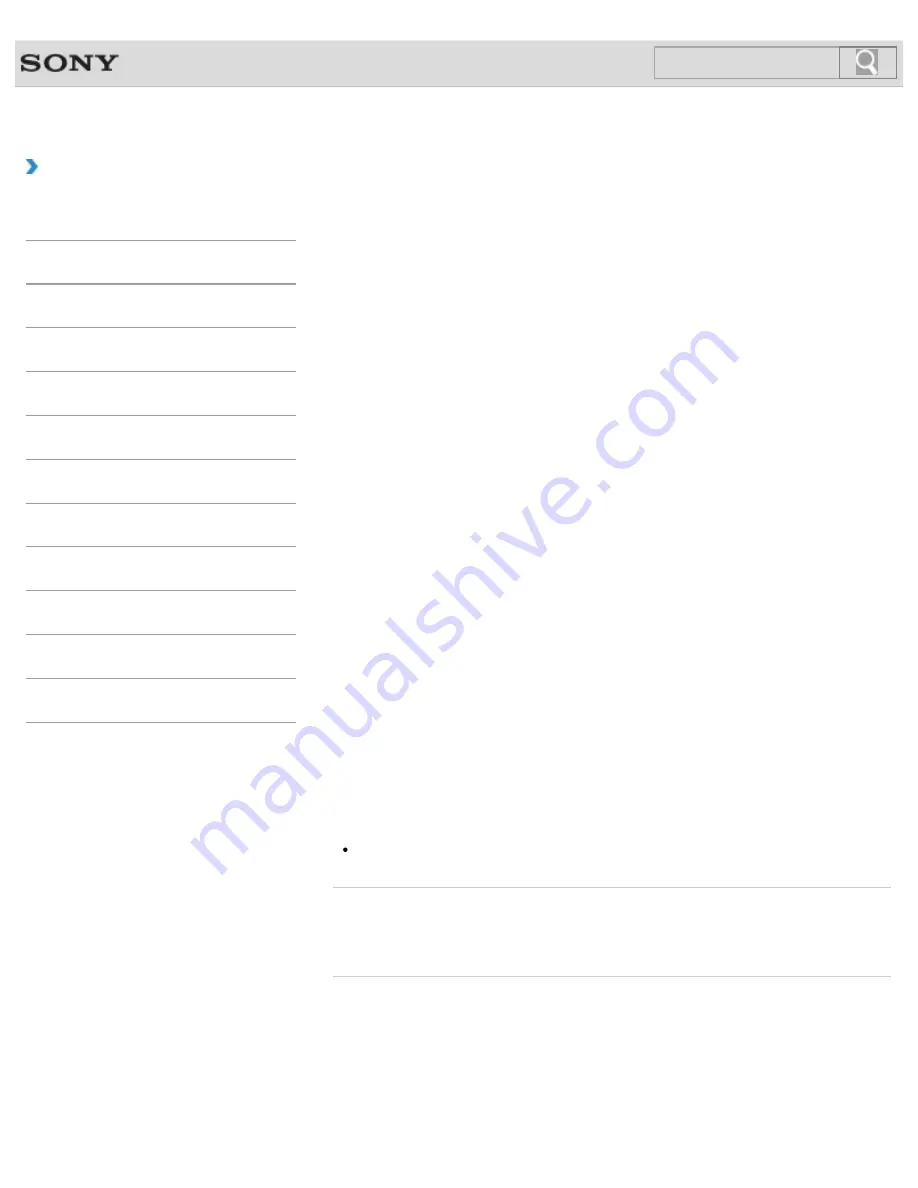
VAIO User Guide
How to Use
Deleting the Dedicated Partition for Rapid Wake during
Recovery (Before Using the Drive Encryption Feature)
With the default Sleep mode settings, the computer’s state is saved to the dedicated partition
when your VAIO computer enters Sleep mode.
You, however, cannot encrypt this partition with Windows BitLocker Drive Encryption or other
drive encryption features.
If you use the drive encryption feature, it is strongly recommended that you first recover the
computer with the settings which will not create the dedicated partition in order to avoid
leaving unencrypted data.
1.
Press the
ASSIST
button while your VAIO computer is off.
The
VAIO Care Rescue Mode
screen appears.
2.
Select
Recover or maintain your system
.
Follow the on-screen instructions until the
Choose an option
screen appears.
3.
Select
Troubleshoot
and
Recovery and maintenance
.
Follow the on-screen instructions until the
VAIO Care (Rescue Mode) : Recover or
maintain your system
screen appears.
4.
Select
Tools
and
Start advanced recovery wizard
.
Follow the on-screen instructions until a screen to select recovery type appears.
5.
Select any option except for
Custom recovery - C: drive only
.
6.
Clear the
Create a dedicated partition to enable Rapid Wake
check box or the
Use
space on the SSD to enable Rapid Wake
check box in the
Additional options
screen and select
Next
.
With this setting, the dedicated partition is not created during the recovery.
7.
Follow the on-screen instructions.
8.
After the recovery is complete, restart your VAIO computer.
9.
Make sure that Rapid Wake is disabled on
VAIO Control Center
.
If not, the recovery may not be complete properly. Try again starting from step 1.
10.
Enable the drive encryption feature.
Note
Recovering your VAIO computer deletes all data on your built-in storage device.
Related Topic
Creating Other Drives (Modifying Partitions)
© 2013 Sony Corporation
276
Search
Summary of Contents for SVT13132CXS
Page 54: ... 2013 Sony Corporation 54 Search ...
Page 137: ... 2013 Sony Corporation 137 Search ...
Page 140: ...Installing Apps from Windows Store 2013 Sony Corporation 140 Search ...
Page 196: ... 2013 Sony Corporation 196 Search ...
Page 210: ... 2013 Sony Corporation 210 Search ...
Page 219: ...219 Search ...
Page 222: ... 2013 Sony Corporation 222 Search ...
Page 243: ...Connecting an External Drive Charging a USB Device 2013 Sony Corporation 243 Search ...
Page 252: ... 2013 Sony Corporation 252 Search ...






























