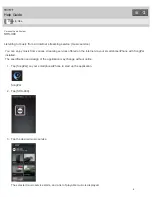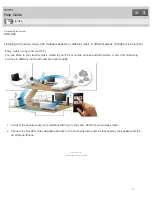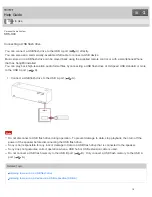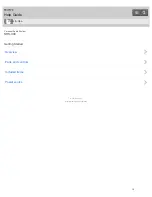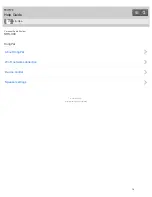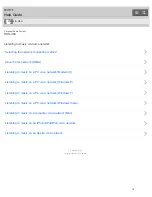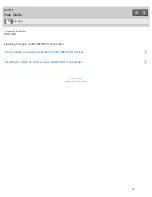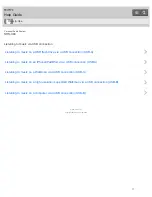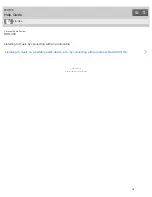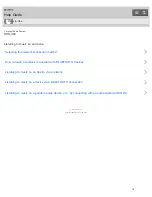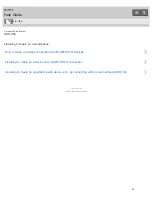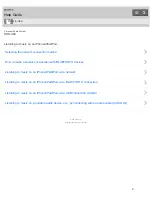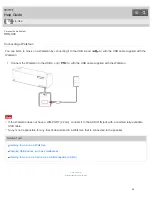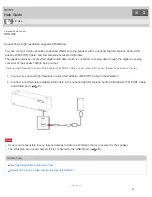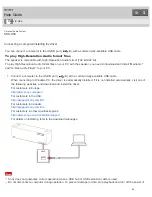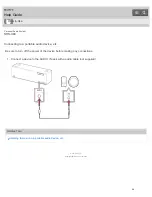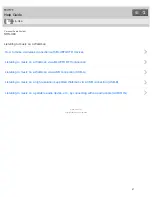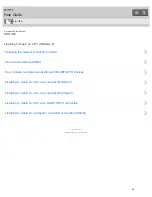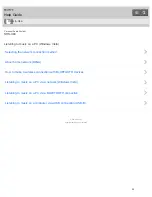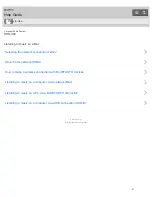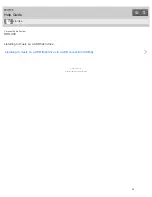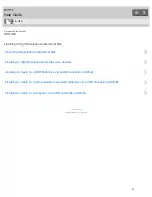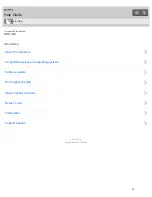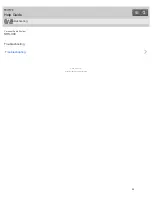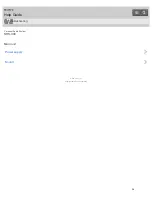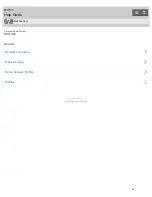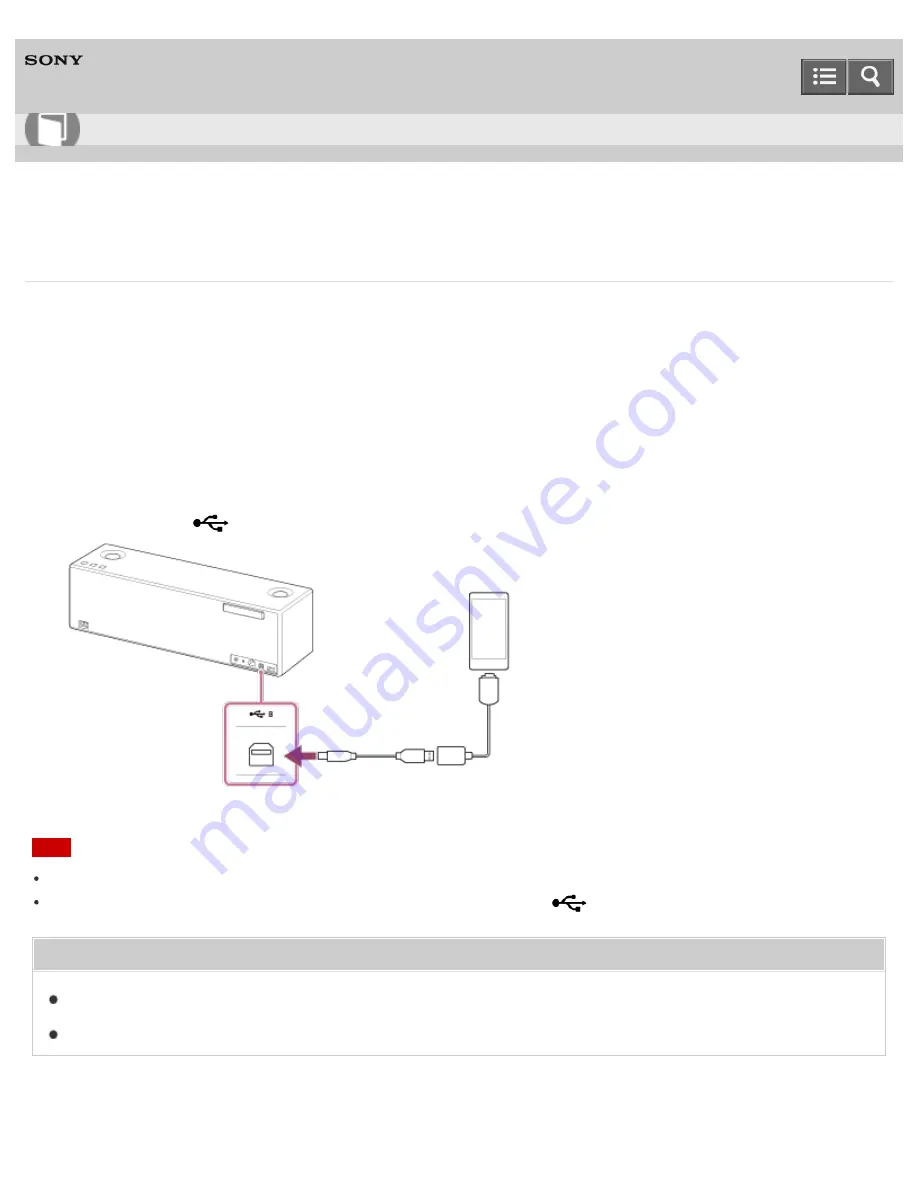
Personal Audio System
SRS-X99
Connecting a high-resolution supported Walkman
You can connect a high-resolution supported Walkman to the speaker with an optional High-Resolution Audio USB
Adaptor WM-PORT Cable
*
and commercially-available USB cable.
The speaker receives unconverted digital audio data, which is converted to analog data through the digital-to-analog
converter of the speaker before being output.
*
Optional High-Resolution Audio USB Adaptor WM-PORT Cable can be ordered from your nearest Sony Service Center.
1. Connect an optional High-Resolution Audio USB Adaptor WM-PORT Cable to the Walkman.
2. Connect a commercially-available USB cable to the optional High-Resolution Audio USB Adaptor WM-PORT Cable
and USB B port (
B).
Note
Sony is not responsible for any loss or damage to data in a Walkman that is connected to the speaker.
The Walkman will not be charged if it is connected to the USB B port (
B).
Related Topic
About High-Resolution Audio format files
Listening to music on a high-resolution supported Walkman
4-567-508-11(1)
How to Use
23