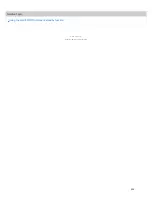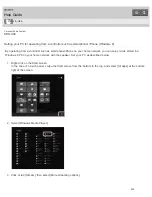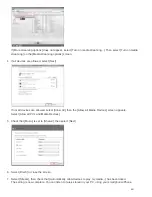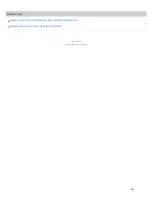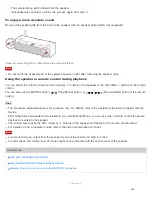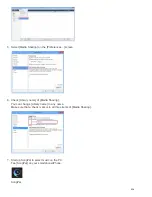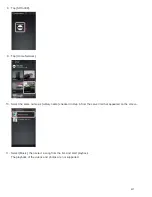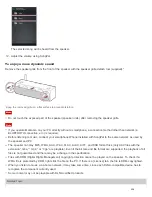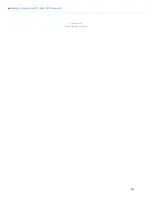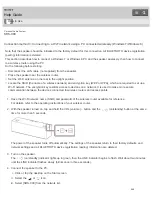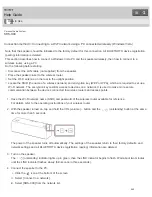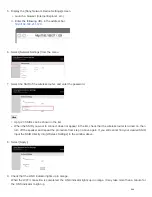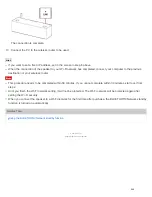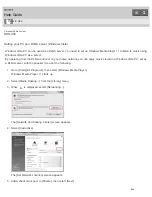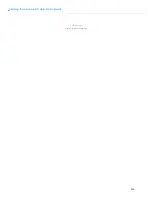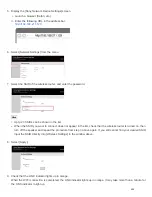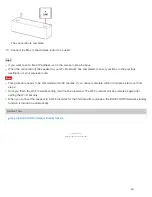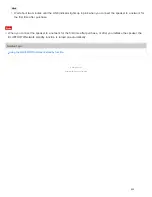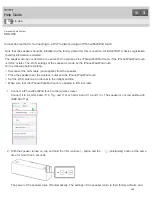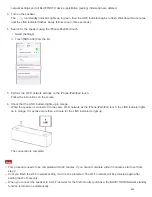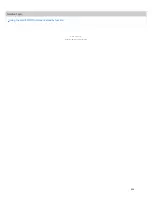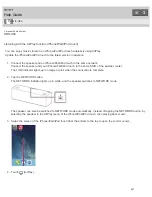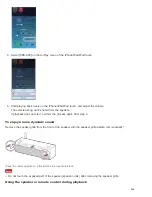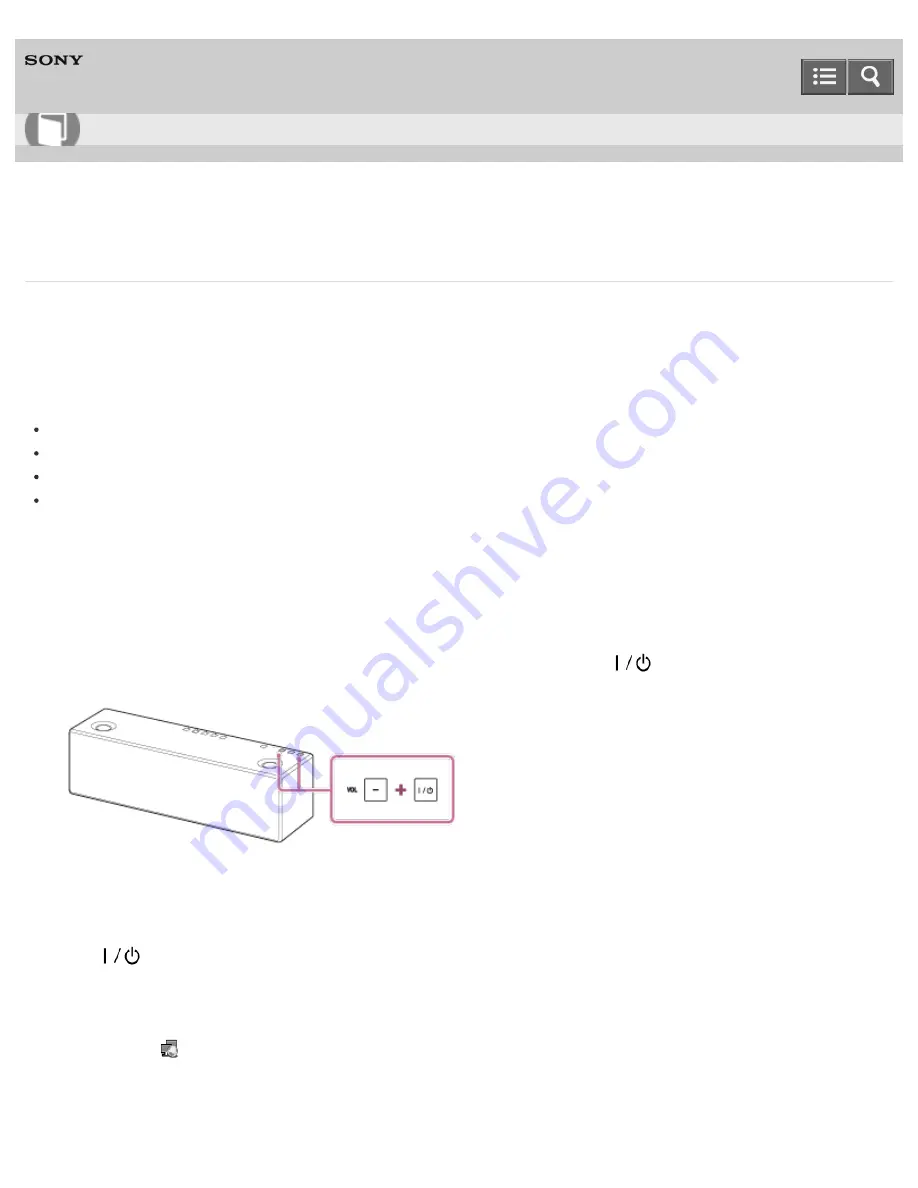
Personal Audio System
SRS-X99
Connection method 3: Connecting to a Wi-Fi network using a PC connected wirelessly (Windows Vista)
Note that the speaker should be initialized to the factory default for this connection. All BLUETOOTH device registration
(pairing) information is deleted.
This section describes how to connect a Windows Vista PC and the speaker wirelessly, then how to connect to a
wireless router, using a PC.
Do the following before starting.
Disconnect the LAN cable (not supplied) from the speaker.
Place the speaker closer to the wireless router.
Set the Wi-Fi antenna on the rear to the upright position.
Locate the SSID (the name of a wireless network) and encryption key (WEP or WPA), which are required to set up a
Wi-Fi network. The encryption key restricts access to devices on a network. It is used to make more secure
communication between the devices connected to wireless routers and access points.
1. Have the Wi-Fi network name (SSID) and password of the wireless router available for reference.
For details, refer to the operating instructions of your wireless router.
2. With the speaker turned on, tap and hold the VOL (volume) – button and the
(on/standby) button at the same
time for more than 5 seconds.
The power of the speaker turns off automatically. The settings of the speaker return to their factory defaults, and
network settings and all BLUETOOTH device registration (pairing) information are deleted.
3. Turn on the speaker.
The
(on/standby) indicator lights up in green, then the LINK indicator begins to flash. Wait about two minutes
until the LINK indicator flashes slowly (blinks once in three seconds).
4. Connect the speaker to the PC.
i. Click the
icon at the bottom of the screen.
ii. Select [Connect to a network].
iii. Select [SRS-X99] from the network list.
How to Use
243