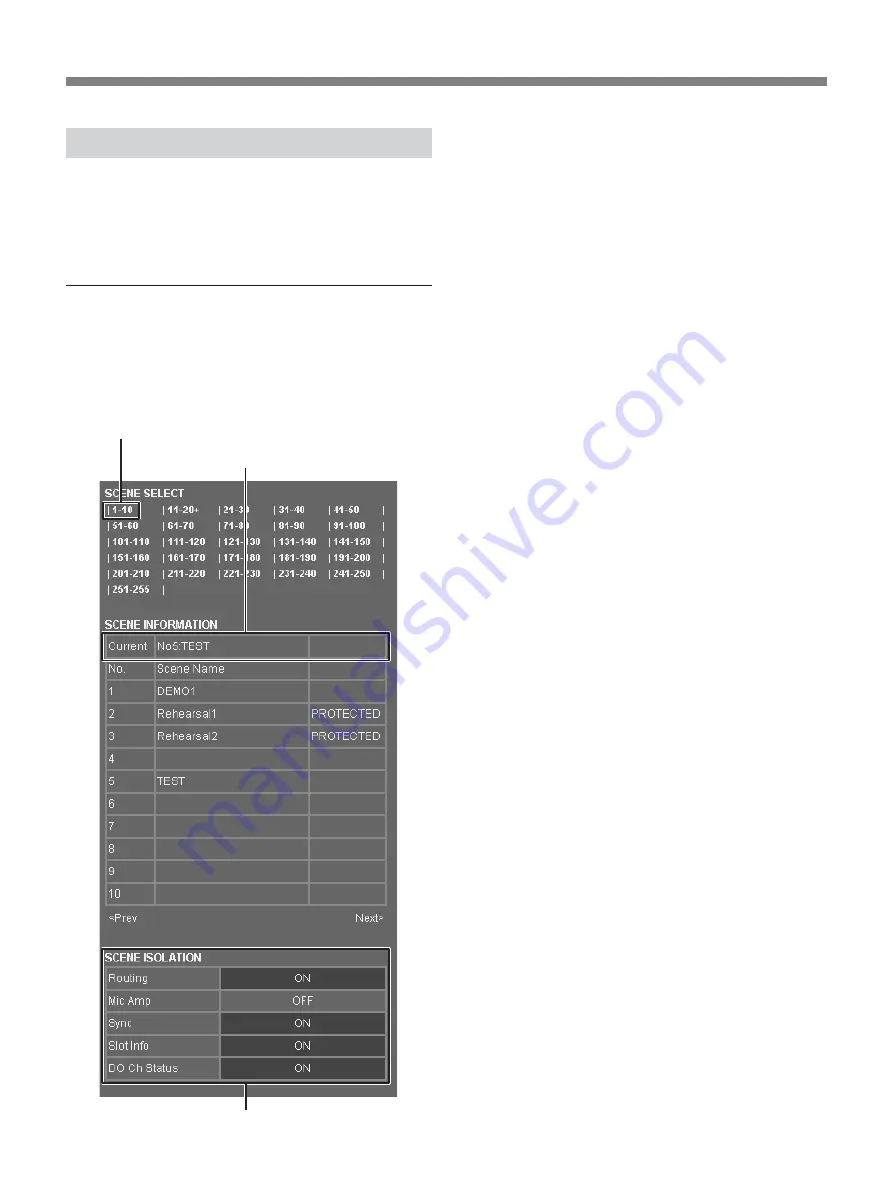
136
Making Settings Using a Personal Computer
SCENE Page
The SCENE page allows you to confirm which
program number is assigned to which scene number.
Also, you can perform settings related to the scene
recall, storing, name, deleting and isolation functions.
Confirming settings for scene and
isolation functions
Click [Scene] for Setting in the selection area.
The SCENE INFORMATION window appears.
SCENE SELECT page: Click the scene page
corresponding to the scene you can want to confirm.
SCENE ISOLATION column
SCENE SELECT column: Allows you to select the
scene that you want to confirm by clicking the
corresponding page.
A + mark attached to the scene page indicates that
there are scene numbers in which a scene has been
stored on that scene page.
SCENE INFORMATION column: Displays details
of each scene number which is included in the selected
scene page.
In the Current column, the scene selected last is
displayed.
SCENE ISOLATION column: Confirms items which
are not recalled when recalling a scene. Items which
are set to ON are not recalled.
To display another scene page
Click the desired scene page in the SCENE SELECT
column. Or click the [Prev] or the [Next] button, and
scenes change in units of 10 channels every time you
click either button.
Scene selected last






























