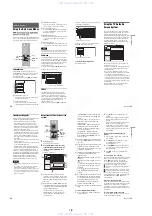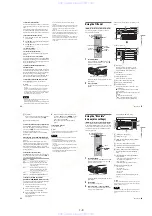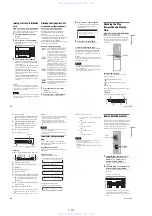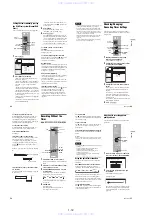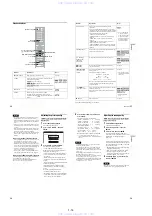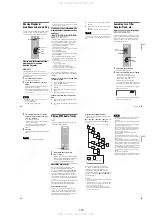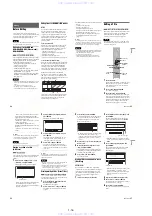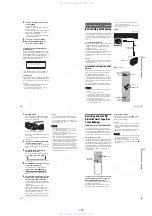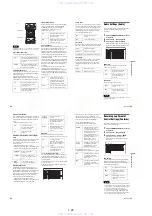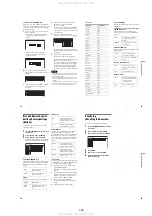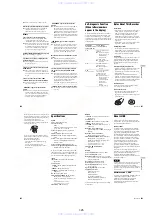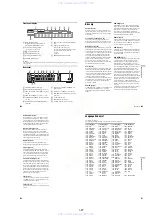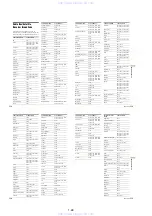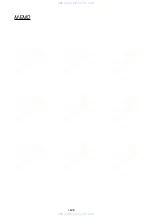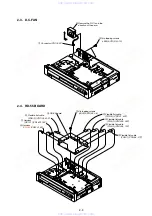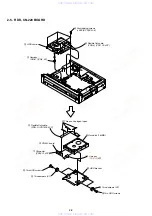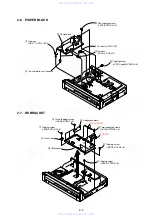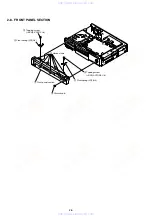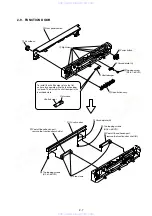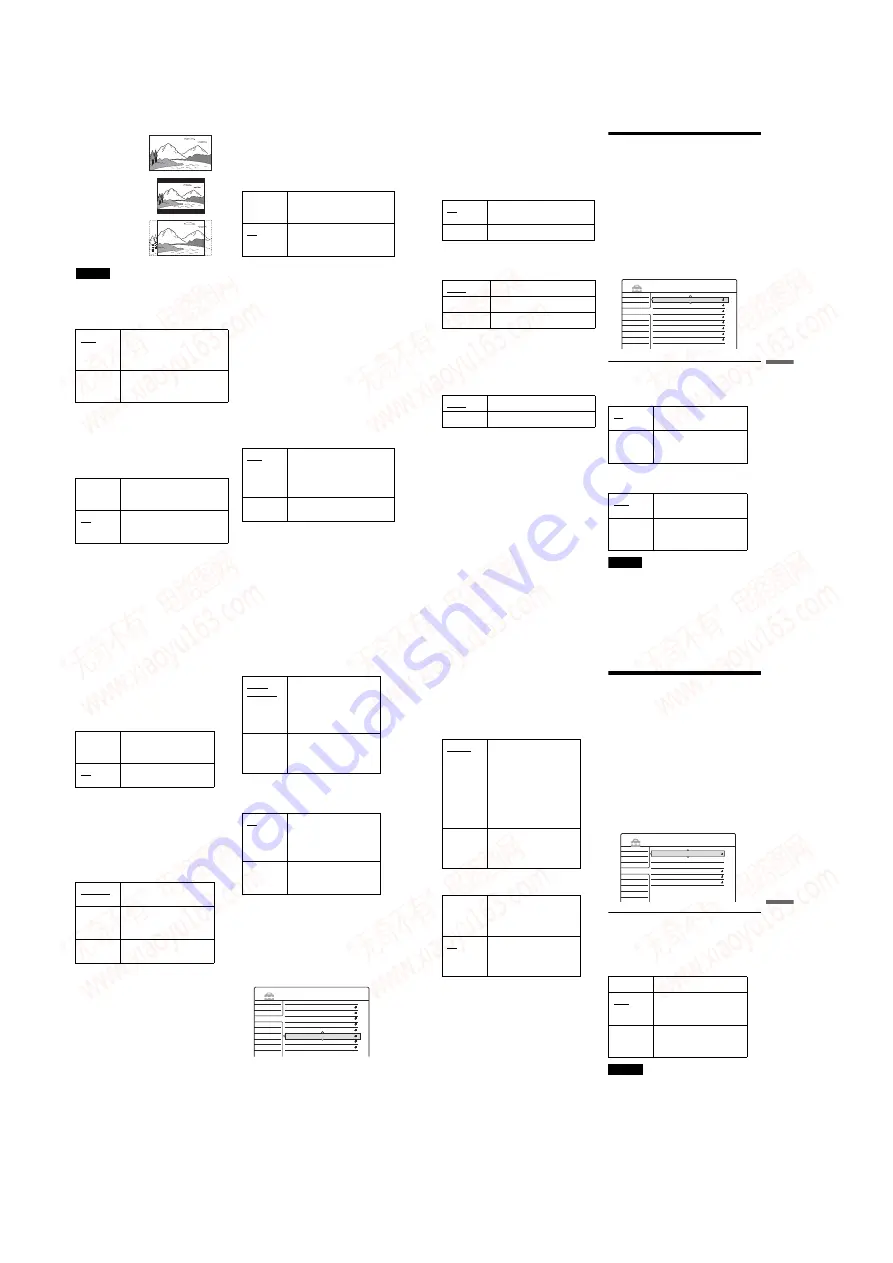
1-22
88
Note
Depending on the disc, “4:3 Letter Box” may be selected
automatically instead of “4:3 Pan Scan” or vice versa.
Pause Mode (DVDs only)
Selects the picture quality in pause mode.
Y/Pb/Pr Out Black Level
Selects the black level (setup level) for the video
signals output from the COMPONENT VIDEO
OUT jacks (page 17).
This setting is not effective when the
PROGRESSIVE indicator lights up on the front
panel and the recorder outputs progressive signals.
Y/Pb/Pr In Black Level
Selects the black level (setup level) for the NTSC
video signals input from the COMPONENT
VIDEO IN jacks (page 13). This setting is
available when “Line1 Input” is set to
“Component” (page 89).
Progressive Mode
DVD software can be divided into two types: film
based software and video based software. Video
based software is derived from TV, such as
dramas and sit-coms, and displays images at 30
frames/60 fields per second. Film based software
is derived from film and displays images at 24
frames per second. Some DVD software contains
both Video and Film.
In order for these images to appear natural on your
screen when output in PROGRESSIVE mode, the
progressive video signal needs to be converted to
match the type of DVD software that you are
watching.
You can fine-tune the progressive 480p video
signals that are output when you press
PROGRESSIVE (“PROGRESSIVE” lights up).
Note that you must connect to a progressive
format TV using the COMPONENT VIDEO OUT
jacks (page 17).
Auto
The picture, including subjects
that move dynamically, is output
with no jitter. Normally select this
position.
Frame
The picture, including subjects
that do not move dynamically, is
output in high resolution.
On
Raises the standard black level.
Select this when the picture
appears too dark.
Off
Sets the black level of the output
signal to the standard level.
Normally, select this.
16:9
4:3 Letter Box
4:3 Pan Scan
On
Raises the standard black level.
Select this when the picture
appears too bright.
Off
Sets the black level of the input
signals to the standard level.
Normally, select this.
Auto
Automatically detects the
software type (Film-based or
Video-based) and selects the
appropriate conversion mode.
Normally select this position.
Video
Fixes the conversion mode to the
mode for Video-based software.
89
Set
tings
and
Ad
ju
st
m
e
nt
s
Screen Saver
The screen saver image appears when you do not
use the recorder for more than 10 minutes while an
on-screen display, such as the System Menu, is
displayed on your TV screen. The screen saver
image helps prevent your display device from
becoming damaged (ghosting).
Line1 Input
Selects a method of inputting video signals for the
LINE IN 1 jack on the rear panel of the recorder.
Line3 Input
Selects the method of inputting video signals for
the LINE IN 3 jack on the rear panel of the
recorder. The pictures will not be clear if this
setting does not match the type of video input
signal.
Audio Settings (Audio)
The Audio Setup allows you to adjust the sound
according to the playback and connection
conditions.
1
Press SYSTEM MENU while the recorder is
in stop mode.
2
Select
“
SETUP,
”
and press ENTER.
3
Select
“
Audio,
”
and press ENTER.
The Audio Setup appears with the following
options. The default settings are underlined.
Auto Stereo
This function is effective only when “Tuner
Audio” is set to “Main.”
Tuner Audio
Selects the sound to be recorded.
Note
If no SAP sound is received, the main sound is recorded
regardless of the setting.
On
Turns on the screen saver
function.
Off
Turns off the function.
Video
Inputs video signals.
S Video
Inputs S video signals.
Component
Inputs component-video signals.
Video
Inputs video signals.
S Video
Inputs S-video signals.
On
Receives stereo programs.
Normally select this.
Off
Select this to reduce noise.
The sound changes to
monaural.
Main
Records only the main
sound.
SAP
Records only the SAP
(Second Audio Program)
sound.
Settings
Video
Audio
Features
Options
Easy Setup
Auto Stereo :
Tuner Audio :
Audio ATT :
Audio DRC :
Downmix :
Digital Out :
Dolby Digital :
DTS :
On
Main
Off
Standard
Dolby Surround
On
D-PCM
Off
SETUP
,
continued
90
Audio ATT (attenuation)
If the playback sound is distorted, set this item to
“On.” The recorder reduces the audio output level.
This function affects the output of the following
jacks:
– LINE OUT (AUDIO L/R) 1/2 jacks
Audio DRC (Dynamic Range Control) (DVDs
only)
only when “Dolby Digital” is set to “D-PCM.”
Switches the method for mixing down to two
channels when you play a DVD which has rear
sound elements (channels) or is recorded in Dolby
Digital format. For details on the rear signal
components, see “Checking the Play Information
and Playing Time” (page 41). This function
affects the output of the following jacks:
– LINE OUT (AUDIO L/R) 1/2 jacks
– DIGITAL OUT (OPTICAL or COAXIAL) jack
when “Dolby Digital” is set to “D-PCM.”
Digital Out
Selects if audio signals are output via the
DIGITAL OUT (OPTICAL or COAXIAL) jacks.
To set the digital output signal
The following setup items switch the method of
outputting audio signals when you connect a
component such as an amplifier (receiver) with a
digital input jack.
For connection details, see “Connecting the Audio
Cords” (page 19).
Select “Dolby Digital” and “DTS” after setting
“Digital Out” to “On.”
On
Select this when the
playback sound from the
speakers is distorted.
Off
Normally select this
position.
Normally select this
position.
Makes low sounds clear
even if you turn the volume
down.
Gives you the feeling of
being at a live performance.
Dolby
Surround
Normally select this
position.
Multi-channel audio signals
are output to two channels
for enjoying surround
sounds.
Normal
Multi-channel audio signals
are downmixed to two
channels for use with your
stereo.
Normally select this
position. When you select
“On,” see “To set the digital
output signal” for further
settings.
The influence of the digital
circuit upon the analog
circuit is minimal.
Video
Audio
Features
Options
Easy Setup
Auto Stereo :
Tuner Audio :
Audio ATT :
Audio DRC :
Downmix :
Digital Out :
Dolby Digital :
DTS :
On
Main
Off
Standard
Dolby Surround
On
D-PCM
Off
SETUP
91
Set
tings
and
Ad
ju
st
m
e
nt
s
If you connect a component that does not accept
the selected audio signal, a loud noise (or no
sound) will come out from the speakers, and may
affect your ears or cause speaker damage.
• Dolby Digital (HDD/DVDs only)
Selects the type of Dolby Digital signal.
• DTS (DVD VIDEO only)
Selects whether or not to output DTS signals.
Recording and Parental
Control Settings (Features)
The Features Setup allows you to adjust recording
and parental control settings.
1
Press SYSTEM MENU while the recorder is
in stop mode.
2
Select
“
SETUP,
”
and press ENTER.
3
Select
“
Features,
”
and press ENTER.
The Features Setup appears with the
following options. The default settings are
underlined.
Auto Chapter
Automatically divides a recording (a title) into
chapters by inserting chapter markings at a
specified interval. The markings are inserted while
the recording is being made.
Notes
• Depending upon the size of the recording being made,
the actual interval may vary from the interval selected
in “Auto Chapter.” The selected interval should only be
used as an approximation to create chapters.
• This function is not available when dubbing DV/
Digital8 format tapes to HDD and DVD-RWs (VR
mode). Chapter marks are automatically entered where
the recordings start on the tape (pages 79, 80).
D-PCM
Select this when the recorder
is connected to an audio
component lacking a built-in
Dolby Digital decoder. You
can select whether the
signals conform to Dolby
Surround (Pro Logic) or not
by making adjustments to
the “Downmix” item in
Audio Setup (page 90).
Dolby
Digital
Select this when the recorder
is connected to an audio
component with a built-in
Dolby Digital decoder.
On
Select this when the recorder
is connected to an audio
component with a built-in
DTS decoder.
Off
Select this when the recorder
is connected to an audio
component without a built-in
DTS decoder.
Off
No chapter mark is inserted.
6Min
Inserts chapter marks at
approximately 6-minute
intervals.
15Min
Inserts chapter marks at
approximately 15-minute
intervals.
Settings
Video
Audio
Features
Options
Easy Setup
Auto Chapter :
Parental Control
One Touch Dubbing
HQ Setting :
Auto Title Erase :
Rec Mode Adjust :
6 Min
HQ
Off
Off
SETUP
,
continued
www. xiaoyu163. com
QQ 376315150
9
9
2
8
9
4
2
9
8
TEL 13942296513
9
9
2
8
9
4
2
9
8
0
5
1
5
1
3
6
7
3
Q
Q
TEL 13942296513 QQ 376315150 892498299
TEL 13942296513 QQ 376315150 892498299