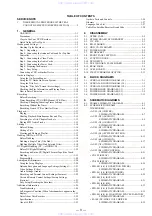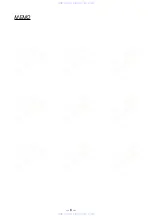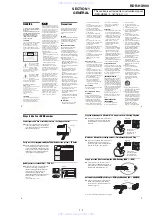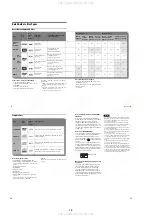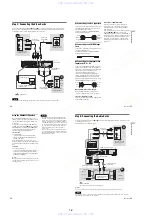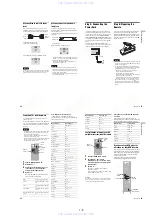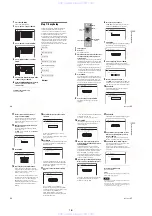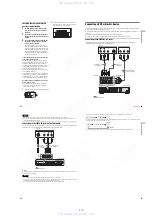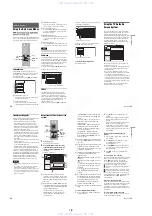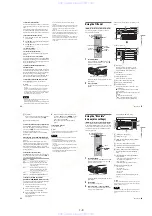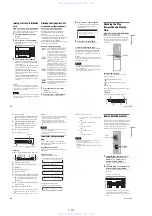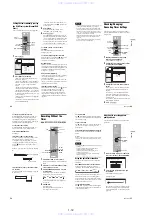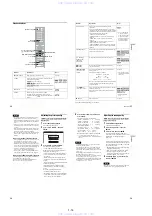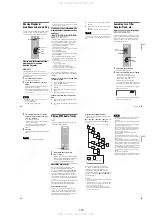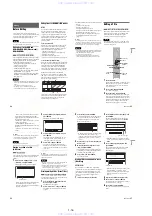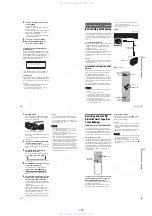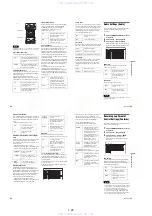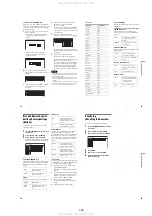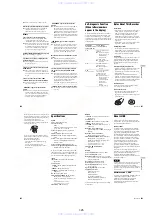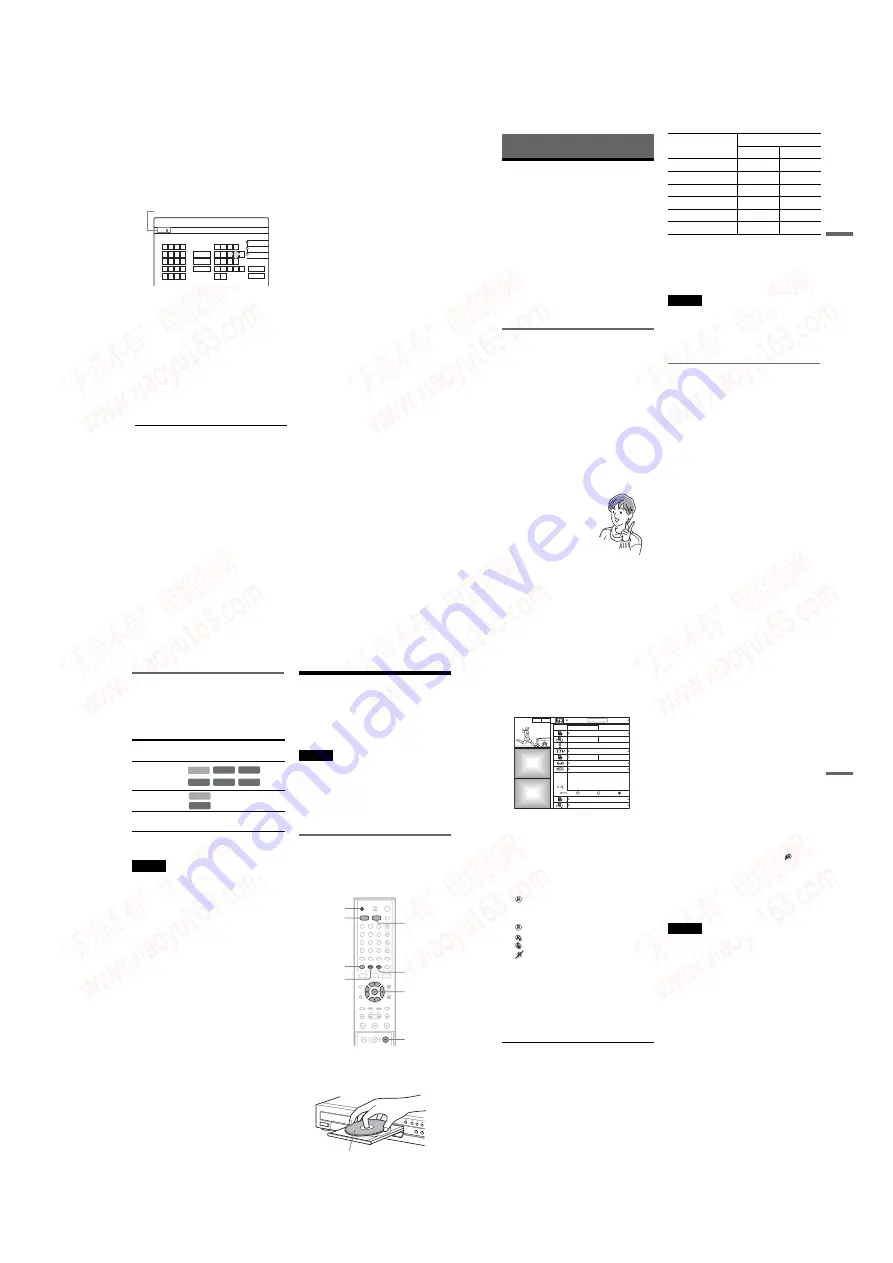
1-11
44
To enter a letter with an accent mark, select an
accent followed by the letter.
Example: Select “ ` ” and then “a” to enter “à.”
To insert a space, select “Space.”
3
Repeat steps 1 and 2 to enter the
remaining characters.
To erase a character, move the cursor to the
right of the character at the input row. Select
“Back” and press ENTER.
To insert a character, move the cursor to the
right of the point where you want to insert the
character. Select the character and press
ENTER.
To erase all of the characters, select “Clear
All” and press ENTER.
4
Select
“
Finish,
”
and press ENTER.
To cancel the setting, select “Cancel.”
To use the number buttons
You can also use the number buttons to enter
characters.
1
In step 2 above, press the number buttons
repeatedly to select a character.
Example:
Press the number 3 button once to enter “D.”
Press the number 3 button three times to enter
“F.”
2
Press SET and select the next character.
3
Select “Finish” and press ENTER.
Kids
"A"
"a"
Symbol
Space
Clear All
Back
,
.
-
1
B
A
C
2
E
D
F
3
H
G
I
4
K
J
L
5
1
2
3
4
5
N
M
O
6
Q
P
R
S
U
T
V
8
X
W
Y
Z
7
9
0
6
7
8
9
0
Input Title Name
Cancel
Finish
Input row
45
R
e
cor
di
n
g
Recording
Before Recording
Before you start recording
…
• This recorder can record on various discs. Select
the disc type according to your needs (page 8).
• Check that the disc has enough available space
for the recording (page 39). For HDD,
DVD+RWs, and DVD-RWs, you can free up
disc space by erasing titles (page 67).
• Adjust the recording picture quality and picture
size if necessary (page 51).
z
Hint
Timer recordings will be made regardless whether or not
the recorder is turned on. You can turn off the recorder
without affecting the recording even after recording
starts.
Recording mode
Like the SP or LP recording mode of VCRs, this
recorder has six different recording modes.
Select a recording mode according to the time and
picture quality you need. For example, if picture
quality is your top priority, select the High Quality
mode (HQ). If recording time is your priority,
Super Long Play mode (SLP) can be a possible
choice. Note that recording times in the following
table are approximate and the actual times may
differ. Note also that the maximum continuous
recording time for a single title is eight hours
(HDD), or six hours (DVD). Contents beyond this
time will not be recorded.
Press REC MODE repeatedly to switch the
recording modes.
“
HQ+
”
recording mode
“HQ+” records pictures in higher quality than HQ
on the HDD. Set “HQ Setting” in Features Setup
to “HQ+” (page 93). Maximum recording time is
21 hours. “HQ” appears in the display.
Note
Situations below may cause slight inaccuracies with the
recording time.
– Recording a program with poor reception, or a program
or video source of low picture quality
– Recording on a disc that has already been edited
– Recording only a still picture or just sound
Recording a stereo/SAP program
The recorder can receive and record stereo/SAP
programs.
Stereo programs
When a stereo program is received, the
“STEREO” indicator lights up on the front panel
display. If there is noise in the stereo program, set
“Auto Stereo” in Audio Setup to “Off” (page 89).
The sound will be recorded in monaural but with
less noise.
SAP (Second Audio Program)
When a SAP (Second Audio Program) is received,
the “SAP” indicator lights up on the front panel
display. To record only SAP sound, set “Tuner
Audio” in Audio Setup to “SAP” (page 89).
I want to record with the
best possible picture
quality, so I’ll select HQ.
Recording mode
Recording time (hour)
HDD
DVD
HQ (High quality)
33
1
HSP
R
51
1.5
SP (Standard mode)
67
2
LP
r
103
3
EP
r
137
4
SLP (Long duration)
204
6
,
continued
46
Unrecordable pictures
Pictures with copy protection cannot be recorded
on this recorder.
When the recorder receives a copy guard signal,
the recorder continues to record but only a blank,
gray colored screen will be recorded.
* The recorded disc can be played only on CPRM
Copy-Once programs can not be dubbed (page 73).
Timer Recording (TV GUIDE/
Manual/VCR Plus+)
There are three methods to set the timer – setting
the timer using the TV Guide On Screen system,
using VCR Plus+ and setting the timer manually.
Notes
• When the recorder is connected to a cable box and you
want to record using the TV Guide On Screen system,
do the following: Turn on the cable box, connect the set
top box controller, and set “Set Top Box Control” in the
Settings setup to “On.”
• Do not operate your cable box or satellite receiver just
before or during a timer recording. This may prevent
the accurate recording of a program.
Recording using the TV Guide On
Screen system (TV GUIDE)
You can use the TV Guide On Screen system to set
the timer to record a program up to eight days in
advance.
1
Press HDD or DVD.
If you select DVD, press
Z
OPEN/CLOSE
and place a DVD on the disc tray. Press
Z
again to close the disc tray.
Copy control
signals
Recordable discs
Copy-Free
Copy-Once
(Ver.1.1 with CPRM*)
Copy-Never
None (a blank screen is
recorded)
+
RW
-RWVR
-RW
Video
-
R
+
R
HDD
HDD
-RWVR
1
2
3
4
5
6
7
8
9
0
<
/
M
/
m
/
,
,
ENTER
Green
button
[TV GUIDE]
Z
OPEN/
CLOSE
HDD
DVD
x
REC STOP
Blue button
With the recording side facing down
47
Rec
o
rd
in
g
Wait until “LOAD” disappears from the front
panel display.
Unused DVDs are formatted automatically.
2
Press
[TV GUIDE]
.
3
Press
<
/
M
/
m
/
,
to select a program.
To search for a program alphabetically or by
category, select “SORT” in the Main Menu
Bar. See “Using the TV Guide On Screen
system” for more information about
navigating the TV Guide On Screen system
(page 33).
4
Press the green button.
appears next to the program. Each time you
press the blue button, the timer recording
changes as follows.
: the program is recorded once.
: the program is recorded on a regular basis.
: the program is recorded weekly.
: the timer recording is temporarily put on
hold without canceling the setting.
5
Press
[TV GUIDE]
.
The TIMER REC indicator lights up on the
front panel display and the recorder is ready to
start recording. When recording from a cable
box, be sure to turn it on.
Unlike a VCR, there is no need to turn off the
recorder before the timer recording starts.
To confirm, change, or cancel a timer
recording
See “Checking/Changing/Canceling Timer
Settings” (page 49).
To stop recording during timer recording
Open the remote’s cover and press
x
REC STOP.
Note that it may take a few seconds for the
recorder to stop recording.
To adjust the recording quality
See step 3 of “Checking/Changing/Canceling
Timer Settings”(page 49).
Rec Mode Adjust
If there is not enough available disc space for the
recording, the recorder automatically adjusts the
recording mode to enable the entire program to be
recorded. Set “Rec Mode Adjust” in Features
Setup to “On” (page 93).
Auto Title Erase (HDD only)
If there is not enough space for a timer recording,
the recorder automatically erases old titles
recorded on the HDD.
Set “Auto Title Erase” in Features Setup to “On”
(page 93). The oldest, played title is erased. The
protected titles are not erased.
If the timer settings overlap
If one or more timer settings overlap,
appears
next to the program and the recording is
suspended. The timer recording resumes its
original status when the overlap condition no
longer exists. To change the timer settings, see
“Checking/Changing/Canceling Timer Settings”
(page 49).
Notes
• Check to see that there is enough available space for the
recording (DVD+RW/DVD-RW only) (page 67). Note
that recordings made with the TV Guide On Screen
system require one extra minute of recording time.
• The Rec Mode Adjust function only works with a timer
recording. It does not function with Quick Timer
(page 51).
• You cannot adjust the recording quality or recording
destination once the recording starts.
Promotional
Panel
Promotional
Panel
SCHEDULE
8:05
SORT
LISTINGS
8:00PM
8:00
10:00
FAVORITES
8:30PM
RECORD
INFO.
Doctors and Lawyers
Local News
Sports
Today's News
The Urban Garden
Music Show
Local News
Chemicals and Chemistry
World Soccer
TODAY
High Places
The Law and You
,
continued
www. xiaoyu163. com
QQ 376315150
9
9
2
8
9
4
2
9
8
TEL 13942296513
9
9
2
8
9
4
2
9
8
0
5
1
5
1
3
6
7
3
Q
Q
TEL 13942296513 QQ 376315150 892498299
TEL 13942296513 QQ 376315150 892498299