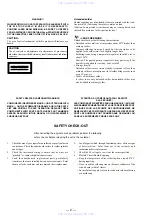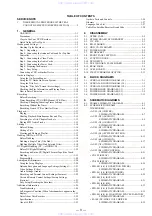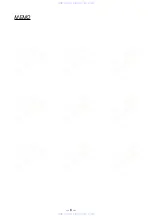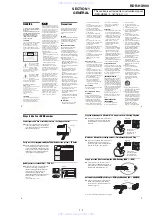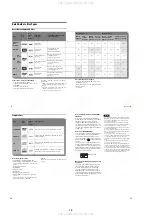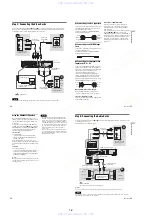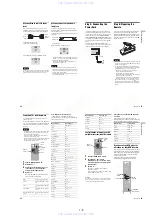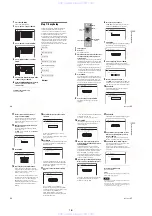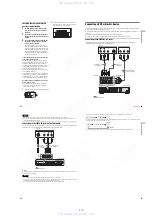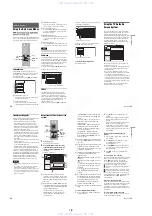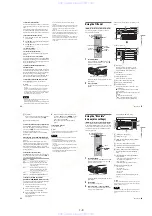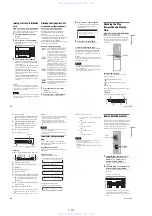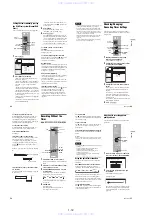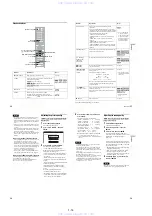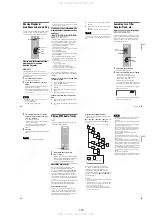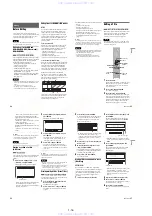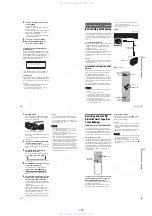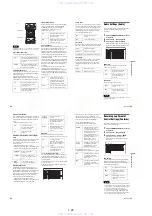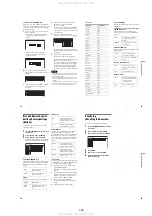1-9
36
To lock the Picture in Guide
You can lock the Picture in Guide so that it does
not change when you move the cursor across other
titles.
Select the logo of the channel that you want to
lock from LISTINGS and press the blue button.
Press the blue button again to unlock the channel.
To customize the channel line-up
1
Select “SETUP” in the Main Menu Bar and
press ENTER.
2
Press
M
/
m
to select “Change channel display”
and press ENTER.
3
Press
M
/
m
to select a channel and perform one
of the following.
◆
To hide the channel
Press the green button.
◆
To change the channel number
Enter the new channel number using the number
buttons.
◆
To change the order of the channels
Select channel you want to move and press
<
to
highlight the channel logo. Press the blue button to
move the channel up, or press the green button to
move the channel down.
To match the channel number with the
broadcast station
If the channel number in the program listing does
not match the broadcast station, there may be more
than one channel lineup for your area. To change
the channel lineup, select “Change channel
lineup” from “SETUP” and press ENTER. Then
select a different channel lineup, if available.
To turn off the TV Guide On Screen system
Press
[TV GUIDE]
or EXIT on the remote.
z
Hints
• Press the PAGE +/– buttons to change the program list
by page.
• Each time you turn on the power, the TV Guide On
Screen system automatically appears on your TV
screen. To turn off this function, select “SETUP” from
the Main Menu Bar, and then select “Review options.”
Then select “Off” and press ENTER.
Notes
• Programs that contain copy protection signals do not
appear in the Picture in Guide.
• The Picture in Guide is locked during recording and the
lock indicator appears in the Picture in Guide window.
You cannot unlock the Picture in Guide during
recording.
• If you are watching programs through a set top box, the
Picture in Guide may not change as fast as you move
the cursor. In this case, lock the Picture in Guide
(page 36).
• When you turn on the recorder, the same channel that
you were watching last will automatically appear, even
if you should change the channel on your set top box
while the recorder’s power is off.
• The screen saver will not appear with the TV Guide On
Screen system. The TV Guide On Screen system will
simply turn off if no buttons are pressed for more than
five minutes.
37
G
u
ide t
o
Di
sp
la
ys
Using the Title List
The titles of programs recorded on a disc are
displayed in the Title List.
1
Press HDD or DVD.
If you select DVD, press
Z
OPEN/CLOSE
and place a DVD on the disc tray. Press
Z
again to close the disc tray.
Wait until “LOAD” disappears from the front
panel display.
2
Press TITLE LIST.
To show the list in greater detail (zoom), press
ZOOM+.
Standard Title List (Example: DVD-RW in VR
mode)
m
A
Disc type:
Displays a media type, HDD or DVD.
Also displays the title type (Original or
Playlist) for DVD-RWs (VR mode).
B
Sort buttons:
Sorts the title order (see below).
C
Zooming indicator:
Shows the current zoom status.
D
Disc name (DVD only) (page 40)
E
Disc space (remainder/total)
F
Title information:
Displays the title number, title name, and
recording date.
z
(red): Indicates that the title is currently
being recorded.
: Indicates that the title is currently being
dubbed.
: Indicates the protected title.
“NEW”: Indicates that the title is newly
recorded (not played back) (HDD only).
+
RW
-RWVR -RW
Video
-
R
+
R
HDD
1
2
3
4
5
6
7
8
9
0
TOOLS
<
/
M
/
m
/
,
,
ENTER
CURSOR
MODE
Z
OPEN/
CLOSE
ZOOM +/–
TITLE LIST
HDD
DVD
With the recording side facing down
1 2ch 1:00PM - 2:00PM
2 5ch 8:00PM - 9:00PM
3 12ch 9:00AM - 9:30AM
4 3ch 8:00PM - 8:30PM
5 25ch 8:00PM - 8:30PM
6 L2 9:00PM - 9:30PM
7 8ch 9:00PM - 9:30PM
8 125ch 10:00AM - 10:30AM
9/15
9/17
9/25
9/25
10/15
10/19
10/26
10/28
Wed
Fri
Sat
Sat
Fri
Tue
Tue
Thu
Sort
1.5/4.7GB
My Movies
TITLE LIST
ORIGINAL
Date
Title
Number
1.5/4.7GB
Sort
Date
Title
Number
My Movies
TITLE LIST
ORIGINAL
1 2ch 1:00PM - 2:00PM
Wed 9/15 1:00PM( 1H00M)SP
2 5ch 8:00PM - 9:00PM
Fri 9/17 8:00PM( 1H00M)SLP
3 12ch 9:00AM - 9:30AM
Sat 9/25 9:00AM( 0H30M)EP
4 3ch 8:00PM - 8:30PM
Sat 9/25 8:00PM( 0H30M)SLP
2ch
5ch
12ch
3ch
“Zoomed” Title List
,
continued
38
G
Scroll bar:
Appears when all of the titles do not fit on the
list. To view the hidden titles, press
M
/
m
.
H
Title’s thumbnail picture
To scroll the list display by page (Page mode)
Press CURSOR MODE while the list display is
turned on. The display enters Page mode. Each
time you press
M
/
m
, the entire Title List changes
to the next/previous page of titles.
To return to the Cursor mode, press CURSOR
MODE again.
About the Title List for DVD-RWs (VR mode)
You can switch the Title List to show Original or
Playlist.
While the Title List menu is turned on, press
TOOLS and select either “Original” or “Playlist,”
and press ENTER. “PLAYLIST” appears on the
front panel display when “Playlist” is selected.
For details, see “Edit options for DVD-RWs (VR
mode)” (page 64).
To change the title order (Sort)
while the Title List menu is turned on to
move the cursor to the Sort column. Press
to
select the item, and press ENTER.
To change a title thumbnail picture
(Thumbnail) (HDD/DVD-RW (VR mode) only)
You can select a favorite scene for the thumbnail
picture shown in the Title List menu.
1
Press TITLE LIST while a disc is in the
recorder, and press ZOOM+.
2
Select a title whose thumbnail picture you
want to change, and press ENTER.
3
Select “Set Thumbnail” from the sub-menu,
and press ENTER.
The selected title starts to play in the
background.
4
While watching the playback picture, press
H
PLAY,
X
PAUSE, or
m
/
M
to select
the scene you want to set for a thumbnail
picture, and press ENTER.
The scene is set for the title’s thumbnail
picture.
To turn off the Title List
Press TITLE LIST.
z
Hint
After recording, the first scene of the recording (the title)
is automatically set as the thumbnail picture.
Notes
• The Title List may not appear for DVDs created on
other DVD recorders.
• Letters that cannot be displayed are replaced with “*.”
• Title thumbnail pictures are displayed only on this
recorder.
• It may take a few seconds for the thumbnail pictures to
be displayed.
• After editing, the title thumbnail picture may change to
the first scene of the recording (title).
• After dubbing, the title thumbnail picture set on the
source recording is canceled.
in order of when the titles were
recorded. The title that is recorded
most recently and not played back is
listed at the top.
Title
in alphabetical order.
Number
in order of recorded title number.
39
G
u
ide t
o
Di
sp
la
ys
Using the “Disc Info”
Screen (disc settings)
With the Disc Information display, you can check
the disc type and remaining disc space. Also, you
can perform operations such as formatting and
finalizing (page 40).
1
Press HDD or DVD.
If you select a DVD, press
Z
OPEN/CLOSE
and place a DVD on the disc tray. Press
Z
again to close the disc tray.
Wait until “LOAD” disappears from the front
panel display.
2
Press TOOLS.
The TOOLS menu appears.
3
Select
“
Disc Info.,
”
and press ENTER.
Items in the display differ depending on the
disc type or recording format.
Example: DVD-RW (VR mode)
A
“Disc Name” (DVD only)
B
“Media”: Disc type
C
“Format”: Recording format type (HDD/
DVD-RW only)
D
“Title no.”: Total number of titles
E
“Protected”: Indicates whether protection is
set (DVD-RW in VR mode only)
F
“Date”: Dates of when the oldest and the
most recent titles were recorded (DVD
only)
G
“Continuous Rem. Time”/“Remainder”
(approximate)
• The longest continuous recording time in
each of the recording modes
• Disc space bar
• Remaining disc space/total disc space
H
Disc setting buttons (page 40)
• “Disc Name”
• “Protect Disc”
• “Finalize”/“Unfinalize”
• “Erase All”
• “Format”
Available settings differ depending on the
disc type.
z
Hint
For DVD+RWs and DVD-RWs (Video mode), you can
check free space and title location on the disc using the
Disc Map display (page 67).
Note
On this model, 1 GB (read “gigabyte”) is equivalent to 1
billion bytes. The larger the number, the larger the disc
space.
+
RW
-RWVR -RW
Video
-
R
+
R
HDD
1
2
3
4
5
6
7
8
9
0
TOOLS
<
/
M
/
m
/
,
,
ENTER
Z
OPEN/
CLOSE
HDD
DVD
<
/
M
/
m
/
,
,
ENTER
With the recording side facing down
Disc Information
DiscName Movie
Close
Media
DVD-RW
Format
VR
Title no.
Original 3 / Playlist 2
Protected
Not Protected
Date
9/15/2003 ~ 10/28/2003
HQ : 0H30M
LP : 1H30M
HSP : 0H45M
EP : 2H00M
SP : 1H00M
2. 3 / 4. 7GB
SLP : 3H00M
Remainder
Disc Name
Format
Erase All
Finalize
Protect Disc
,
continued
www. xiaoyu163. com
QQ 376315150
9
9
2
8
9
4
2
9
8
TEL 13942296513
9
9
2
8
9
4
2
9
8
0
5
1
5
1
3
6
7
3
Q
Q
TEL 13942296513 QQ 376315150 892498299
TEL 13942296513 QQ 376315150 892498299