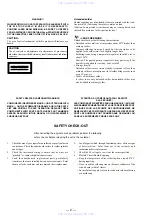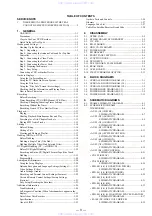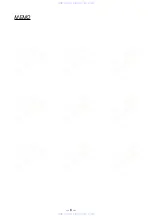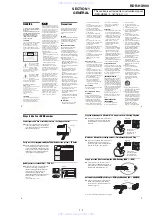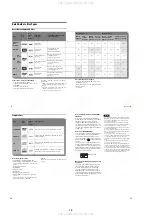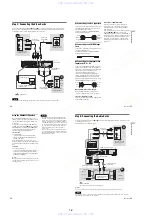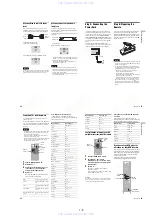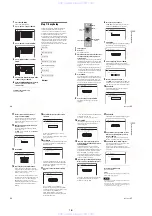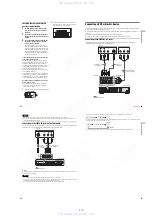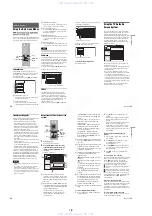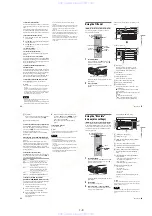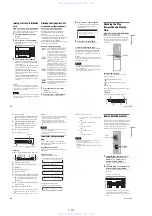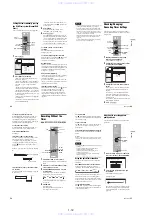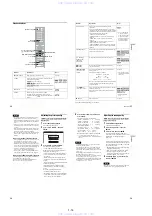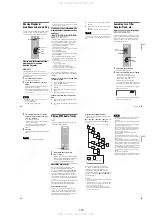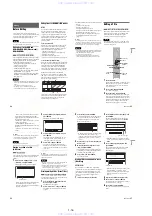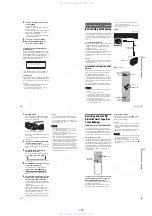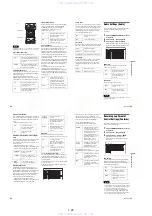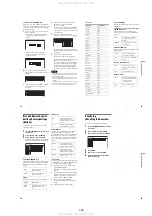1-8
32
Guide to Displays
Using the On-Screen Menus
This section introduces the System Menu, TOOLS
menu, and sub-menu. By using these displays, you
can perform most of the recorder’s operations.
System Menu
The System Menu appears when you press
SYSTEM MENU, and provides entries to all of
the recorder’s main functions, such as timer
recording and setup.
Select an option by pressing
M
/
m
and ENTER.
A
TITLE LIST (page 37):
Turns on the Title List menu, which shows
recorded titles on the disc.
B
TV GUIDE (page 46):
Allows you to set a new timer recording
setting using the TV Guide On Screen system.
C
SCHEDULE (page 49):
Turns on the list menu, which allows you to
check, change, or cancel timer settings.
D
DV/D8 EDIT (page 77):
Activates the DV Edit function, which allows
you to record and edit the contents of a DV/
Digital8 format tape.
E
DUBBING (page 72):
Dubs titles from the HDD to a DVD and vice
versa. Select the dubbing direction before
dubbing.
F
SETUP (page 83):
Turns on the Setup Display, which allows you
to set up the recorder to suit your preferences.
Note
The TV GUIDE option will not contain any listings until
the recorder receives the TV Guide On Screen data.
Sub-menu
The sub-menu appears when you select an item
from a list menu (e.g. a title from the Title List
menu), and press ENTER. The sub-menu displays
options applicable only to the selected item. The
displayed options differ depending on the
situation and disc type.
Select an option by pressing
M
/
m
and ENTER.
Example: The Title List menu
TOOLS
The TOOLS menu appears when you press
TOOLS, and displays options applicable to the
entire disc (e.g. disc protection), recorder (e.g.
audio settings during recording), or multiple items
on a list menu (e.g. erasing multiple titles). The
displayed options differ depending on the
situation and disc type.
Select the option by pressing
M
/
m
and ENTER.
+
R
DVD
VCD
CD
DATA CD
-RWVR -RW
Video
+
RW
-
R
HDD
1
2
3
4
5
6
7
8
9
0
TOOLS
<
/
M
/
m
/
,
,
ENTER
SYSTEM
MENU
O
RETURN
SYSTEM MENU
TITLE LIST
TV GUIDE
SCHEDULE
DV/D8 EDIT
DUBBING
SETUP
1 2ch 1:00PM - 2:00PM
2 5ch 8:00PM - 9:00PM
3 12ch 9:00AM - 9:30AM
4 3ch 8:00PM - 8:30PM
5 25ch 8:00PM - 8:30PM
6 L2 9:00PM - 9:30PM
7 8ch 9:00PM - 9:30PM
8 125ch 10:00AM - 10:30AM
9/15
9/17
9/25
9/25
10/15
10/19
10/26
10/28
Wed
Fri
Sat
Sat
Fri
Tue
Tue
Thu
Sort
1.5/4.7GB
My Movies
TITLE LIST
ORIGINAL
Date
Title
Number
Close
Play
Play Beginning
Erase
Dubbing
Protect Title
Title Name
Set Thumbnail
A-B Erase
Options for the selected item
33
G
u
ide t
o
Di
sp
la
ys
Example 1: When you press TOOLS while the
Title List menu is turned on.
Example 2: When you press TOOLS while a
DVD-RW (VR mode) is playing.
To return to the previous display
Press
O
RETURN.
Using the TV Guide On
Screen System
The TV Guide On Screen system automatically
displays a free television program list. This list
displays the program name, promotions and
related information for programs being broadcast
up to eight days in advance, and for a maximum of
120 channels. TV Guide On Screen data for the
television program listing is carried by local
broadcast stations and is received through your
antenna or cable box.
These are just a few of the ways to use the TV
Guide On Screen system.
– Search for a program by listing them according
to category, such as Movies or Sports, or in
alphabetical order.
– Once you have found the program you are
looking for, use the TV Guide On Screen system
to set the timer for recording (page 46).
– If you find a program that you want to watch in
the future, set it as a Favorite. You can later tune
in to that program directly by pressing the blue
button on the remote when the program begins
broadcasting.
For more information, see “Navigating the TV
Guide On Screen system” (page 34).
1 2ch 1:00PM - 2:00PM
2 5ch 8:00PM - 9:00PM
3 12ch 9:00AM - 9:30AM
4 3ch 8:00PM - 8:30PM
5 25ch 8:00PM - 8:30PM
6 L2 9:00PM - 9:30PM
7 8ch 9:00PM - 9:30PM
8 125ch 10:00AM - 10:30AM
9/15
9/17
9/25
9/25
10/15
10/19
10/26
10/28
Wed
Fri
Sat
Sat
Fri
Tue
Tue
Thu
Sort
1.5/4.7GB
My Movies
TITLE LIST
ORIGINAL
Date
Title
Number
TOOLS
Close
Disc Info.
Erase Titles
Dub Selected Titles
Playlist
Options for the disc or menu
TOOLS
Close
Stop
Disc Info.
Erase Title
Protect Title
Options for the disc or picture
Promotional
Panel
Promotional
Panel
LISTINGS
8:05
PROMOTIONS
SORT
ALPHABETICAL
SPORTS
MOVIES
All
Fantasy
Action
Horror
Adventure
Musical
Animated
Mystery
Biography
Romance
Comedy
Sci-Fi
Documentary
Western
Drama
War
Move down to select a subcategory for Movies.
Move right for Sports, left for ALPHABETICAL.
,
continued
34
Troubleshooting guide
If you are having trouble displaying the television
program list, please check the following.
– This recorder downloads the TV Guide On
Screen data several times a day when the
recorder is turned off. Turn off the recorder
when you are not using it (for example, at night).
It may take up to 24 hours for your recorder to
start receiving program listings.
– When the recorder is connected to a cable box,
the cable box must be turned on, the set top box
controller must be connected, and “Set Top Box
Control” in the Settings setup must be set to
“On” (page 86) to download the TV Guide On
Screen data.
– Your area of residence and zip code must be set
– The time must be set correctly. If the time is not
set, set it manually (page 86).
– The television program list is blank when TV
Guide On Screen data is being downloaded or a
satellite or terrestrial digital tuner is in use.
You may be asked to select a channel lineup the
first time you press
• Only English is displayed in the TV Guide On Screen
• The TV Guide On Screen system is not compatible
with satellite and terrestrial digital broadcasts.
• Your cable box’s channel may suddenly change even if
the recorder is turned off. This is because the set top
box control has changed the channel to receive the TV
Guide On Screen data.
Navigating the TV Guide On Screen
system
[TV GUIDE]
.
TV Guide On Screen appears.
<
/
M
/
m
/
,
to move the cursor
around the entire TV Guide On Screen
system, and press ENTER to make a
selection.
Example: LISTINGS
A
Picture in Guide: This shows the last
program you were watching. See “To lock
the Picture in Guide” (page 36) to prevent
the picture from changing when you move
the cursor.
B
Main Menu Bar: Use
<
/
,
to select one
of the following features and press ENTER.
“LISTINGS”: Shows the current programs
for the selected time slot.
“SORT”: Allows you to sort titles
alphabetically or by category (movies,
sports, children’s, educational, news,
variety, series).
(Info)
<
/
M
/
m
/
,
,
ENTER
EXIT
PAGE +/–
[TV GUIDE]
1
2
3
4
5
6
7
8
9
0
Number
buttons
Blue
button
Green
button
1
2
3
4
5
6
7
8
9
0
Panel
Panel
SCHEDULE
8:05
SORT
LISTINGS
8:00PM
8:00
10:00
FAVORITES
TODAY
Doctors and Lawyers
Local News
Sports
Today's News
The Urban Garden
Music Show
Local News
Chemicals and Chemistry
World Soccer
High Places
The Law and You
8:30PM
RECORD
INFO.
Teams from across the globe face off in a
yearly tournament to determine the best
soccer country in the world.
35
G
u
ide t
o
Di
sp
la
ys
“PROMOTIONS”: Shows just promotions.
Select a promotion and press the
(info)
button.
“SETUP”: Allows you to change the TV
Guide On Screen system settings and
channel lineup.
“MESSAGES”: Displays messages and
information such as the TV Guide ID
Number. To delete unwanted messages,
press the green button.
“SCHEDULE”: Displays either the
RECORD list or the FAVORITES list.
Press ENTER and use
<
/
,
to switch
between the lists.
C
Time Slot: Indicates the currently selected
time slot. Use
<
/
,
to select a different
time slot.
D
Program Title: Gives the program title. The
program’s category is also indicated by
color: green (sports), purple (movies), blue
(children’s), teal (others).
E
Info. Box: Shows information about the
selected program and displays the
following icons.
“
”indicates that the program is set to be
recorded.
“
”indicates that the program is set as a
Favorite.
“
”indicates that the program is in stereo.
“
”indicates that the program is closed
captioned.
Press the
(info) button repeatedly to
show extended information about the
program.
F
Action Bar: Shows buttons that can be used
on the remote with the current selection.
For example, when a program is selected,
press blue to add the program to the
FAVORITES list, or green to add the
program to the RECORD list.
G
Channel Logo: Shows the broadcast station
logo.
To select a program (Direct Tuning)
1
Select “LISTINGS” in the Main Menu Bar
and press ENTER.
2
Press
M/m
to select a program and press
ENTER.
The TV Guide On Screen system disappears
and the channel changes to the selected
program.
You can also use the number buttons (Direct
Dialing) to select a program. When
“LISTINGS” is selected, enter the channel
number of the program you want to watch
using the number buttons on the remote, then
press ENTER.
To find a program alphabetically or by
category
1
Select “SORT” in the Main Menu Bar and
press ENTER.
2
Press
<
/
,
to select the main category.
To sort alphabetically, select
“ALPHABETICAL.”
3
Press
<
/
M
/
m
/
,
to select the sub-category
(or a letter if you are sorting alphabetically),
and press ENTER.
4
Press
M
/
m
to select a program and press
ENTER.
To set a program as a
“
Favorite
”
If you find a program that you want to watch in the
future, set it as a Favorite by pressing the blue
button. “
” appears next to the program.
To customize the “Favorite” setting, press the
green button. The settings change as follows:
: Registers the program as a “Favorite.”
: Registers a regularly scheduled program as a
“Favorite.”
: Registers the program as a weekly “Favorite.”
: Temporarily turns off the “Favorite” setting.
To view the programs you have set a “Favorite,”
select “SCHEDULE” in the Main Menu Bar and
press ENTER. Then press
<
/
,
to select
“FAVORITES.”
To watch a
“
Favorite
”
program
When you are watching TV, press the blue button
on the remote when the broadcasting time for that
program arrives. If more than one program is
registered as a “Favorite” in the same time slot,
press the blue button repeatedly to switch between
the programs.
To set a program for timer recording
See “Recording using the TV Guide On Screen
system (TV GUIDE)” (page 46).
,
continued
www. xiaoyu163. com
QQ 376315150
9
9
2
8
9
4
2
9
8
TEL 13942296513
9
9
2
8
9
4
2
9
8
0
5
1
5
1
3
6
7
3
Q
Q
TEL 13942296513 QQ 376315150 892498299
TEL 13942296513 QQ 376315150 892498299