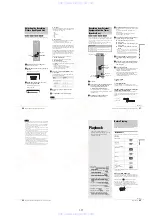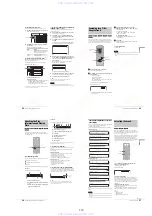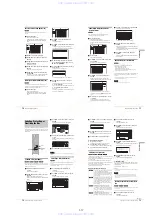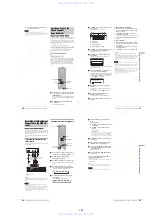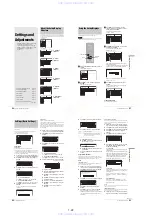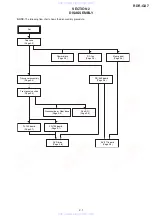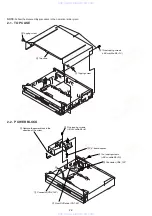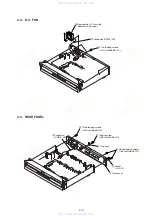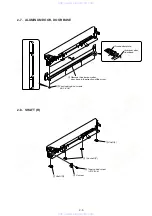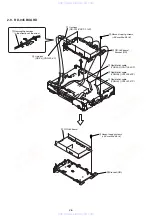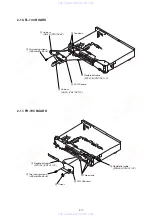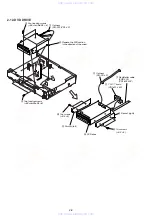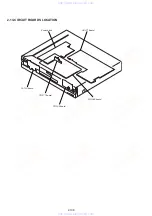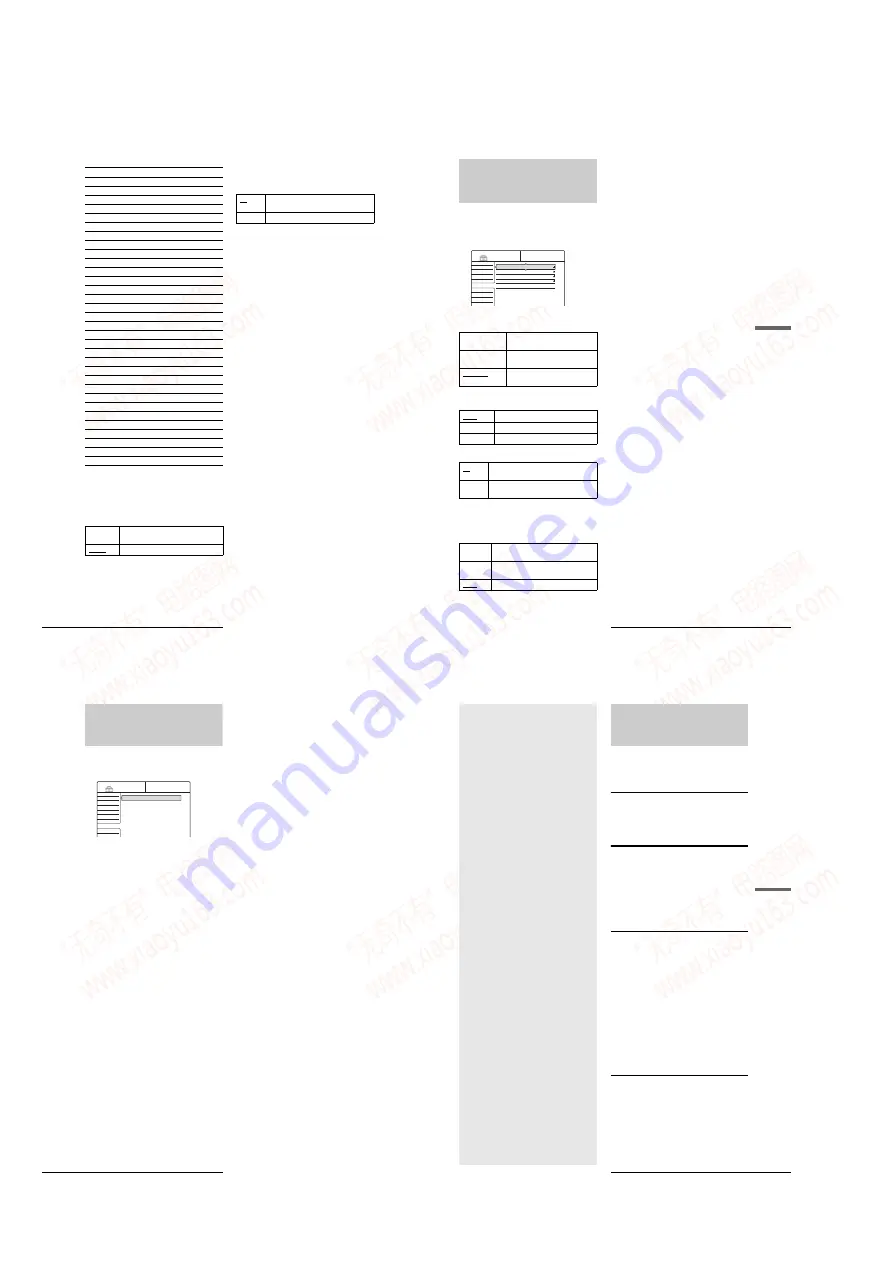
1-24
98
Features Settings
• Area code
One Touch Dubbing
Displays the following items.
◆
Finalize Disc
Selects whether or not to finalize the disc automatically
following One Touch Dub (page 78).
◆
Add to Edit List
Automatically generates a program in the DV/D8 Edit List
during One Touch Dub of DV/Digital8 format tapes. You can
use the created program for further editing. For details, see
page 78.
Standard
Code number
Argentina
2044
Australia
2047
Austria
2046
Belgium
2057
Brazil
2070
Canada
2079
Chile
2090
China
2092
Denmark
2115
Finland
2165
France
2174
Germany
2109
India
2248
Indonesia
2238
Italy
2254
Japan
2276
Korea
2304
Malaysia
2363
Mexico
2362
Netherlands
2376
New Zealand
2390
Norway
2379
Pakistan
2427
Philippines
2424
Portugal
2436
Russia
2489
Singapore
2501
Spain
2149
Sweden
2499
Switzerland
2086
Thailand
2528
United Kingdom
2184
Auto
Automatically finalizes the disc following
One Touch Dub.
Manual
Allows you to finalize the disc manually.
On
Automatically generates a program during One
Touch Dub of DV/Digital8 format tapes.
Off
No program is generated.
99
Options Settings
S
e
ttings and A
d
jus
tments
Options Settings
The Options Setup allows you to set up other operational
settings.
Select “Options” in the Setup Display. To use the display, see
“Using the Setup Displays” (page 91).
The default settings are underlined.
Format Disc (DVD-RW only)
Selects the recording format when formatting a DVD-RW.
Dimmer
Adjusts the lighting of the front panel display.
Auto Display
Command Mode
Changes the Command Mode of the recorder if other DVD
equipment is assigned the same Command Mode. Be sure to
match the Command Mode switch on the remote to the setting
made here. For details, see “Preparing the Remote” on page 22.
Factory Setup
Allows you to select the setup settings by group, and return them
to their default settings. Note that all of your previous settings
will be lost.
1
Follow steps 1 to 3 of “Using the Setup Displays”
(page 91) to select “Options” in the Setup Display.
2
Press
M
/
m
to select “Factory Setup,” then press
,
or ENTER.
The display for selecting the group of settings
appears.
3
Press
M
/
m
to select the group of settings you want
to return to default from “Settings,” “Video,”
“Audio,” “Features,” “Options” “Parental
Control,” and “All,” then press
,
or ENTER.
The dialogue box appears.
4
Press
<
/
,
to select “Start,” then press ENTER.
The selected settings return to the default settings.
5
Press ENTER when “Finish” appears.
VR
Automatically formats the disc in VR
mode.
Video
Automatically formats the disc in
Video mode.
Selectable
Allows you to select the format before
formatting.
Bright
Bright lighting.
Dark
Low lighting.
Display Off
Turns off the lighting.
On
Automatically displays information on the
screen when the recorder is turned on, etc.
Off
Displays information only when DISPLAY is
pressed.
DVD1
Select this if the default Command Mode
conflicts with other DVD equipment.
DVD2
Select this if the default Command Mode
conflicts with other DVD equipment.
DVD3
The default Command Mode of the recorder.
Settings
Video
Audio
Features
Options
Easy Setup
Format Disc :
Dimmer :
Auto Display :
Command Mode :
Factory Setup
Selectable
Bright
On
DVD3
SETUP
100
Easy Setup (Resetting the Recorder)
Easy Setup
(Resetting the Recorder)
Select this to restart Easy Setup mode for basic setup.
Select “Easy Setup” in the Setup Display. To use the display, see
“Using the Setup Displays” (page 91).
to select “Start,” then press ENTER.
Follow the Easy Setup explanation from step 5 on
page 22.
Settings
Video
Audio
Features
Options
Easy Setup
SETUP
101
Troubleshooting
Addi
tional I
n
formation
Additional
Information
Troubleshooting
If you experience any of the following difficulties while using
the recorder, use this troubleshooting guide to help remedy the
problem before requesting repairs. Should any problem persist,
consult your nearest Sony dealer.
Power
The power does not turn on.
,
Check that the AC power cord is connected securely.
Picture
There is no picture.
,
Re-connect the connecting cord securely.
,
The connecting cords are damaged.
,
The Setup Display appears. Press RETURN to turn off the
display.
,
Check the connection to your TV (page 16).
,
Switch the input selector on your TV (such as to “VCR”) so
that the signal from the recorder appears on the TV screen.
Picture noise appears.
,
The disc is dirty or flawed.
,
If the picture output signal from your recorder passes
through your VCR to get to your TV, or if you are connected
to a combination TV/VIDEO player, the copy-protection
signal applied to some DVD programs could affect picture
quality. If you still experience this problem even when you
connect your recorder directly to your TV, try connecting
your recorder to your TV’s S VIDEO input.
,
You have set the recorder to progressive format (the
PROGRESSIVE indicator lights up) even though your TV
cannot accept the progressive signal. In this case, press the
PROGRESSIVE button on the front panel until the
progressive indicator turns off.
,
Even if your TV is compatible with progressive format
(480p) signals, the image may be affected when you set the
recorder to progressive format. In this case, press the
PROGRESSIVE button so that the PROGRESSIVE
indicator turns off and the recorder is set to normal
(interlace) format.
TV program reception does not fill the screen.
,
Set the channel manually in “Tuner Preset” in Settings Setup
(page 92).
,
Select the correct source using the INPUT SELECT button,
or select a channel of any TV program using the CH +/–
buttons.
•
Troubleshooting
. . . . . . . . . . . . . . . . .
page 101
•
Self-diagnosis Function (When letters/numbers
appear in the display)
. . . . . . . . . .
page 104
•
Specifications
. . . . . . . . . . . . . . . . . . .
page 105
•
About i.LINK
. . . . . . . . . . . . . . . . . . . .
page 106
•
Glossary
. . . . . . . . . . . . . . . . . . . . . . .
page 107
•
Language Code List
. . . . . . . . . . . . . .
page 108
,
continued
www. xiaoyu163. com
QQ 376315150
9
9
2
8
9
4
2
9
8
TEL 13942296513
9
9
2
8
9
4
2
9
8
0
5
1
5
1
3
6
7
3
Q
Q
TEL 13942296513 QQ 376315150 892498299
TEL 13942296513 QQ 376315150 892498299