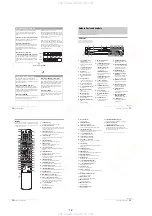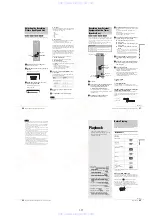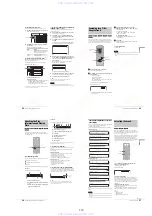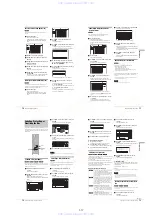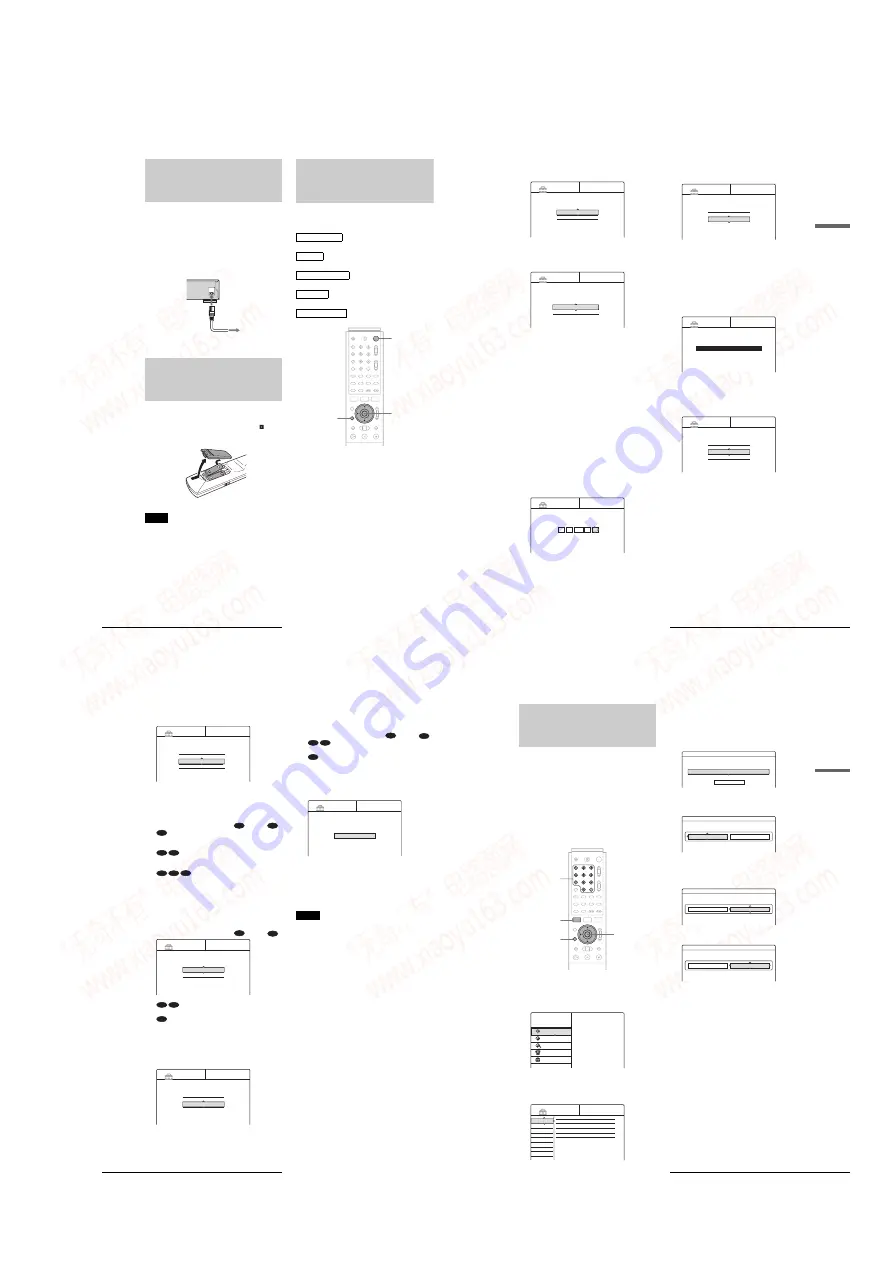
1-5
22
Step 5: Connecting the Power Cord
Step 5: Connecting the
Power Cord
Connect the supplied power cord to the AC IN terminal of the
recorder. Then plug the recorder and TV power cords into an
AC outlet. After you connect the power cord, you must wait for
a short while before operating the recorder. You can operate
the recorder once the front panel display lights up and the
recorder enters standby mode.
If you connect additional equipment to this recorder (pages 29 to
30), be sure to connect the power cord after all connections are
complete.
Step 6: Preparing the
Remote
You can control the recorder using the supplied remote. Insert
two Size AA (R6) batteries by matching the
3
and
#
ends on
the batteries to the markings inside the battery compartment.
When using the remote, point it at the remote sensor
on the
recorder.
Notes
• If the supplied remote interferes your other Sony DVD recorder or
player, change the command mode number for this recorder. For
details, see page 28.
• Do not leave the remote in an extremely hot or humid place.
• Do not drop any foreign object into the remote casing, particularly
when replacing the batteries.
• Do not expose the remote sensor to direct sunlight or a lighting
apparatus. Doing so may cause a malfunction.
• If you do not use the remote for an extended period of time, remove the
batteries to avoid possible damage from battery leakage and corrosion.
Step 7: Easy Setup
Follow the steps below to make the minimum number of basic
adjustments for using the recorder. If you do not complete Easy
Setup, it will appear each time you turn on your recorder.
Make the settings below in the following order.
m
m
m
m
a
Turn on the TV.
b
Press
[
/
1
.
The recorder turns on and the power indicator on the
front panel lights up in green.
c
Switch the input selector on your TV so that
the signal from the recorder appears on your
TV screen.
“Initial settings necessary to operate the DVD
recorder will be made. You can change them later
using Setup.” appears. If this message does not
appear, select “Easy Setup” from “SETUP” in the
System Menu to run Easy Setup. For details, see
“Settings and Adjustments” on page 90.
~ AC IN
to AC outlet
to AC IN
OSD Language Setup
Clock Setup
Tuner and Channel Setup
TV Type Setup
Audio Connection Setup
"
/
1
<
/
M
/
m
/
,
,
ENTER
RETURN
23
Step 7: Easy Setup
Basic H
o
ok
ups and Set
tings
d
Press ENTER.
The Setup Display for selecting the language used in
the on-screen display appears.
e
Press
M
/
m
to select a language, then press
ENTER.
The Setup Display for clock setting appears.
f
Press
M
/
m
to select the item that matches the
antenna connection you selected on page 16
(Hookup 1, 2, or 3).
◆
Hookup 1 and 3
Select “Auto,” then press ENTER.
The recorder automatically sets the clock by
searching for a channel that carries a time signal and
sets your time zone and Daylight Saving Time (if
applicable).
To activate the Auto Clock function, turn off the
recorder after finishing Easy Setup.
If your clock is set to the wrong time zone or
Daylight Saving Time, you can adjust these settings
(page 93).
If your clock cannot be set automatically, set the
clock manually (page 93).
◆
Hookup 2
Select “Manual,” then press ENTER.
Set the clock manually using
<
/
M
/
m
/
,
, and press
ENTER.
Once the clock is set, the Tuner Preset display
appears.
g
Press
M
/
m
to select the item that matches the
antenna connection you selected on page 16
(Hookup 1, 2, or 3).
◆
Hookup 1 and 2
• Antenna
◆
Hookup 3
• Cable
h
Press ENTER.
The Tuner Preset function automatically starts
searching for all of the receivable channels and
presets them.
To set the channels manually, see page 92.
After the Tuner Preset is finished, the Setup Display
for selecting the aspect ratio of the connected TV
appears.
i
Press
M
/
m
to select the setting that matches
your TV type.
◆
If you have a 4:3 standard TV
• 4:3 Letter Box
Displays a wide picture with bands on the upper and
lower sections of the screen.
• 4:3 Pan Scan
Automatically displays a wide picture on the entire
screen and cuts off the sections that do not fit.
◆
If you have a wide-screen TV or a 4:3 standard
TV with a wide-screen mode
• 16:9
For details, see “TV type” on page 94.
Language
1/5
Select the screen Language.
English
Français
EASY SETUP
EASY SETUP
Clock
2/5
Select a method for setting the clock.
If you select "Auto", this recorder will look for a
time signal when you turn it off.
Auto
Manual
EASY SETUP
Clock
2/5
Set the time and date manually.
9
Sun
/
/
14
9
00 AM
:
2003
Tuner Preset
3/5
Select the way in which you will receive channels.
Antenna
Cable
EASY SETUP
EASY SETUP
Tuner Preset
3/5
Searching for receivable channels.
Please wait.
Ch45
EASY SETUP
TV Type
4/5
Select your TV screen type.
16 : 9
4 : 3 Letter Box
4 : 3 Pan Scan
,
continued
24
Step 7: Easy Setup
j
Press ENTER.
The Setup Display for selecting the type of jack used
to connect to your amplifier (receiver) appears.
k
Press
M
/
m
to select the type of jack (if any)
you are using to connect to an amplifier
(receiver), then press ENTER.
Choose the item that matches the audio connection
you selected on pages 20 to 21 (
).
• If you connect just a TV and nothing else, select “No,”
• Select “Yes: LINE OUT (R-AUDIO-L),” then go to
• Select “Yes: DIGITAL OUT.” The Setup Display for
to select the type of Dolby Digital
signal you wish to send to your amplifier
(receiver).
Choose the signal that matches the audio connection
you selected on pages 20 to 21 (
).
• D-PCM
• Dolby Digital (only if the amplifier (receiver) has a
Dolby Digital decoder)
m
Press ENTER.
The Setup Display for selecting the type of DTS
signal appears.
n
Press
M
/
m
to select whether or not you wish
to send a DTS signal to your amplifier
(receiver) and press ENTER.
Choose the item that matches the audio connection
you selected on pages 20 to 21 (
through
).
• Off
• On (only if the amplifier (receiver) has a DTS decoder)
o
Press ENTER when “Finish” appears.
Easy Setup is finished. All connections and setup
operations are complete.
To return to the previous step
Press RETURN.
z
Hint
If you want to run Easy Setup again, select “Easy Setup” in the Setup
Display (page 100).
Notes
• If there are only a few channels in your area that carry time signals,
setting the clock automatically may take up to about 20 minutes after
the recorder turns off. If nothing happens even after you wait about 20
minutes, set the clock manually in “Clock” of “Settings” (page 93).
• If you use the antenna connection Hookup 2 (page 17), make sure you
leave the cable box on.
• To record TV programs using the timer, you must set the clock
accurately.
EASY SETUP
Audio Connection
5/5
Is this recorder connected to an amplifier (receiver)?
Select the type of jack you are using.
Yes :
LINE OUT(R-AUDIO-L)
Yes :
DIGITAL OUT
No
D
EASY SETUP
Audio Connection
5/5
DTS
On
Off
B
D
B-2
C-2
D
EASY SETUP
Easy Setup is finished
Finish
25
Setting Up the VCR Plus
®
System
Basic H
o
ok
ups and Set
tings
Setting Up the VCR Plus
®
System
Setting up your recorder involves coordinating the TV channel
number (the number you turn to on your TV or recorder to watch
a program) with the guide channel (the number that’s assigned to
that channel in your TV program guide).
To find the guide channel numbers, look at the “Channel Line-
up Chart” in the program guide for your area that features VCR
PlusCode numbers.
Use the Channel Line-up Chart to check that the guide channel
numbers match the TV channel your recorder receives. If not,
you need to coordinate these numbers using the following
procedure. If the guide and TV channel numbers are the same,
you can skip this procedure.
a
Press SYSTEM MENU while the recorder is
stopped.
The System Menu appears.
b
Press
M
/
m
to select “SETUP,” then press
ENTER.
The Setup Display appears.
c
Press
M
/
m
to select “Settings,” then press
ENTER.
d
Press
M
/
m
to select “Set VCR Plus+
Channels,” then press ENTER.
The display for setting VCR Plus+ channels appears.
e
Press
M
/
m
to select “Guide CH – TV CH,”
then press ENTER.
f
Enter the guide channel number assigned in
the program guide using the number buttons,
then press SET.
g
Enter the TV channel number.
◆
For Hookup 1 or 3
(page 16)
Enter the actual number on your TV (and recorder)
using the number buttons, then press SET.
◆
For Hookup 2
(page 17)
Enter the cable box output channel (usually 2, 3, or
4) using the number buttons, then press SET.
h
Repeat steps 5 to 7 for each channel number
that does not match.
i
Press SYSTEM MENU repeatedly to exit the
menu.
To return to the previous step
Press RETURN.
<
/
M
/
m
/
,
,
ENTER
RETURN
SYSTEM MENU
Number buttons,
SET
TITLE LIST
TIMER
TIMER LIST
DV/D8 EDIT
SETUP
Plays/erases/edits recorded titles.
SYSTEM
MENU
DVD Recorder
Dual RW
Compatible
SETUP
Settings
Video
Audio
Features
Options
Easy Setup
Tuner Preset
Set VCR Plus+ Channels
Clock
Language
Settings - Set VCR Plus+ Channels
----
Channel list
Guide CH
TV CH
- -
- -
Settings - Set VCR Plus+ Channels
Guide CH
TV CH
- -
----
- -
- -
- -
Settings - Set VCR Plus+ Channels
Guide CH
TV CH
- -
----
- -
25
25
Settings - Set VCR Plus+ Channels
Guide CH
TV CH
- -
----
- -
25
36
,
continued
www. xiaoyu163. com
QQ 376315150
9
9
2
8
9
4
2
9
8
TEL 13942296513
9
9
2
8
9
4
2
9
8
0
5
1
5
1
3
6
7
3
Q
Q
TEL 13942296513 QQ 376315150 892498299
TEL 13942296513 QQ 376315150 892498299