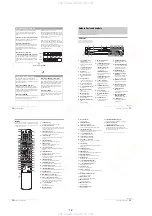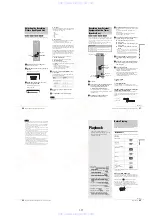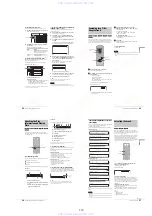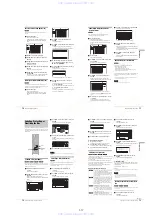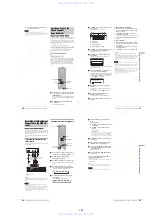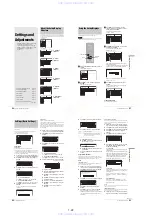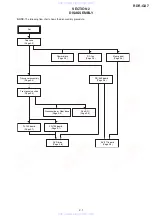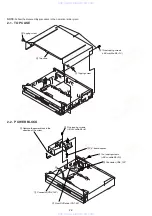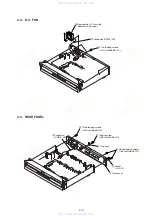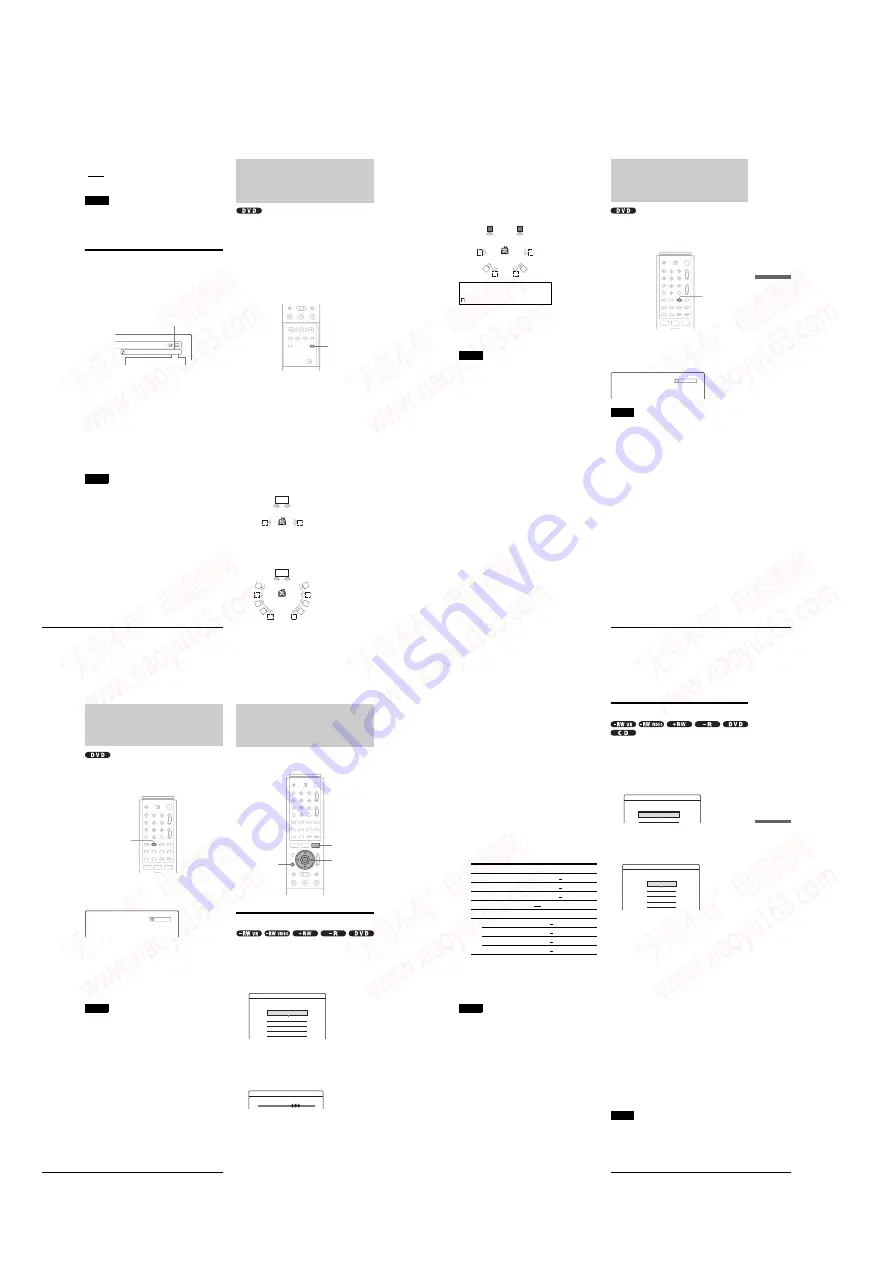
1-14
58
TV Virtual Surround Settings (TVS)
◆
When playing a CD
The default setting is underlined.
• Stereo: The standard stereo sound
• 1/L: The sound of the left channel (monaural)
• 2/R: The sound of the right channel (monaural)
Notes
• Depending on the disc, you may not be able to change the audio format.
• When playing a DVD-RW in VR mode: If you connected to an AV
amplifier (receiver) using the DIGITAL OUT (COAXIAL or
OPTICAL) jack and want to switch between the sound tracks, set
“Dolby Digital” in Audio Setup to “D-PCM.”
Checking the audio signal format
When playing a DVD, you can check the format of the current
audio signal (Dolby Digital, DTS, PCM, etc.).
Press DISPLAY.
The following display appears.
Example: Dolby Digital 5.1 ch
◆
About audio signals
Audio signals recorded in a disc contain the sound elements
(channels) shown below. Each channel is output from a separate
speaker.
• Front (L)
• Front (R)
• Center
• Rear (L)
• Rear (R)
• Rear (Monaural): This signal can be either Dolby Surround
Sound processed signals or Dolby Digital sound’s monaural
rear audio signals.
• LFE (Low Frequency Effect) signal
Note
If “DTS” is set to “Off” in Audio Setup, the DTS track selection option
will not appear on the screen even if the disc contains DTS tracks
(page 96).
TV Virtual Surround
Settings (TVS)
When you connect a stereo TV or two front speakers, TVS (TV
Virtual Surround) lets you enjoy surround sound effects by using
sound imaging to create virtual rear speakers from the sound of
the front speakers (L: left, R: right) without using actual rear
speakers.
If the recorder is set up to output the signal from the DIGITAL
OUT (OPTICAL or COAXIAL) jack, the surround effect will
only be heard when “Dolby Digital” in Audio Setup is set to “D-
PCM” (page 96).
TVS was developed by Sony to produce surround sound for
home use using just a stereo TV.
Press SUR repeatedly during playback to select
one of the TVS sounds.
Refer to the following explanations given for each item.
• Off
• Dynamic
• Wide
• Night
• Standard
TV Virtual Surround modes
◆
Dynamic
Creates one set of virtual rear speakers from the sound of the
actual front speakers (L, R) as shown below.
This mode is effective when the distance between the front L and
R speakers is short, such as with built-in speakers on a stereo TV.
◆
Wide
Creates five sets of virtual rear speakers from the sound of the
actual front speakers (L, R) as shown below.
This mode is effective when the distance between the front L and
R speakers is short, such as with built-in speakers on a stereo TV.
1 : English DolbyDigital 3/2.1
Rear (L/R)
Front (L/R)
+ Center
LFE (Low Frequency
Effect)
SUR
TV
TV
59
Changing the Angles
Pl
ay
back
◆
Night
Large sounds, such as explosions, are suppressed, but quieter
sounds are unaffected. This feature is useful when you want to
hear the dialogue and enjoy the surround sound effects of
“Wide” at low volume.
◆
Standard
Creates three sets of virtual rear speakers from the sound of the
actual front speakers (L, R) as shown below.
This mode is effective when you use two separate front speakers.
To cancel the setting
Select “Off”.
z
Hint
You can select the TVS mode from the TOOLS menu (page 61).
Notes
• When the playing signal does not contain a signal for the rear speakers,
the surround effects will be difficult to hear.
• When you select one of the surround modes, turn off the surround
setting of the connected TV or amplifier (receiver).
• Make sure that your listening position is between and at an equal
distance from your speakers, and that the speakers are located in
similar surroundings.
• Not all discs will respond to the “Night” function in the same way.
• The TVS function cannot be used with discs recorded on this recorder.
Changing the Angles
If various angles (multi-angles) for a scene are recorded on a
DVD VIDEO, “ANGLE” appears in the front panel display,
indicating that you can change the viewing angle.
Press ANGLE repeatedly during playback to
select an angle.
The scene changes to the selected angle.
Notes
• Depending on the DVD VIDEO, you may not be able to change the
angles even if multi-angles are recorded on the disc.
• You cannot change the angles when playing a disc recorded on this
recorder.
L: Front speaker (left)
R: Front speaker (right)
: Virtual speaker
L
R
ANGLE
Angle 1(3)
60
Displaying the Subtitles
Displaying the Subtitles
If subtitles are recorded on a disc you can change the subtitle
language or turn the subtitles on and off whenever you want
during playback.
Press SUBTITLE repeatedly during playback to
select a setting.
• Depending on the DVD VIDEO, you may not be able to change the
subtitle language even if multilingual subtitles are recorded on it. You
also may not be able to turn them off.
• You cannot change the subtitles when playing a disc recorded on this
recorder.
Adjusting the Playback
Picture and Sound
You can adjust the video/audio signal from the recorder to obtain
the picture or sound quality you want.
Adjusting the picture quality
Press TOOLS during playback.
The TOOLS menu appears.
to select “Video Settings,” then
The following display appears.
c
Press
M
/
m
to select the item you want to
adjust, then press ENTER.
The adjustment display appears.
Example: Y NR
◆
Y NR (luminance noise reduction)
Reduces noise contained in the luminance element of
the video signal.
TOOLS
<
/
M
/
m
/
,
,
ENTER
Select the item you want to change.
Y NR :
C NR :
BNR :
DVE :
PB Video Equalizer
2
2
2
Off
Off
1
2
3
Y NR
61
Adjusting the Playback Picture and Sound
Pl
ay
back
◆
C NR (chroma noise reduction)
Reduces noise contained in the color element of the
video signal.
◆
BNR (block noise reduction)
Reduces “block noise” or mosaic like patterns in the
picture.
◆
DVE (digital video enhancer)
Sharpens the outlines of the images.
◆
PB Video Equalizer (Playback video equalizer)
Adjusts the picture in greater detail.
Press
M
/
m
to select the item you want to adjust, then
press ENTER.
• Contrast: changes the contrast.
• Brightness: changes the overall brightness.
• Color: makes the colors deeper or lighter.
• Hue: changes the color balance.
d
Press
<
/
,
to adjust the setting, then press
ENTER.
The larger the number, the greater the effect. The
default settings are underlined.
e
Repeat steps 3 and 4 to adjust any other
items.
f
Press RETURN to turn off the display.
Notes
• If the outlines of the images on your screen become blurred, set “BNR”
to “Off.”
• Depending on the disc or the scene being played, the BNR effect may
be hard to discern. The BNR function may not work with some screen
sizes.
• When playing a disc recorded in SLP recording mode, the BNR setting
may have little effect.
Adjusting the sound quality
a
Press TOOLS.
The TOOLS menu appears.
b
Press
M
/
m
to select “Audio Settings,” then
press ENTER.
The following display appears.
c
Press
M
/
m
to select the item, then press
ENTER.
Example: Surround (TVS)
◆
Surround (DVD VIDEO only)
Selects one of the surround modes. For more
information, see “TV Virtual Surround Settings
(TVS)” (page 58).
• Off (default)
• Dynamic
• Wide
• Night
• Standard
◆
Audio Filter (all discs)
Selects the digital filter to reduce noise above 22.05
kHz (Fs* is 44.1 kHz), 24 kHz (Fs is 48 kHz), or 48
kHz (Fs is above 96 kHz).
• Sharp (default): Provides a wide frequency range and
spatial feeling.
• Slow: Provides smooth and warm sound.
* Sampling frequency of audio source
This function affects output signals from the LINE
OUT (AUDIO L/R) 1/2 jacks.
d
Press
<
/
M
/
m
/
,
to select the option, then
press ENTER.
e
Press RETURN to turn off the display.
Note
There may be little effect by changing the Audio Filter depending on the
disc or playback environment.
Items
Settings
Y NR
Off 1 2 3
C NR
Off 1 2 3
BNR
Off 1 2 3
DVE
Off 1 2 3
PB Video Equalizer
Contrast
–3 ~ 0 ~ 3
Brightness
–3 ~ 0 ~ 3
Color
–3 ~ 0 ~ 3
Hue
–3 ~ 0 ~ 3
Audio Settings
Select the item you want to change.
Surround :
Audio Filter :
Off
Sharp
Surround (TVS)
Select a surround effect.
Off
Dynamic
Wide
Night
Standard
www. xiaoyu163. com
QQ 376315150
9
9
2
8
9
4
2
9
8
TEL 13942296513
9
9
2
8
9
4
2
9
8
0
5
1
5
1
3
6
7
3
Q
Q
TEL 13942296513 QQ 376315150 892498299
TEL 13942296513 QQ 376315150 892498299