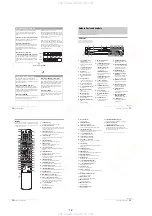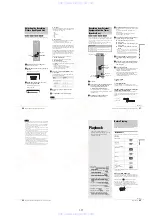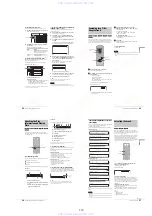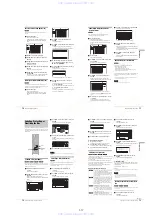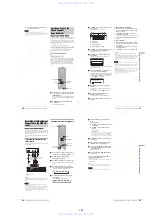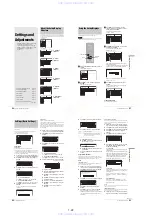1-9
38
Recording TV programs
To free up disc space using the Disc Map
display (DVD-RWs in Video mode, DVD+RWs
only)
The Disc Map display in the TOOLS menu allows you to check
the disc status and erase titles on the disc.
1
Press TITLE LIST while the disc is in the
recorder.
2
Press TOOLS.
3
Press
M
/
m
to select “Disc Map” from the TOOLS
menu, then press ENTER.
The Disc Map display appears.
◆
To check free disc space
Press
<
/
,
to select an open space.
The remaining space and the longest recording time
in each of the recording modes appears.
◆
To free up disc space by erasing a title using the
Disc Map
A
Press
<
/
,
to select the title you want to
erase, then press ENTER.
The title is selected.
To cancel the selection, press ENTER again.
Repeat step
1
to erase multiple titles.
B
Press
m
to select “Erase,” then press ENTER.
The display asks for confirmation.
C
Press
<
/
,
to select “OK.”
All of the selected titles are erased, freeing up
disc space. If you want to change your selection,
select “Change.”
D
Press RETURN repeatedly to turn off the Title
List menu.
Note
You cannot erase a title during playback or recording.
Recording TV programs
a
Press
}
/
1
.
The recorder turns on and the power indicator on the
front panel lights up in green.
b
Turn on the TV, and switch the input selector
on your TV so that the signal from the
recorder appears on the TV screen.
◆
When using an amplifier (receiver)
Turn on the amplifier (receiver) and select the
appropriate channel so that you can hear sound from
the recorder.
Disc Map
Empty
Erase
Cancel
2.3GB
HQ[ 0H30M]
LP [ 1H30M]
HSP[ 0H45M]
EP[ 2H00M]
SP[ 1H00M]
SLP[ 3H00M]
Selected open
space
Disc Map
Erase
Cancel
2 5ch 8:00PM - 9:00PM
Wed 9/17 8:00PM( 1H00M)
SP 0.6GB
Selected title
Before you start
…
• Check that the disc has enough available space for the
recording (page 37).
• Adjust the recording picture quality and picture size if
necessary (page 46).
DISPLAY
Number
buttons,
SET
z
REC
REC MODE
INPUT SELECT
x
REC STOP
X
REC PAUSE
<
/
M
/
m
/
,
,
ENTER
TIME/TEXT
CH +/–
}
/
1
Z
OPEN/CLOSE
TV/VIDEO
TOOLS
39
Recording TV programs
Record
ing/Timer Recording
c
Press
Z
OPEN/CLOSE, and place a
recordable disc on the disc tray.
d
Press
Z
OPEN/CLOSE to close the disc tray.
Wait until “LOAD” disappears from the front panel
display.
If you use an unused DVD, formatting starts
automatically.
When using an unused DVD-RW, select the
recording format, VR or Video.
e
Press CH +/– to select the channel or input
source you want to record.
f
Press REC MODE repeatedly to select the
recording mode.
Each time you press the button, the display changes
on the TV screen as follows:
For more details of the recording mode, see page 36.
g
Press
z
REC.
Recording starts.
Recording continues until you stop the recording or
the disc is full.
To stop recording
Press
x
REC STOP. Note that it may take a few seconds for
recording to stop.
To pause recording
Press
X
REC PAUSE. To restart recording, press the button
again.
To watch another TV program while recording
Set the TV to TV input using the TV/VIDEO button.
z
Hints
• You can also start and stop recording using the TOOLS menu. Press
TOOLS and select “Record” or “Rec Stop,” then press ENTER.
• You can stop recording from the Title List menu as well. Select the title
you are currently recording and press ENTER. Then select “Rec Stop”
from the sub-menu.
• If you do not want to watch TV while recording, you can turn off the
TV. When using a cable box, make sure to leave it on.
• To select a channel, you can also use the number buttons and SET
button in step 5 above.
• If you record from equipment connected to the recorder’s input jack,
you can also use the INPUT SELECT button to select “L1,” “L2,”
“L3,” or “DV” in step 5. For details, see “Recording from connected
equipment” (page 88).
• You can also select the recording mode using the TOOLS menu
(page 46).
Notes
• After pressing
z
REC, it may take a short while to start recording.
• While recording or during recording pause, you cannot change the
recording mode.
• If there is a power failure, the program you are recording may be
erased.
• When you use Hookup 2 (page 17), you cannot watch a cable TV
program while recording another cable TV program.
Using the Quick Timer function
You can set the recorder to record in 30 minute increments by
pressing just the
z
REC button.
Press
z
REC repeatedly to set the duration time.
Each press advances the time in 30 minute increments. The
maximum duration is six hours.
The time counter decreases minute by minute to 0:00, then the
recorder stops recording (power does not turn off). Even if you
turn off the recorder during recording, the recorder continues to
record until the time counter runs out.
To cancel the Quick Timer
Press
z
REC repeatedly until the counter appears in the front
panel display. The recorder returns to normal recording mode.
Recording a stereo program and SAP
The recorder automatically receives and records a stereo
program and SAP.
◆
Stereo programs
When a stereo program is received, the “STEREO” indicator
lights up on the front panel display. If there is noise in the stereo
program, set “Auto Stereo” in Audio Setup to “Off” (page 95).
The sound will be recorded in monaural but with less noise.
◆
SAP (Second Audio Program)
When a SAP (Second Audio Program) is received, the “SAP”
indicator lights up on the front panel display. To record only
SAP sound, set “Tuner Audio” in Audio Setup to “SAP”
(page 95).
With the recording side facing down
HQ
SP
LP
EP
HSP
SLP
0:30
1:00
5:30
6:00
(normal recording)
,
continued
40
Timer Recording
Checking the disc status while
recording
You can check the recording information such as recording time
or disc type.
a
Press DISPLAY twice during recording.
The recording information appears.
1
Disc type/format
Press DISPLAY to turn off the display.
The recorder can automatically divide a recording (a title) into
chapters by inserting chapter marks at 6 or 15 minute intervals
during recording. Select the interval, “6Min” (default) or
“15Min” in “Auto Chapter” of Features Setup (page 97).
You can make chapters manually when playing DVD-RWs (VR mode).
For details, see page 67.
• If “Auto Chapter” is set to “Off” in Features Setup, no chapters are
• When no more chapter marks can be added, you may not be able to
make additional recordings or edit the disc.
Timer Recording
You can set the timer for a total of 30 programs up to one month
in advance.
There are two setting methods: the manual setting and VCR
Plus+ setting.
• Standard: Set the date, time, and channel of the program
manually.
• VCR Plus+: Enter the PlusCode number designated for each
TV program (page 44).
Setting the timer manually (Standard)
a
Press
}
/
1
.
b
Turn on the TV, and switch the input selector
on your TV so that the signal from the
recorder appears on the TV screen.
◆
When using an amplifier (receiver)
Turn on the amplifier (receiver) and select the
appropriate channel so that you can hear sound from
the recorder.
c
Press
Z
OPEN/CLOSE, and place a
recordable disc on the disc tray.
1:23:45
SP
DVD-RW
VIDEO
Before you start
…
• Check that the disc has enough available space for the
recording (page 37).
• Adjust the recording picture quality and picture size if
necessary (page 46).
SYSTEM MENU
<
/
M
/
m
/
,
,
ENTER
"
/
1
Z
OPEN/CLOSE
[TIMER]
RETURN
TOOLS
x
REC STOP
41
Timer Recording
Record
ing/Timer Recording
d
Press
Z
OPEN/CLOSE to close the disc tray.
Wait until “LOAD” disappears from the front panel
display.
If you use an unused DVD, formatting starts
automatically.
When using an unused DVD-RW, select the
recording format, VR or Video.
e
Press
[TIMER]
.
The Timer programming (Standard) menu appears.
If the Timer programming (VCR Plus+) menu
appears, press
<
to switch the display.
f
Set the following items using
<
/
M
/
m
/
,
.
A
Press
M
/
m
to set the date, then press
,
.
Each time you press
M
/
m
, the item changes as
follows.
Today
y
Tomorrow
y
……
y
Tue 10/28
(1 month later)
y
Sun (every Sunday)
y
……
y
Sat (every Saturday)
y
Mon-Fri (Monday
to Friday)
y
Mon-Sat (Monday to Saturday)
y
Sun-Sat (Sunday to Saturday)
y
Today
B
Press
M
/
m
to set the start time, then press
,
.
C
Press
M
/
m
to set the stop time, then press
,
.
D
Press
M
/
m
to set the channel, then press
,
.
When you set the timer for recording from
connected equipment, select “Line1,” “Line2,” or
“Line3.”
E
Press
M
/
m
to select the recording mode (HQ,
HSP, SP, LP, EP, or SLP), then press
,
.
◆
If you make a mistake
Press
<
/
,
to select the item you want to change.
◆
To exit without saving the current setting
Press
<
/
M
/
m
/
,
to select “Cancel,” then press
ENTER.
g
Press
<
/
M
/
m
/
,
to select “OK,” then press
ENTER.
The Timer List menu appears. The TIMER REC
indicator lights up on the front panel and the recorder
is ready to start recording.
h
Press RETURN to turn off the Timer List, or
press
[TIMER]
and repeat from step
5
to
enter additional timer settings.
Unlike a VCR, there is no need to turn off the
recorder before the timer recording starts.
To stop recording during timer recording
Press
x
REC STOP.
If the timer settings overlap
Overlapped timer settings are shown as follows.
To store the setting, press
<
/
,
to select “OK,” then press
ENTER. The programs are recorded in order of priority
(page 43). To cancel or change the setting, select “Cancel.”
To confirm, change, or cancel timer recording
See “Checking/changing/canceling timer settings (Timer List)”
(page 42).
z
Hints
• For recording over the next day, leave the starting date setting as it is,
and enter the ending time in the setting. The date will automatically
change to the next day.
• You can also display the timer programming menu by:
– selecting “TIMER” from the System Menu.
– selecting “Set Timer” from the TOOLS menu while the Timer List
menu is displayed.
• You can also use the recorder even when the recorder stands by for
recording. To remind you of the timer setting, a message appears on
your TV screen five minutes before the timer recording starts.
Notes
• If “The disc is full or nearly full” appears on the screen, change the
disc, or make available space for the recording (DVD-RW/DVD+RW
only).
• Check that the clock is correctly set before setting the timer recording.
If not, the timer recording cannot be made.
To record a satellite program, turn on the satellite receiver and select
the satellite program you want to record. Leave the satellite receiver
turned on until the recorder finishes recording. If you connect
equipment with a timer function, you can use the Synchro Rec function
(page 47).
Rec Mode Adjust
If there is not enough available disc space for the recording, the
recorder automatically selects the recording mode to enable the
program to be recorded. This function is normally set to on.
◆
To cancel the function
A
Press TOOLS while the Timer List is displayed.
B
Press
M
/
m
to select “Rec Mode Adjust,” then press
ENTER.
C
Press
<
/
,
to select “Off,” then press ENTER.
Note
This function only works with a timer recording. It does not function
with Quick Timer or Synchro Rec.
Timer - Standard
Set the timer manually.
Date
VCR Plus+
Today
Start
CH
Mode
Stop
Cancel
:
:
Timer - Standard
VCR Plus+
OK
Cancel
Set the timer manually.
Date
Tomorrow
PM
PM
Start
CH
Mode
Stop
:
:
8 00
8 30
107
SP
Timer
These timer settings overlap. Do you want to save this setting?
OK
Cancel
Mon-Sat 10:00AM - 10:30AM 25ch SP
Wed 10/29 9:00AM - 10:15AM 3ch SLP
,
continued
www. xiaoyu163. com
QQ 376315150
9
9
2
8
9
4
2
9
8
TEL 13942296513
9
9
2
8
9
4
2
9
8
0
5
1
5
1
3
6
7
3
Q
Q
TEL 13942296513 QQ 376315150 892498299
TEL 13942296513 QQ 376315150 892498299